
The disk protection function in Win10 system can effectively protect system files from being accidentally deleted, but sometimes it also restricts users' operations on the disk. PHP editor Youzi will introduce you how to remove disk protection so that you can easily operate the disk. You can set it up in simple steps, remove disk protection, and enjoy a more convenient system operation experience.
How to remove disk protection in Win10:
1. Shortcut key "win R" to start running, enter "regedit", and press Enter to open.
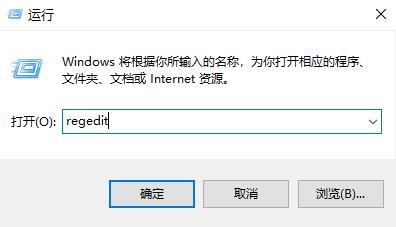
#2. After entering the registry editor, copy "ComputerHKEY_LOCAL_MACHINESYSTEMCurrentControlSetControlStorageDevicePolicies" to the address bar above and press Enter to locate it.
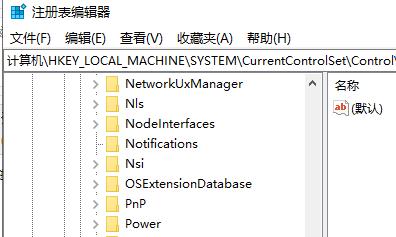
3. Find "WriteProtect" on the right and double-click to open it. Change the "numeric data" in the window to "0" and click OK to save.
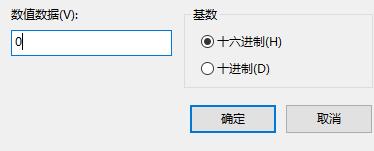
The above is the detailed content of How to remove disk protection in Win10. For more information, please follow other related articles on the PHP Chinese website!
 win10 bluetooth switch is missing
win10 bluetooth switch is missing
 Why do all the icons in the lower right corner of win10 show up?
Why do all the icons in the lower right corner of win10 show up?
 The difference between win10 sleep and hibernation
The difference between win10 sleep and hibernation
 Win10 pauses updates
Win10 pauses updates
 What to do if the Bluetooth switch is missing in Windows 10
What to do if the Bluetooth switch is missing in Windows 10
 win10 connect to shared printer
win10 connect to shared printer
 Clean up junk in win10
Clean up junk in win10
 How to share printer in win10
How to share printer in win10




