How to turn on iPhone earthquake warning function
How to turn on earthquake warning on iPhone
Earthquake is a natural disaster that brings huge threats to people's lives and property safety. In order to take corresponding response measures in advance, many regions are promoting earthquake early warning systems, including the earthquake early warning function of mobile phones. As a popular smartphone, the iPhone also provides an earthquake warning function. This article will introduce how to turn on the earthquake warning on the iPhone.
First of all, users need to ensure that their iPhone is on the latest operating system version. Enter the "Settings" app, slide to the "General" option, and click "Software Update". The system will automatically check whether there is an updated version available, and if so, the user can click the "Download and Install" button to update.
After ensuring that the operating system is the latest version, you need to turn on the earthquake warning function. Return to the "Settings" interface, find the "Privacy" option and click to enter, then select "Location Services". Under the "Location Services" page, scroll down to find "System Services" and click to enter.
Under the "System Services" page, find and click the "Emergency Help" option. On the "Emergency Help" page, you can see the "Earthquake Notification" option. The user needs to turn it on, i.e. switch it to the green state. In this way, when the system receives earthquake warning information, the user's iPhone will issue a corresponding warning prompt.
With the earthquake early warning function, users can also make some personalized settings for the earthquake early warning. On the "Emergency Help" page, you can click the "Alert Style" option. Users can choose different prompt styles according to personal preferences, such as sound, vibration or both.
In addition, users can also set emergency contacts for earthquake early warning. On the "Emergency Help" page, click the "Emergency Contact" option to enter the setting interface. Users can add or delete emergency contacts to ensure that emergency contacts can receive timely notifications in the event of an earthquake.
It should be noted that in order to protect personal privacy, the earthquake warning function will only provide earthquake warnings to users and will not collect users' personal information. I hope everyone can stay vigilant when using the earthquake early warning function and take appropriate avoidance measures in a timely manner to ensure their own safety.
The iPhone’s earthquake warning function can send early warning information to users from a few seconds to tens of seconds before an earthquake occurs. Although the warning time is short, it is still very helpful in providing precious time to escape or avoid danger. Therefore, although the earthquake early warning system cannot completely guarantee whether an earthquake will occur or not, it can provide us with a safer way of life.
In short, through the above steps, we can turn on the earthquake warning function on the iPhone to protect ourselves and others. The activation of the earthquake early warning function is not only an application of technology, but also a reflection of the protection and rescue brought by scientific and technological progress. I hope everyone can take earthquake warnings seriously, pay attention to their own safety, and work together to build a safer and more harmonious society.
The above is the detailed content of How to turn on iPhone earthquake warning function. For more information, please follow other related articles on the PHP Chinese website!

Hot AI Tools

Undress AI Tool
Undress images for free

Undresser.AI Undress
AI-powered app for creating realistic nude photos

AI Clothes Remover
Online AI tool for removing clothes from photos.

Clothoff.io
AI clothes remover

Video Face Swap
Swap faces in any video effortlessly with our completely free AI face swap tool!

Hot Article

Hot Tools

Notepad++7.3.1
Easy-to-use and free code editor

SublimeText3 Chinese version
Chinese version, very easy to use

Zend Studio 13.0.1
Powerful PHP integrated development environment

Dreamweaver CS6
Visual web development tools

SublimeText3 Mac version
God-level code editing software (SublimeText3)
 How to turn on the flashlight on your iPhone
Aug 15, 2025 am 08:54 AM
How to turn on the flashlight on your iPhone
Aug 15, 2025 am 08:54 AM
ToturnontheiPhoneflashlight,openControlCenterbyswipingdownfromthetop-rightcorneronFaceIDmodelsorswipingupfromthebottomonHomebuttonmodels.2.Taptheflashlighticon,whichlookslikeawhitebulb,anditwillturnonimmediatelywithaglowingwhiteappearanceandyellowbor
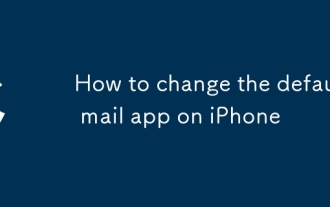 How to change the default mail app on iPhone
Aug 14, 2025 pm 07:48 PM
How to change the default mail app on iPhone
Aug 14, 2025 pm 07:48 PM
TochangethedefaultmailapponyouriPhone,youmustbeusingiOS14orlater,andtheprocessinvolvesinstallingacompatiblethird-partyappandconfiguringitinSettings.1.Installathird-partymailapplikeGmail,Outlook,Spark,orYahooMailfromtheAppStore.2.OpentheSettingsappony
 How to make a conference call on iPhone
Aug 14, 2025 pm 08:35 PM
How to make a conference call on iPhone
Aug 14, 2025 pm 08:35 PM
TomakeaconferencecallonaniPhone,startacallwithoneperson,tapAddCalltodialasecondperson,thentapMergeCallstoconnectallthree;formorethanthreepeople,useFaceTimeAudiobyopeningtheFaceTimeapp,addingupto32contacts,andstartinganaudiocall;duringacall,youcanmana
 How to use Emergency SOS via satellite on iPhone
Aug 17, 2025 am 04:47 AM
How to use Emergency SOS via satellite on iPhone
Aug 17, 2025 am 04:47 AM
iPhone 14 and newer models support the use of emergency SOS functions through satellites, requiring iOS 16.1 or above systems and in areas covered by satellites; 2. Only use in real emergency situations such as medical emergency, traffic accidents, lost or natural disasters; 3. Press and hold the side key and volume key or press the side key 5 times when there is no signal to start an emergency call, follow the prompts and point to the sky to aim at the satellite, and complete the connection within 1-3 minutes; 4. Answer text questions of emergency services, automatically send location information, keep communication until rescue arrives; 5. This service is free for two years, requires clearsky vision, consumes a lot of power, and is recommended to set up emergency contacts in the health app in advance; 6. You can familiarize yourself with the process through simulation drills in the settings, and stay calm when using it in actual use.
![iPhone stuck in boot loop [SOLVED]](https://img.php.cn/upload/article/001/431/639/175518378072602.jpg?x-oss-process=image/resize,m_fill,h_207,w_330) iPhone stuck in boot loop [SOLVED]
Aug 14, 2025 pm 11:03 PM
iPhone stuck in boot loop [SOLVED]
Aug 14, 2025 pm 11:03 PM
Ifyouriphoneisstuckinabotloop, tryheesteps: 1.forcerestthethedevice.2.Userecoverymodetoupdateorrestoreviacompu Ter.3.Useatrustedthird-Partyrepairtoolforsoftwareissues.4.checkforhardwaradamageandseekprofessionalhelpifneededed.
 How to check CentOS version
Aug 18, 2025 am 06:23 AM
How to check CentOS version
Aug 18, 2025 am 06:23 AM
Use cat/etc/centos-release to view the CentOS version directly, and output such as CentOSLinuxrelease7.9.2009(Core); 2. Use cat/etc/os-release to be a cross-platform standard method, and the version is identified through the VERSION, VERSION_ID or PRETTY_NAME fields; 3. Use hostnamectl to display system information including the operating system version, where the "OperatingSystem" line indicates the CentOS version; 4. In older systems such as CentOS6 and previous versions, rpm-qcentos-releas can be used to use
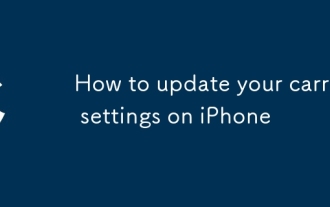 How to update your carrier settings on iPhone
Aug 21, 2025 am 01:48 AM
How to update your carrier settings on iPhone
Aug 21, 2025 am 01:48 AM
ToupdatecarriersettingsonaniPhone,gotoSettings>General>AboutwhileconnectedtoWi-Fiorcellulardata;ifanupdateisavailable,tapUpdatewhenprompted.2.Carriersettingsupdatesareautomaticanddependonyourcarrierreleasingthem,sonopromptmeansyoursettingsarecu
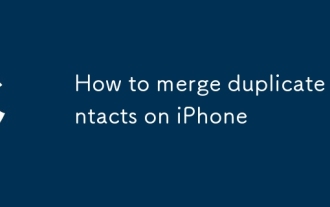 How to merge duplicate contacts on iPhone
Aug 22, 2025 pm 01:40 PM
How to merge duplicate contacts on iPhone
Aug 22, 2025 pm 01:40 PM
First,useiCloud’sduplicatefindertomergemostduplicatesautomatically,thenmanuallylinkanyremainingduplicatesonyouriPhone.EnableContactssyncinSettings>[yourname]>iCloud,gotoiCloud.com,signin,openContacts,clickthegearicon,andselect“LookforDuplicates







