How to make a conference call on iPhone
To make a conference call on an iPhone, start a call with one person, tap Add Call to dial a second person, then tap Merge Calls to connect all three; for more than three people, use FaceTime Audio by opening the FaceTime app, adding up to 32 contacts, and starting an audio call; during a call, you can manage participants by viewing or removing them (in FaceTime), and end the call for everyone by tapping End Call—traditional calls support up to three people, while FaceTime offers better quality and features for larger groups.

Making a conference call on an iPhone is simple and doesn’t require any third-party apps—your iPhone’s built-in Phone app supports multi-person calls. Here’s how to do it step by step.

Add a third person during an active call
You can’t start a conference call from scratch, but you can add a third person while you’re on a call:
- Start a call with the first person.
- Once they answer, tap Add Call at the bottom of the screen.
- This puts the first caller on hold and opens a new dial pad.
- Dial the second person or select them from your contacts.
- Wait for the second person to answer.
- Once they’re on the line, tap Merge Calls to bring everyone together in one conversation.
Now all parties are connected in a single call.

Add more than three people
iPhones don’t support adding a fourth person directly through the standard Phone app. However, you can use FaceTime Audio or third-party apps like WhatsApp, Zoom, or Google Meet for larger group calls.
For FaceTime group audio calls:
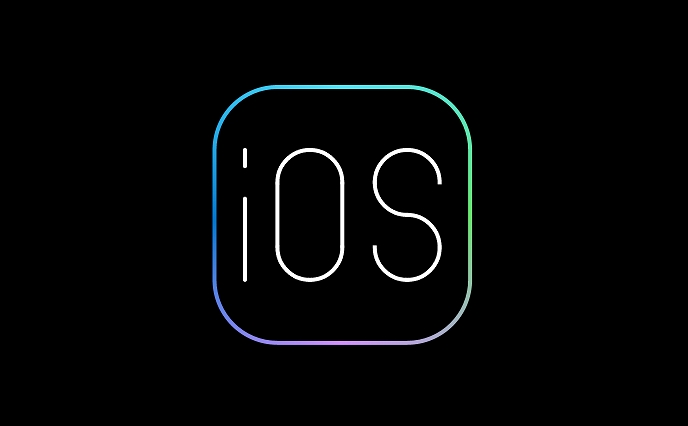
- Open the FaceTime app.
- Tap the button or start a new FaceTime call.
- Enter the names or numbers of up to 32 contacts.
- Tap the Audio button (instead of Video) to make it an audio-only call.
- Tap Create Link or Call to start the group audio call.
This method works well for bigger groups and includes features like screen sharing and noise cancellation.
Manage your conference call
While in a conference call, you can:
- Tap Merge Calls again if they didn’t merge automatically.
- See a Conference label at the top of the screen.
- View all participants by tapping the screen during the call.
- Remove a person by tapping their name and selecting “Remove from Call” (only works if they were added via FaceTime).
- End the call for everyone by tapping End Call.
Note: Traditional carrier-based conference calls (3 people max) don’t show individual names clearly and can’t be managed as precisely as FaceTime group calls.
Tips for better conference calls
- Use headphones to reduce echo and improve audio quality.
- Stay in a quiet place—background noise can disrupt the call.
- If someone isn’t connecting well, they can call back on Wi-Fi using FaceTime Audio.
- Be aware that some carriers may limit 3-way calling or charge extra—Wi-Fi-based calls (like FaceTime) avoid this.
Basically, for quick 3-person calls, use the built-in merge feature. For bigger or more reliable group audio calls, FaceTime Audio is the better option.
The above is the detailed content of How to make a conference call on iPhone. For more information, please follow other related articles on the PHP Chinese website!

Hot AI Tools

Undress AI Tool
Undress images for free

Undresser.AI Undress
AI-powered app for creating realistic nude photos

AI Clothes Remover
Online AI tool for removing clothes from photos.

Clothoff.io
AI clothes remover

Video Face Swap
Swap faces in any video effortlessly with our completely free AI face swap tool!

Hot Article

Hot Tools

Notepad++7.3.1
Easy-to-use and free code editor

SublimeText3 Chinese version
Chinese version, very easy to use

Zend Studio 13.0.1
Powerful PHP integrated development environment

Dreamweaver CS6
Visual web development tools

SublimeText3 Mac version
God-level code editing software (SublimeText3)
 How to use the Find My app to locate your iPhone
Aug 05, 2025 pm 06:04 PM
How to use the Find My app to locate your iPhone
Aug 05, 2025 pm 06:04 PM
OpentheFindMyapponanotherAppledeviceorgotoiCloud.comtolocateyourlostiPhoneaslongasit'spoweredonandconnectedtotheinternet.2.UsetheDevicestabtoselectyourmissingiPhoneandviewitscurrentorlastknownlocationonamap.3.Playasoundtohelpfinditnearby,enableLostMo
 How to see your screen time report on your iPhone
Aug 06, 2025 pm 02:43 PM
How to see your screen time report on your iPhone
Aug 06, 2025 pm 02:43 PM
OpentheSettingsapponyouriPhoneandtapScreenTime.2.ViewyourScreenTimereport,whichdisplaysdailyandweeklyusage,includingtotaldevicetime,appcategoryusage,notificationsreceived,andpick-upfrequency.3.Switchbetween“ThisDay”and“Last7Days”fordifferenttimeframe
 How to pair AirPods with your iPhone
Aug 06, 2025 pm 01:35 PM
How to pair AirPods with your iPhone
Aug 06, 2025 pm 01:35 PM
OpentheAirPodscasenearacharged,unlockediPhonewithBluetoothenabled.2.Waitforthesetupanimationtoappearonthescreen.3.TapConnecttopairautomatically.4.Ifnopromptappears,manuallygotoSettings>Bluetooth,pressthesetupbuttononthecaseuntilthelightflasheswhit
 Tutorial on installing BInance Bian APP in iOS system_How to set network and permissions on Apple phones
Jul 31, 2025 pm 09:21 PM
Tutorial on installing BInance Bian APP in iOS system_How to set network and permissions on Apple phones
Jul 31, 2025 pm 09:21 PM
iOS users need to first enter the download area through the official website to download the Binance APP. 1. Switch the network proxy to automatic and enter a trusted PAC address; 2. Change the Apple ID area to a non-restricted area such as Singapore and fill in the corresponding address; 3. Search Binance in the App Store and download it; 4. If you cannot download it, you can use the TestFlight tool to install it through the invitation code; 5. Turn on notifications and cellular network permissions after installation; 6. Enable Face ID or Touch ID in the APP to enhance account security. The above steps are applicable to the latest iOS system, which can ensure that iPhone users complete the installation smoothly and use the Binance app normally.
 How to adjust Portrait Lighting on iPhone
Aug 07, 2025 pm 10:09 PM
How to adjust Portrait Lighting on iPhone
Aug 07, 2025 pm 10:09 PM
YoucanadjustPortraitLightingonyouriPhonebothbeforeandaftertakingaphoto.1.Beforetakingaphoto,opentheCameraapp,selectPortraitmode,frameyoursubject,tapthelightingeffectname,swipethroughoptionslikeNaturalLight,StudioLight,ContourLight,StageLight,StageLig
 How to find your iPhone's serial number
Aug 04, 2025 am 11:25 AM
How to find your iPhone's serial number
Aug 04, 2025 am 11:25 AM
OpenSettings,tapGeneral,selectAbout,andscrolltoSerialNumber.2.CheckthebarcodelabelontheoriginaliPhoneboxfortheserialnumber.3.ConnectiPhonetoacomputer,openFinder(macOSCatalina )oriTunes,selectthedevice,andclicktheSerialNumberfieldtorevealit.4.Visitapp
 How to organize your photos into albums on your iPhone
Aug 04, 2025 am 10:01 AM
How to organize your photos into albums on your iPhone
Aug 04, 2025 am 10:01 AM
OpenthePhotosappandtaptheAlbumstab.2.Tap andselectNewAlbumtocreateone.3.Nameitandoptionallychooseacoverphoto,thentapSave.4.Toaddphotos,gotothePhotostab,selectimages,tapShare,chooseAddtoAlbum,andpickthealbum.5.Editalbumsbyrenamingordeletingviaswipeact
 Download the new version of Ouyi okx, the most complete tutorial on installing and downloading (ios/Android)
Aug 01, 2025 pm 07:06 PM
Download the new version of Ouyi okx, the most complete tutorial on installing and downloading (ios/Android)
Aug 01, 2025 pm 07:06 PM
Android users need to download the installation package through official channels, enable the "Allow to install applications from unknown sources" permission before completing the installation; 2. Apple users need to use Apple IDs in mainland China to log in to the App Store and search for "OKX" to download the official application. After installation, they can switch back to the original account; 3. Always download and keep the application updated through official channels, beware of phishing websites and false applications to ensure the security of accounts and assets.







