
Do you want to know how to set recurring reminders in Microsoft Teams to stay on top of your responsibilities? That's why we created this post to guide you through the process. Just like task reminders in Outlook, Reminders in the Teams app lets you receive regular reminders of upcoming events, important meetings, or deadlines to ensure nothing falls through the cracks.
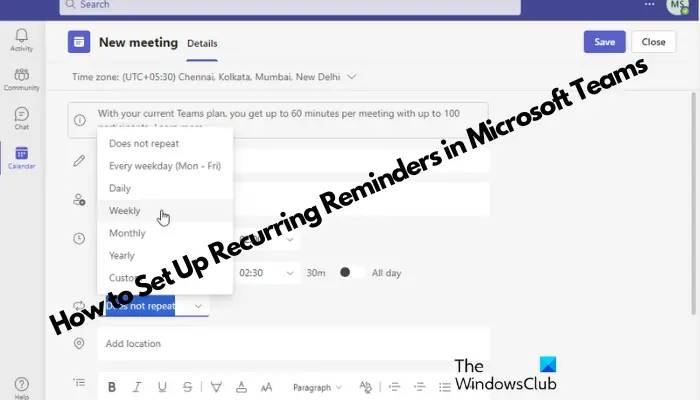
So whether you're a professional trying to be productive or a student busy with multiple commitments, this tutorial will help you set reminders in Microsoft Teams to keep your daily schedule tight.
Microsoft Teams doesn’t have built-in reminders like Outlook to help you remember tasks, meetings, or calls. Therefore, if you need to set recurring reminders in Teams, it is recommended that you use a third-party reminder tool to achieve this.
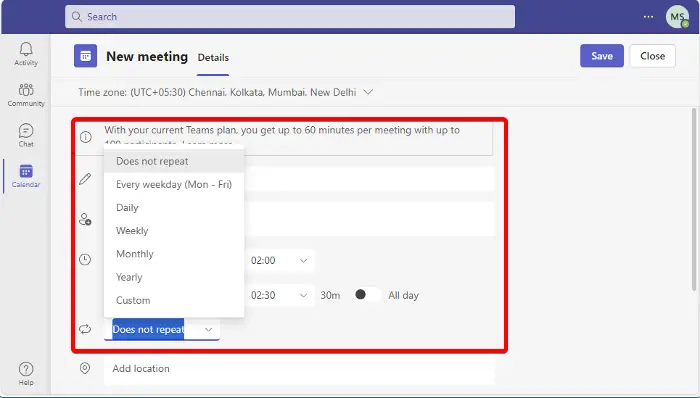
Although there is no built-in reminder function in Teams, you can use the built-in calendar application to set meeting reminders, which is simple and easy to do.
In the Teams app, click the Calendar app on the left.
Next, in Calendar, click New Meeting.
Here, fill in details such as title, attendees, date, time, location, and description.
Next to Date and Time, click the drop-down list and select a frequency such as Every weekday (Monday to Friday), Daily, Weekly, Monthly, Yearly, or Custom.
When finished, click Save.
Alternatively, you can also use the Outlook Calendar app to set recurring reminders in the same way as above since it is integrated with the Teams app. To understand the process, you can refer to our detailed post on how to set up and send recurring emails in Outlook.
Read: How to set recurring pop-up reminders on Windows 11/10 without using any software
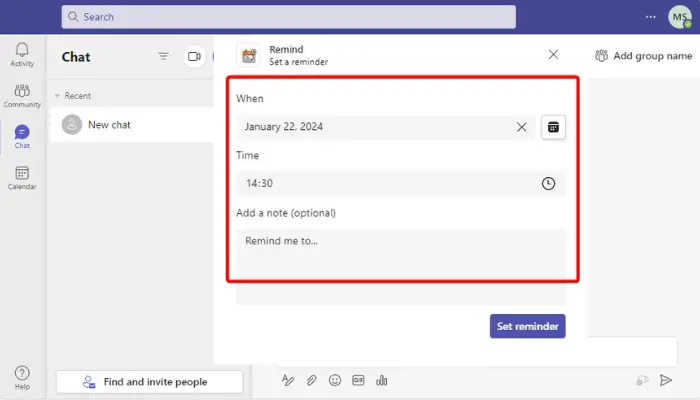
But if you want to add a reminder tag to a channel or team chat, you can use the integrated app to achieve this. However, this feature is only available to Business Basic and above users. Therefore, if you are using a free team account, you will not be able to access these applications.
So if you have a Microsoft Teams Business Basic account and above, click on the Apps icon on the left menu at the bottom.
Next, on the right side, type Remind in the search box and press Enter.
Now, click Add to install the required app, for example, Reminder, Snooze Bot, etc. to add the app to your chat or channel.
Once completed, return to the chat or channel in the team you want to set a reminder for, click the ellipsis and select More Actions.
Next, select the option, Remind me of this, and here, set the date and time when you want the reminder to repeat.
The app will send you a chat message confirming that the reminder was successfully set.
Now, to set up recurring reminders in Microsoft Teams using the settings template, type the following command in the chat box:
@Remind [what] [when]
For example, write "reminder" first. And then this, write down what you want the residue to be used for and when. This could also be a frequency.
So it could look like this: @reminder to attend meeting at 3pm
Next, click Send and now you and others will see the reminder at the time you set.
Read: How to Set Up and Send Recurring Emails in Outlook
To send recurring reminders in Outlook, create a new email and click Options. NET, select Delay Delivery. Under Delivery Options, check the box next to Do Not Delivery Beer, set the date and time, and click Recurn to specify the reminder frequency. Once completed, send it to the team.
To set a reminder on your team calendar, open the meeting event and click on Edit. Then, look for the Reminder option and select the time frame for when you want to be reminded. Now, save the changes to ensure your reminder is set. This simple, quick step helps you stay on top of your meetings efficiently.
The above is the detailed content of How to set recurring reminders in Microsoft Teams?. For more information, please follow other related articles on the PHP Chinese website!




