
php editor Xiaoxin will introduce to you how to cancel the read-only mode of a Word document. There are simple steps to turn a document from read-only so it can be edited and saved without a password. Below we will explain the specific operation method in detail to help you solve this problem easily.
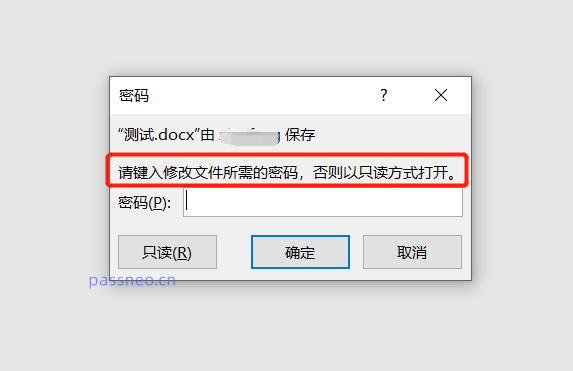
.
If you forget or don’t know the originally set password, how do you remove this “read-only mode”?
There is no direct cancellation of the "read-only mode" setting in the Word document, but we can cancel this mode through "Save As".
First of all, after opening the Word document, click the [Read-Only] option directly without entering the password. The Word document in "Read-Only Mode" can still be edited.
We find the [File] option on the toolbar, click [Save As], and then select the save path after saving on the right.
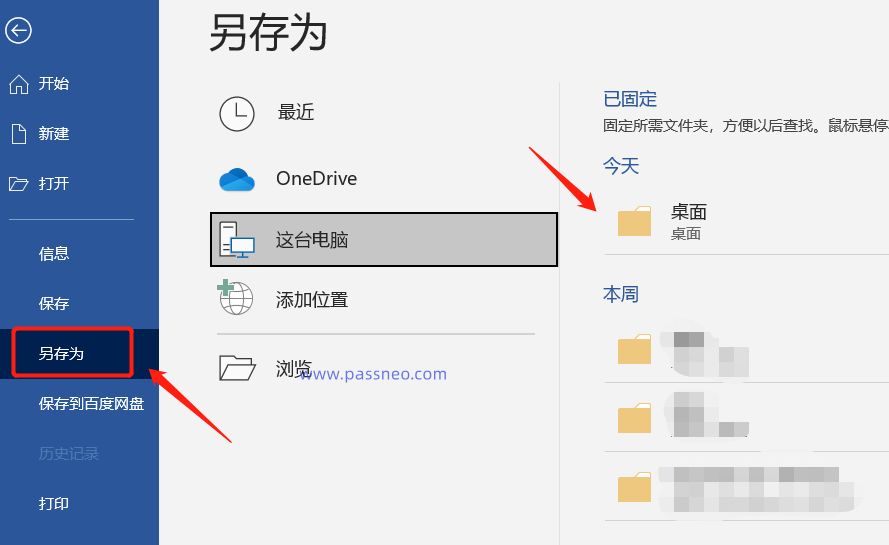 .
.
After the new page pops up, we need to modify the file name first, and then click [Save].
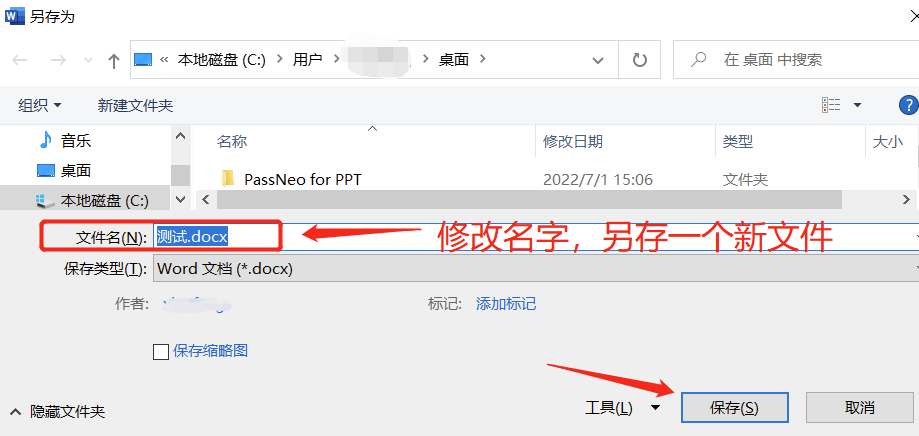 .
.
Because the original file cannot be saved in "read-only mode", it can only be saved as a new file. If you don't change the name, you can't save it further.
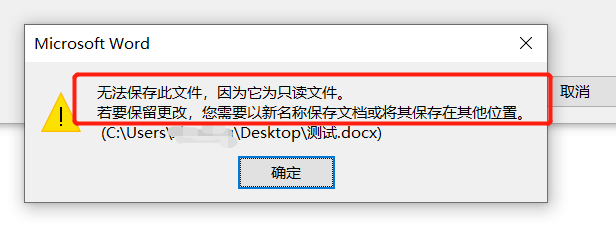 .
.
The new file after saving will not have "read-only mode", and no prompt box will appear when opening the file.
If you don’t want to use “Save As” to remove the “read-only mode”, we can also use other tools to directly remove the “read-only mode” of the original document, such as the Pepsi Niu Word Password Recovery Tool.
PepsiNiu Word Password Recovery Tool
If the Word document is not only set to "read-only", but also has editing restrictions set, that is, if the document is directly entered in "read-only mode", editing and other operations cannot be performed, even if the document is saved according to the above method. , and still cannot be edited.
In this case, the restriction cannot be lifted without a password, but if you use a tool, you can directly remove the "read-only mode" and "restricted editing" together.
In the tool, select the [Unrestriction] module, and then import the Word document.
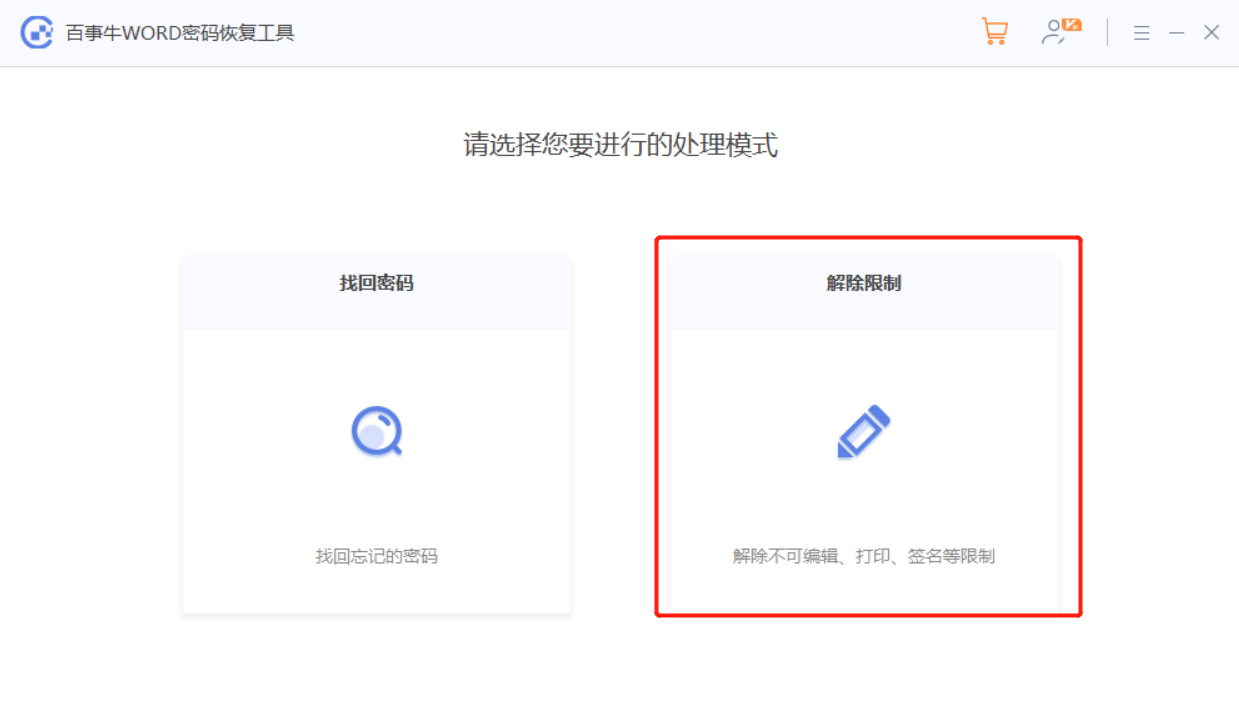
The Word document after lifting "read-only mode" or "restriction" will be saved as a new document. Click [Go to View] to open the folder.
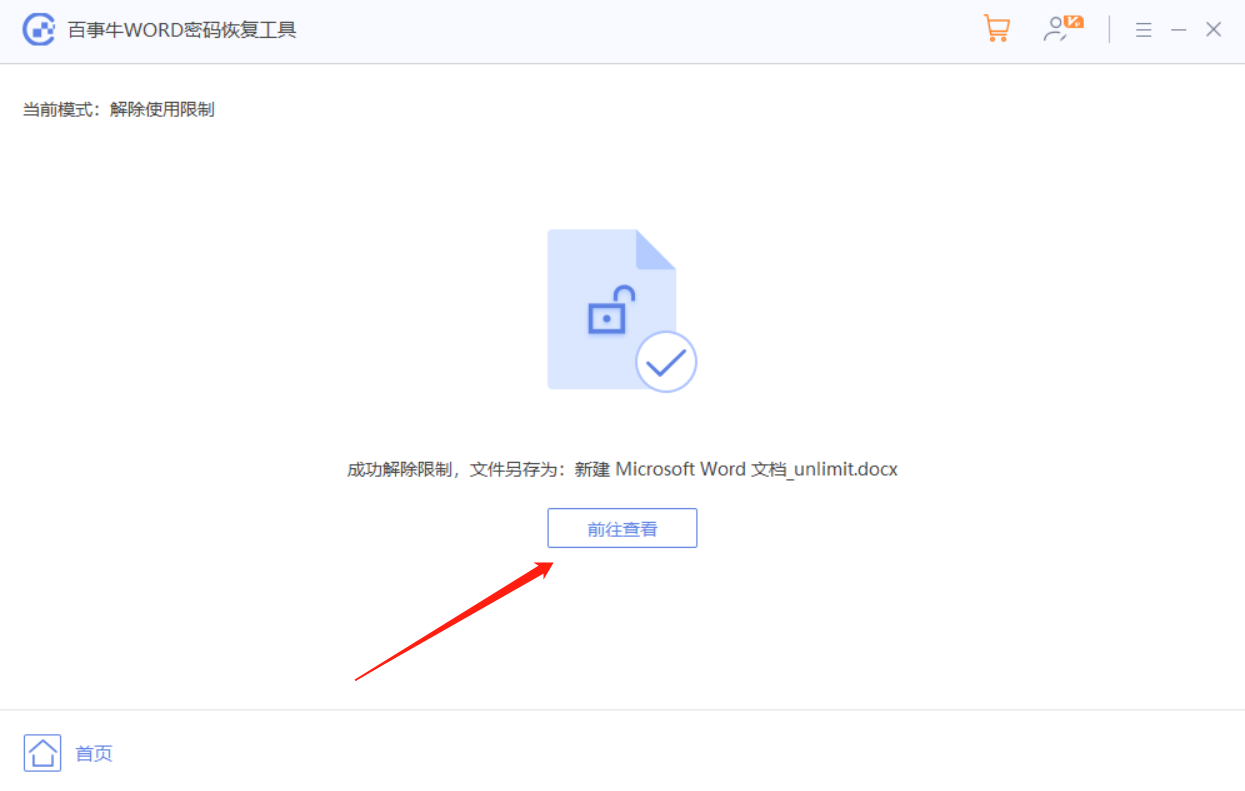
The above is the detailed content of How to cancel the read-only mode of a Word document without a password?. For more information, please follow other related articles on the PHP Chinese website!




