
In daily office work, setting a password for Word documents is a common method to protect file security. PHP editor Youzi will introduce you to two simple and effective ways to set a Word document password to ensure that the content of your file is not accessed without authorization. Through the following methods, you can easily add password protection to Word documents to make your files more secure and reliable.
There are two ways to set a password in Word:
In the Word document, after opening the file, click [File]-[Information] on the toolbar, and select the [Encryption] option in the [Protect Document] drop-down menu to protect it.
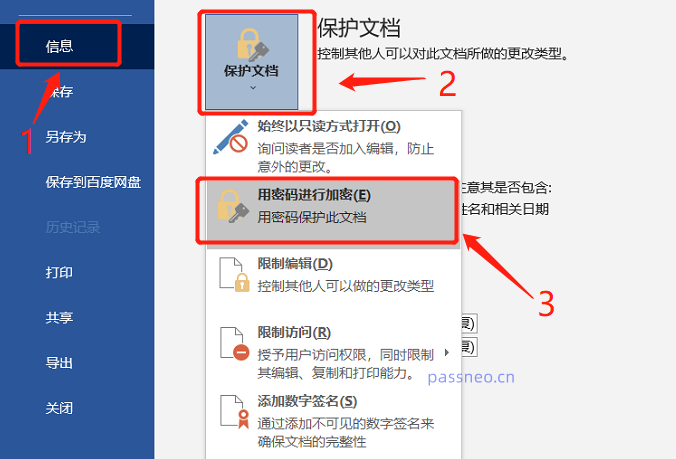 .
.
In the [Encrypted Document] dialog box, enter the password you want to set and press [OK] to complete. When opening the file again, a password is required.
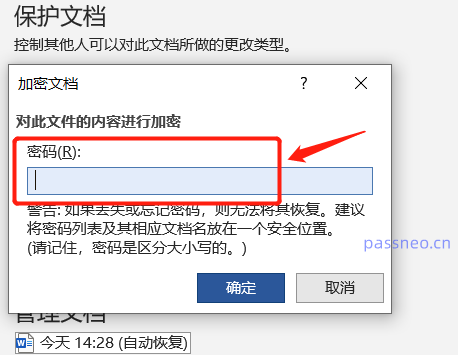
.
The second method is to "save as" the Word document.
After opening the Word document, click the [File] option in the menu, then click [Save As], and then select the saving path after saving on the right.
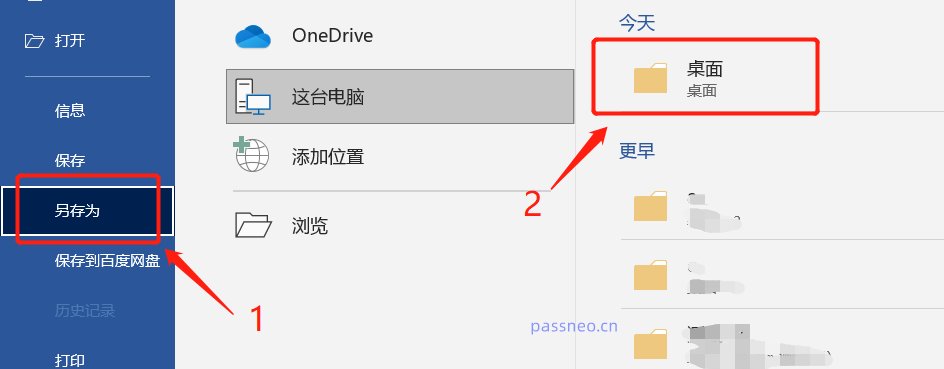 .
.
After a new dialog box pops up, click [General Options] in the list under [Tools] below. The file name can be directly overwritten with the original file without modification, or it can be modified and saved as a new file.
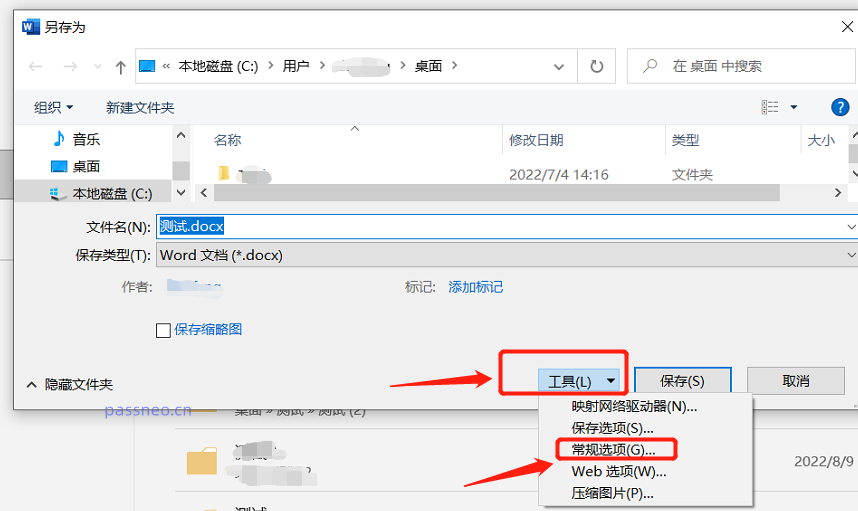 .
.
After the dialog box pops up again, enter the password in [Password when opening the file], then enter the password again, click [OK], and the opening password is set.
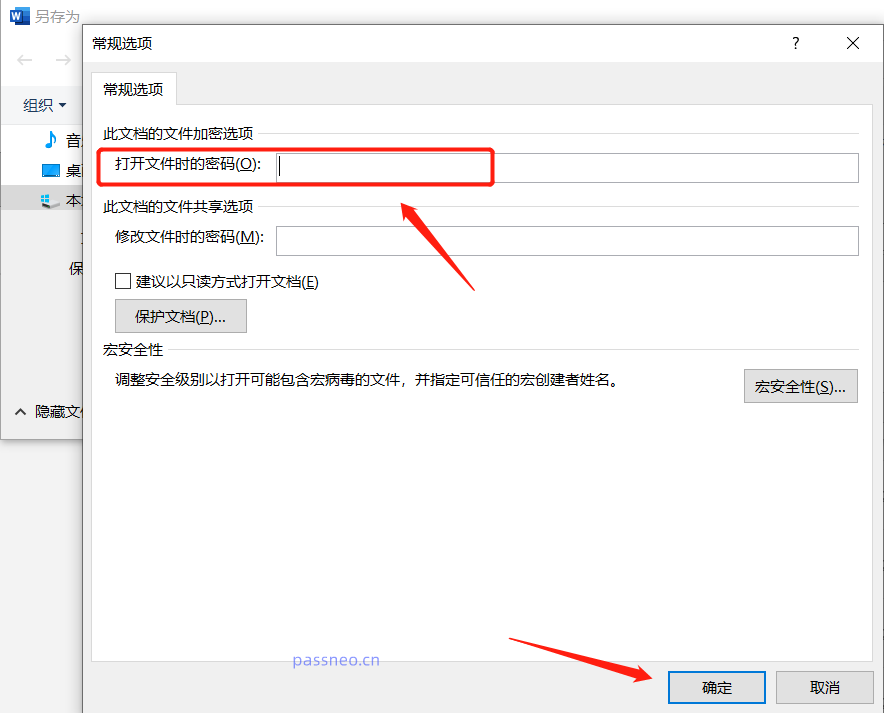
.
When we set a password, we must set a familiar password or save it. Because the password is forgotten, the file cannot be opened. When setting the password, there is also a prompt in the dialog box, because Word cannot retrieve the password.
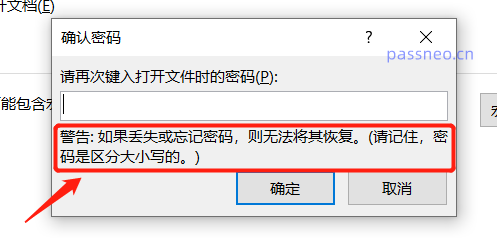 .
.
You can try several times by yourself. If you really can’t remember it, try using other tools to solve the problem. For example, the Pepsi Niu Word Password Recovery Tool can help us retrieve the "open password" of the Word document.
Select the [Retrieve Password] module in the tool, then import the Word document into the tool and follow the prompts;
Tool link: Pepsi Niu Word Password Recovery Tool
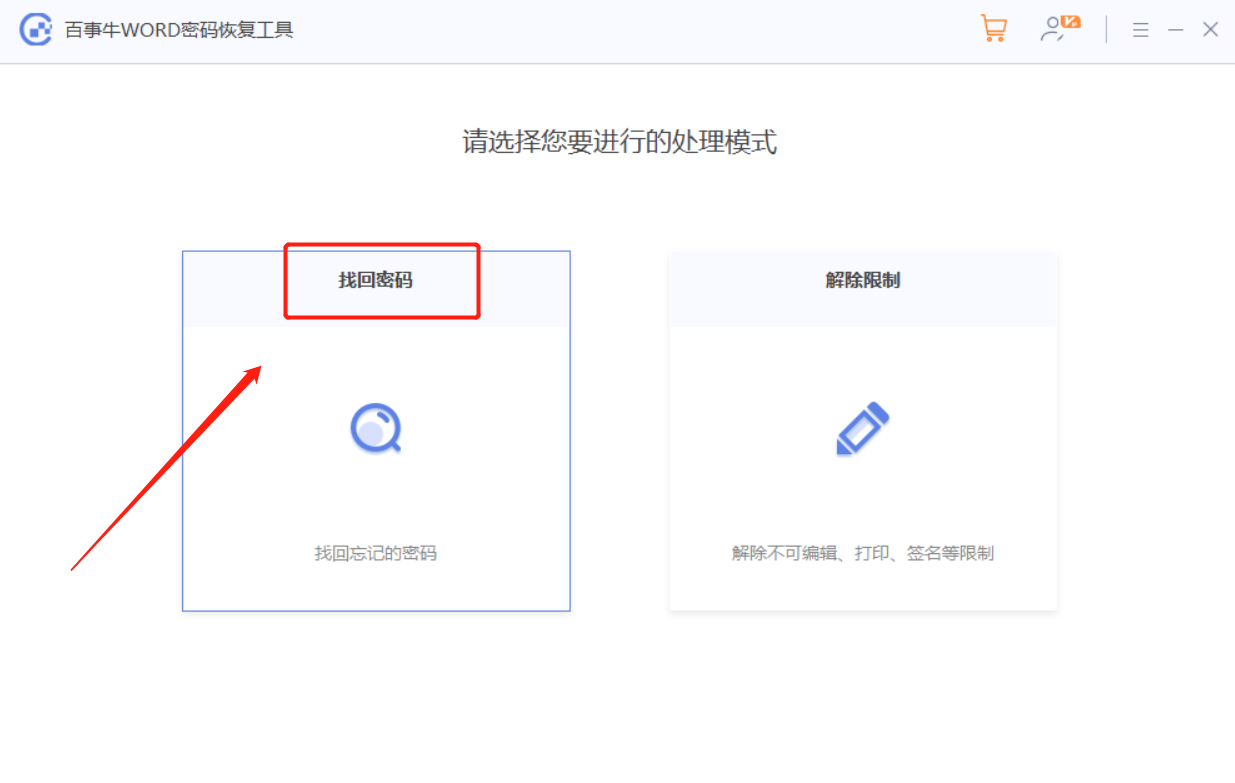
Just wait for the password to be retrieved later.
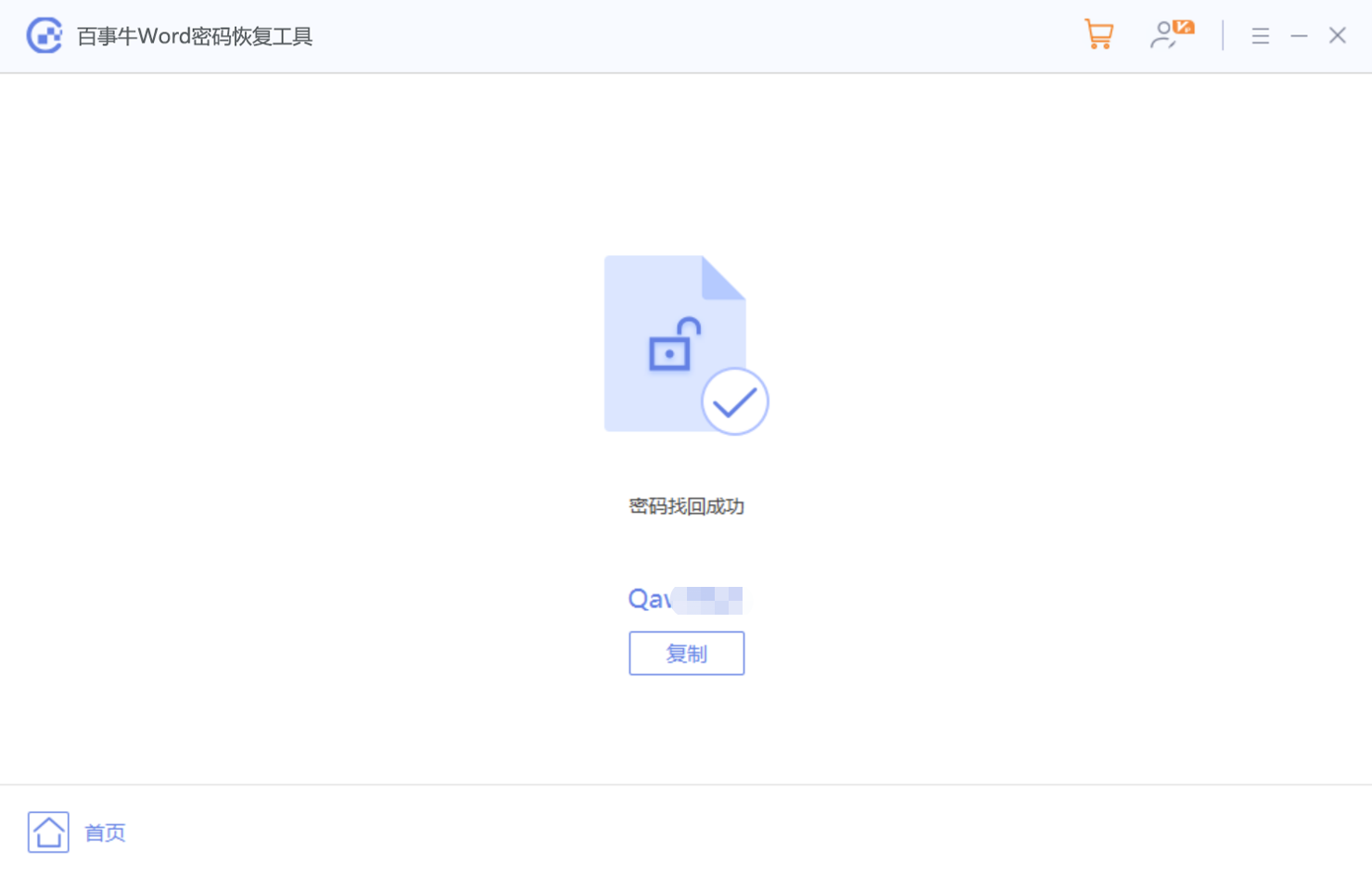
The above is the detailed content of Two ways to set a password for Word documents. For more information, please follow other related articles on the PHP Chinese website!




