
php editor Xigua will introduce to you how to turn off the edge sliding function in win10. When using win10 system, the edge sliding function may cause some inconveniences, such as accidental triggering leading to window switching and other problems. Turning off the edge sliding feature can avoid these problems and make using your computer more comfortable. Next, we will introduce you in detail how to turn off the edge sliding function of win10 to make your operation smoother!
How to turn off the edge sliding function in win10
1. First, press the "win r" key to open the run window, and enter "regedit" to open the registry editor.
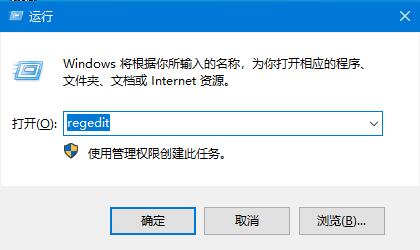
2. Then, in the opened interface, click "HKEY_LOCAL_MACHINE\SOFTWARE\Policies\Microsoft\Windows\EdgeUI" in sequence. If not, right-click and select "New-Item" ” and name it “EdgeUI”.
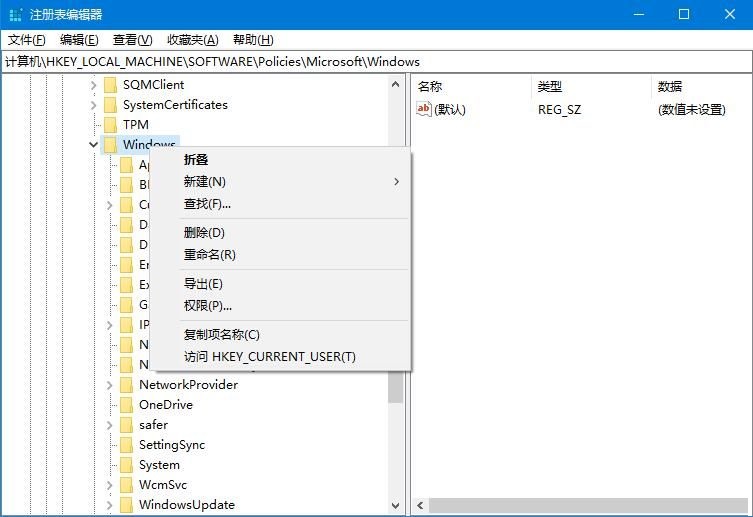
3. Then, right-click on the blank space on the right, select "New-DWORD (32-bit) Value", and name it "AllowEdgeSwipe".
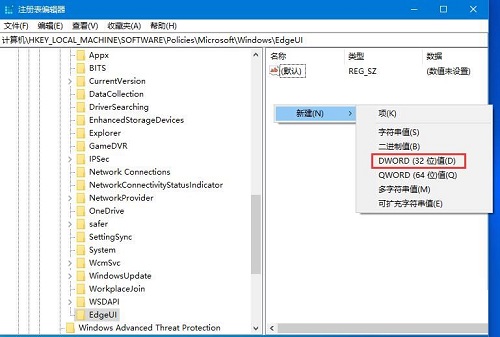
#4. Finally, double-click to open the newly created value, modify the "Value Data" value to 1, click OK, and restart the computer.
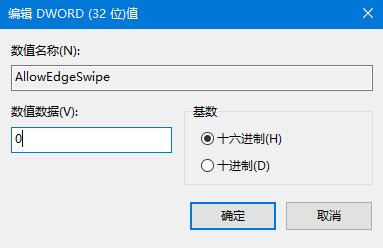
The above is the detailed content of How to turn off the edge sliding function in win10? How to turn off the edge sliding function in win10. For more information, please follow other related articles on the PHP Chinese website!
 win10 bluetooth switch is missing
win10 bluetooth switch is missing
 Why do all the icons in the lower right corner of win10 show up?
Why do all the icons in the lower right corner of win10 show up?
 The difference between win10 sleep and hibernation
The difference between win10 sleep and hibernation
 Win10 pauses updates
Win10 pauses updates
 What to do if the Bluetooth switch is missing in Windows 10
What to do if the Bluetooth switch is missing in Windows 10
 win10 connect to shared printer
win10 connect to shared printer
 Clean up junk in win10
Clean up junk in win10
 How to share printer in win10
How to share printer in win10




