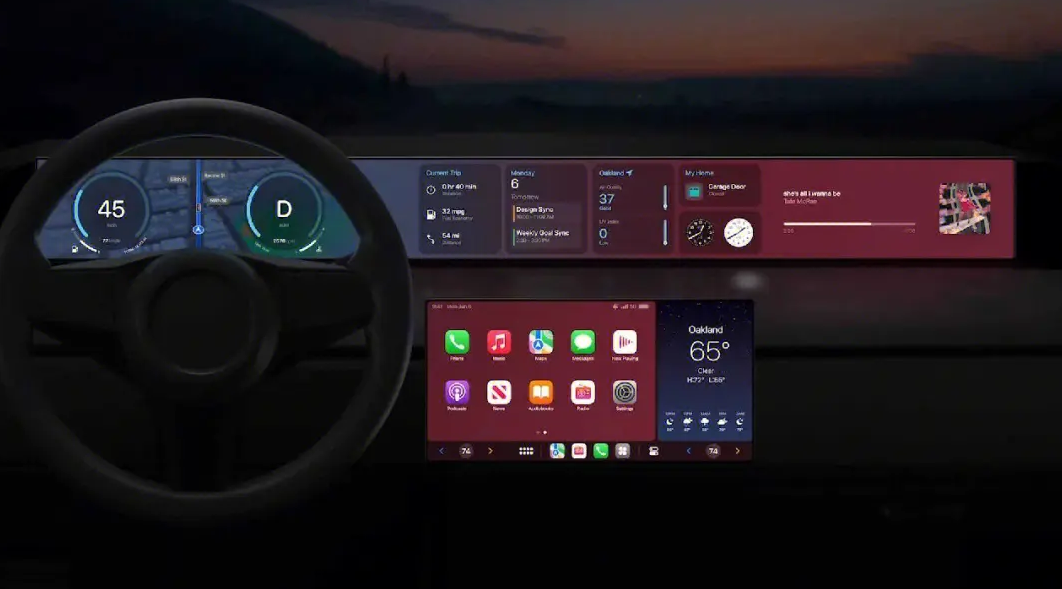phpXinyi, the editor, may be annoyed if he encounters a problem that it cannot run on the iPhone when using Apple CarPlay. But, don't worry, there are a few simple solutions you can try. First, make sure your iPhone has been upgraded to the latest iOS version. Secondly, check if your vehicle is compatible with CarPlay and it is connected correctly. If the problem persists, you can try reconnecting or restarting the iPhone and vehicle system. If the above methods still don't work, you can try resetting the iPhone's settings or contact Apple customer service for more detailed help. The most important thing is to be patient, it's likely that there's just some minor issue that's preventing it from functioning properly, and by trying different methods you'll have a good chance of fixing it.
Apple CarPlay provides a safe and convenient way to use iPhone while driving, allowing us to access our favorite apps, make and receive calls, and get information without taking our eyes off the road. The route is very convenient.
#But some users reported that Apple CarPlay does not work on the iPhone after updating to iOS 17.
#What should I do if Apple CarPlay doesn’t work on my iPhone?

## If Apple CarPlay cannot run on your iPhone, please refer to the following methods to solve the problem:
1: Make sure the car supports CarPlay
As long as the car supports Apple CarPlay, all iPhone phones from iPhone 5 and later can use Apple CarPlay. So consult your car's owner's manual or contact the seller to verify if your specific model supports it, and if your car doesn't have a CarPlay-compatible infotainment system, you might want to check out this list of the best Apple CarPlay head units .
Two: Make sure CarPlay is not restricted in Screen Time settings
The main reason why Apple CarPlay is not working may be that you are using "Screen Usage" on your iPhone Time" to disable it, follow the steps below to make sure CarPlay is allowed in Screen Time.
- Open the Settings app on your iPhone.
- Go to Screen Time → Content & Privacy Restrictions.
- Select allowed apps → Switch on CarPlay.
Three: Check the USB cable
If you can't use CarPlay with a wired connection, you may want to check the USB cable you are using data cable. Often, a damaged or non-Apple USB-C or Lightning cable will prevent CarPlay from working properly in the car.
To ensure that the cable you are using is not causing the problem, it is recommended to change to another cable and see if you can access CarPlay again.
Four: Check whether the USB port you are using is correct
If you still cannot use CarPlay after replacing the USB data cable, you may need to ensure that the USB port you are using supports data transfer the correct USB port. While your car may have multiple USB ports for charging, only one port on your car's dashboard supports data transfer and power.
In most cases, USB ports that support data transfer have different logos than USB ports that only support power. However, if you're not sure, you can always refer to your car's manual to find the correct USB port.
Five: Check if the iPhone is connected correctly
While using CarPlay via a USB cable is very simple, this is not the case when using wireless CarPlay. If you want to use wireless CarPlay, you must:
- Pair your iPhone to your car via Bluetooth.
- Connect to the CarPlayWi-Fi network created by your car.
- Press and hold the voice command button on the steering wheel.
- Navigate to Settings → General → CarPlay.
- Select your car → Click "Use CarPlay" to accept the connection.
- Then tap the CarPlay icon on your car's display if necessary.
Six: Make sure Siri is enabled on your iPhone
The CarPlay interface is designed to let you use Siri voice commands while you focus on driving use. So Apple won't let you use CarPlay unless you have Siri enabled on your iPhone.
- #Open the Settings app on your iPhone.
- Scroll down and select Siri and Search.
- Toggle between pressing the Siri side button and allowing Siri when locked.
- Click to listen → Select any option other than "Off".
Seven: Allow CarPlay to work when locked
By default, you need to unlock your iPhone before you can use CarPlay. This is a security feature that prevents unauthorized access to your personal data. However, if you find it inconvenient to unlock your phone every time you get in the car, you can allow CarPlay to work when locked, as follows:
- Navigate to Settings→General→CarPlay.
- Select your favorite car from the list.
- Allow CarPlay when locked.
Eight: Restart your iPhone and your car
If the previous solutions didn’t help you, just restart your iPhone and your A car can solve the problem.
The above is the detailed content of What should I do if Apple CarPlay doesn't work on my iPhone?. For more information, please follow other related articles on the PHP Chinese website!