
php editor Youzi will introduce to you today how to disable the password complexity policy of Win10 Home Edition. By default, Win10 Home Edition requires that passwords contain uppercase letters, lowercase letters, numbers, and special characters, which may be troublesome for some users. However, don’t worry, we can disable this policy with some simple steps, making setting passwords more convenient and flexible. Next, let’s take a look at the specific operation methods!
1. Press win R and enter "gpedit.msc" to open the local group policy
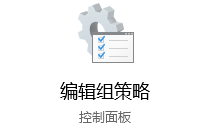
2. Find "Computer Configuration-Windows Settings-Security Settings-Account Policy-Password Policy"
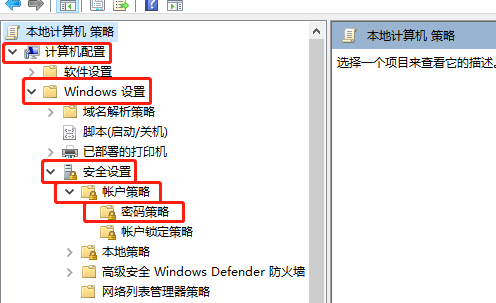
3. Double-click to open the "Password must meet complexity" on the right Requirements”
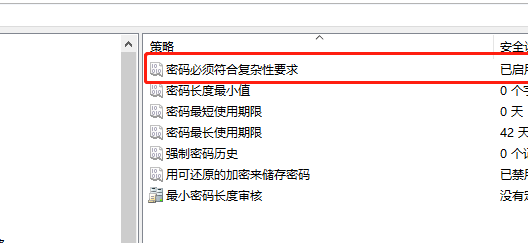
4. Then select Disable and click Save.
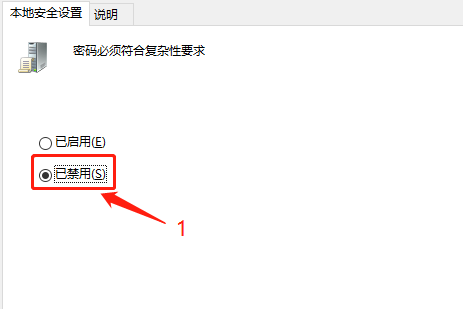
The above is the detailed content of How to disable password complexity policy in Windows 10 Home Edition. For more information, please follow other related articles on the PHP Chinese website!
 win10 bluetooth switch is missing
win10 bluetooth switch is missing
 Why do all the icons in the lower right corner of win10 show up?
Why do all the icons in the lower right corner of win10 show up?
 The difference between win10 sleep and hibernation
The difference between win10 sleep and hibernation
 Win10 pauses updates
Win10 pauses updates
 What to do if the Bluetooth switch is missing in Windows 10
What to do if the Bluetooth switch is missing in Windows 10
 win10 connect to shared printer
win10 connect to shared printer
 Clean up junk in win10
Clean up junk in win10
 How to share printer in win10
How to share printer in win10




