
php editor Xinyi introduces you a simple and effective method to help you compress the image size under win7 system. In our daily computer use, we often need to share pictures via email or social media, but large-sized pictures may cause slow upload speeds or take up too much storage space. Therefore, learning to compress image size is a very useful technique. In win7 system, there are many methods that can help you easily compress the size of pictures, making your pictures more suitable for sharing and saving. Next, we will introduce in detail how to compress image size in win7. let's start!
How to compress image size in win7
1. If your image format is PNG format, the image quality requirements are not high.
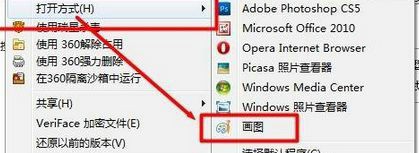
#2. Right-click the "File" option and use the drawing function provided by the system to open the PNG format image file.
3. Click the button shown in the picture to set, save the file again, and select "Save As".
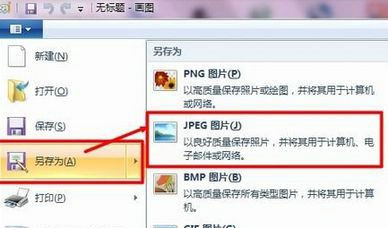
#4. Select the saved format as "JPEG image". According to your needs, other options are also available, but JPEG will not cause too much loss in image quality and take up space. Small is undoubtedly the best way.
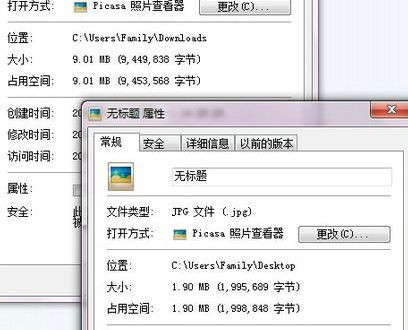
#5. Fill in the name and save it. You will find that the image space is much smaller than before. It was originally 9.01MB and suddenly became 1.90MB.
The above is the detailed content of How to compress image size in win7? How to compress image size in win7. For more information, please follow other related articles on the PHP Chinese website!
 How to create virtual wifi in win7
How to create virtual wifi in win7
 How to change file type in win7
How to change file type in win7
 How to set up hibernation in Win7 system
How to set up hibernation in Win7 system
 How to open Windows 7 Explorer
How to open Windows 7 Explorer
 How to solve the problem of not being able to create a new folder in Win7
How to solve the problem of not being able to create a new folder in Win7
 Solution to Win7 folder properties not sharing tab page
Solution to Win7 folder properties not sharing tab page
 Win7 prompts that application data cannot be accessed. Solution
Win7 prompts that application data cannot be accessed. Solution
 Introduction to screenshot shortcut keys in Windows 7 system
Introduction to screenshot shortcut keys in Windows 7 system




