
php editor Zimo introduces to you the image analysis and center line drawing tools in CorelDRAW. CorelDRAW is a powerful graphic design software that can help users create and edit vector graphics. When using CorelDRAW, it is important to understand how to parse images and use the centerline drawing tools. Analyzing pictures can convert bitmaps into vector graphics, improving graphics quality and editing flexibility; while the centerline drawing tool can quickly and accurately draw symmetrical graphics. Next, we will introduce the usage methods and techniques of these two tools in detail to help you better use CorelDRAW for graphic design work.
1. Open the CorelDRAW software, import the image, and reduce the size of the image as much as possible. After selecting the picture, click [Bitmap] - [Center Line Drawing] - [Technical Illustration] in the upper toolbar.
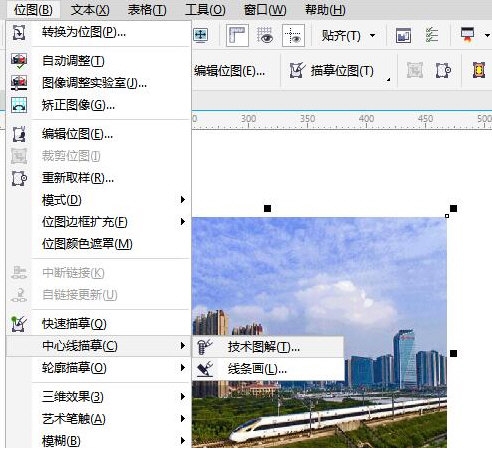
2. In the pop-up window, adjust the tracking controls and options of the technical illustration according to the effect of the preview image
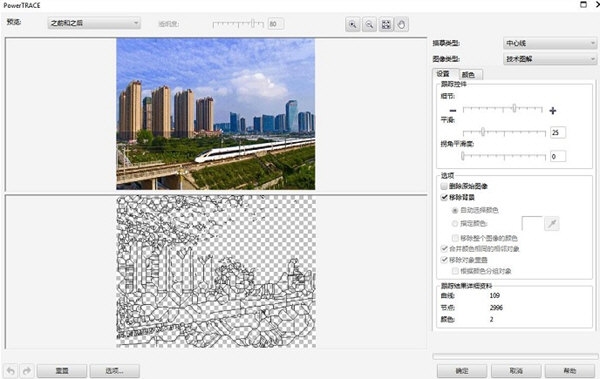
3. When adjusting different levels of detail, smoothness, and corner smoothness, the technical illustration effects displayed are also different.
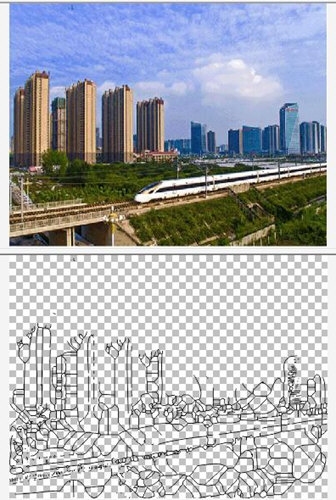
It should be noted that when using the center line drawing tool, if the imported image is a vector image, it must be converted into a bitmap in advance. The above is the CorelDRAW image analysis tutorial brought by the editor, I hope it can help everyone!
The above is the detailed content of How to parse pictures with CorelDRAW and introduce the center line drawing tool. For more information, please follow other related articles on the PHP Chinese website!




