
php editor Xiaoxin has a question for you. Have you ever encountered the situation where the PIN password cannot be deleted in the win10 home version system? If so, don’t worry, this article will give you details on how to fix this problem. When using the win10 home version system, some users will encounter the situation that they cannot delete the PIN password, which brings inconvenience to the users. Below we will provide you with a simple solution, we hope it can help you.
1. First, we can enter the service in the task search box, and then I can open the service. We find the IPsec Policy Agent in the service center. Double-click to open the properties and set the startup type to Automatic.
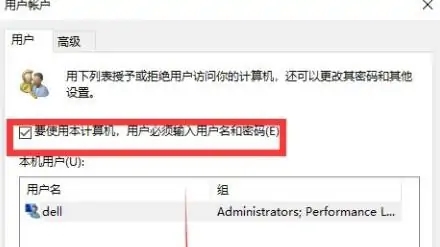
2. Then we can manually start our service. After the service is started, try setting the PIN code to see if there is any problem. If it still doesn't work, try a clean boot.
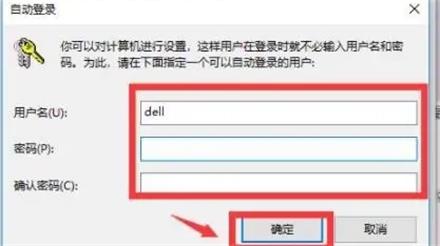
3. We are using the shortcut key win R, then enter msconfig, click the Services tab, then select Hide all Microsoft services, and then click Disable all.
Then we click on the Startup tab, then click to open the Task Manager, and finally disable all startup items and confirm to restart the computer.
4. After completing the above, when the system configuration utility pops up, we select Do not display this message in the pop-up window and click OK.
The above is the detailed content of Win10 Home Edition pin password cannot be deleted. For more information, please follow other related articles on the PHP Chinese website!
 win10 bluetooth switch is missing
win10 bluetooth switch is missing
 Why do all the icons in the lower right corner of win10 show up?
Why do all the icons in the lower right corner of win10 show up?
 The difference between win10 sleep and hibernation
The difference between win10 sleep and hibernation
 Win10 pauses updates
Win10 pauses updates
 What to do if the Bluetooth switch is missing in Windows 10
What to do if the Bluetooth switch is missing in Windows 10
 win10 connect to shared printer
win10 connect to shared printer
 Clean up junk in win10
Clean up junk in win10
 How to share printer in win10
How to share printer in win10




