
php editor Xigua introduces you a simple method to set the click-to-open function of win10 folders. With this setting, you can quickly open folders and improve operational efficiency. The specific operation method is as follows: First, right-click any folder on the desktop and select the "Properties" option; then, in the pop-up window, click the "Open with" tab; then, select the "Click" option, click " Apply" and "OK" buttons to complete the settings. This way, you can open folders by clicking on them. This setting is simple and easy to implement and is suitable for all versions of win10 system. Hope this method helps you!
win10 folder settings click to open method
1. Enter the file explorer and click the "File" option in the upper left corner.
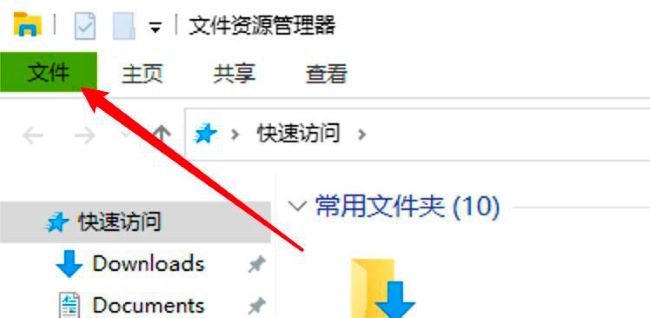
#2. Click "Change folder and search options" in the drop-down list.
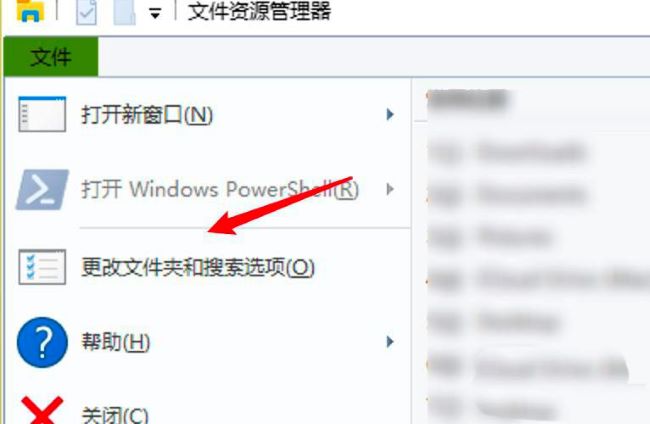
#3. In the window that opens, click the "General" option at the top.
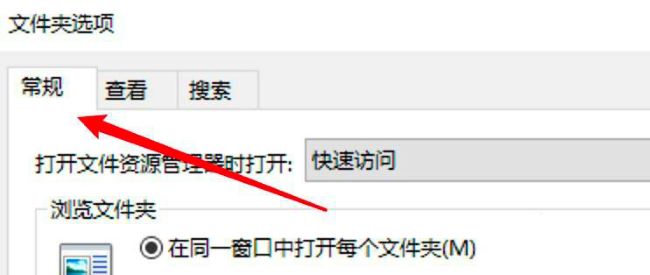
#4. Then find "Open projects by clicking" and check it.
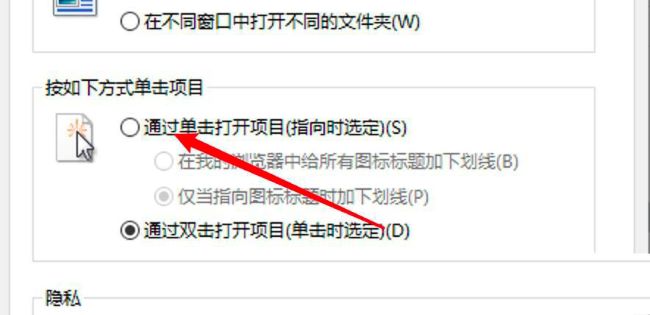
#5. Finally, click OK to save.
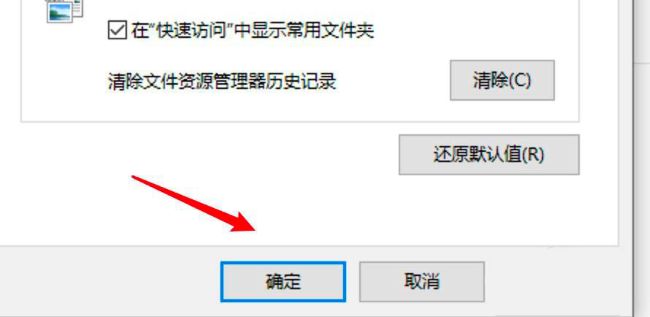
The above is the detailed content of How to set up a single click to open a win10 folder? Win10 folder settings click to open method. For more information, please follow other related articles on the PHP Chinese website!
 win10 bluetooth switch is missing
win10 bluetooth switch is missing
 Why do all the icons in the lower right corner of win10 show up?
Why do all the icons in the lower right corner of win10 show up?
 The difference between win10 sleep and hibernation
The difference between win10 sleep and hibernation
 Win10 pauses updates
Win10 pauses updates
 What to do if the Bluetooth switch is missing in Windows 10
What to do if the Bluetooth switch is missing in Windows 10
 win10 connect to shared printer
win10 connect to shared printer
 Clean up junk in win10
Clean up junk in win10
 How to share printer in win10
How to share printer in win10




