
php editor Yuzai will introduce to you how to open the Win11 DirectX repair tool. When using Win11 system, you may sometimes encounter DirectX-related problems, and using DirectX repair tools can quickly solve these problems. So, how to open the DirectX repair tool in Win11? Below we will analyze them one by one. With simple steps, you can easily open the Win11 DirectX repair tool to solve DirectX-related errors in the system. Next, let’s take a look at the specific operation method!
Win11 DirectX repair tool opening method analysis
1. To install the DirectX diagnostic tool in Win11, the method is not difficult. First click on the Start menu to open Settings.
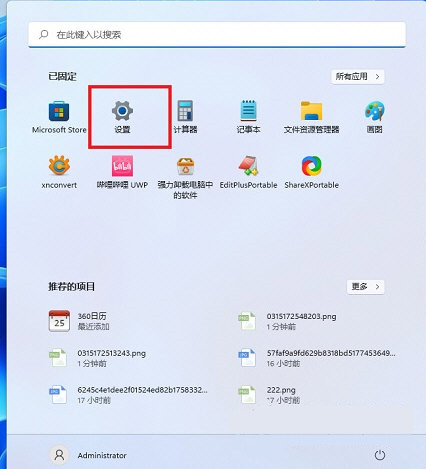
#2. In the settings panel, find the application and turn on the optional features.
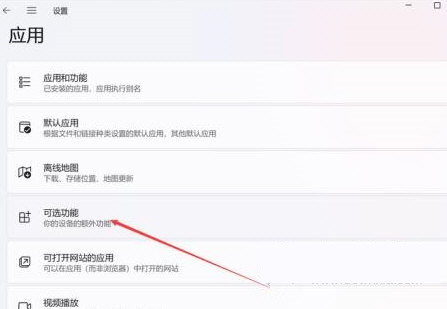
3. On the optional functions page, select Add optional functions.
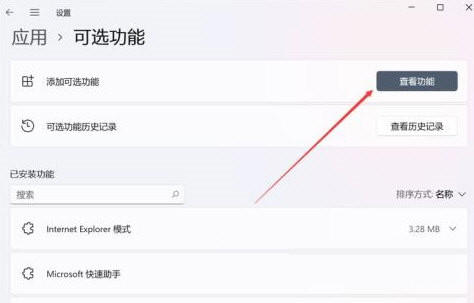
#4. Then find the graphics tool. After installation, Win11 can open the DirectX diagnostic tool.
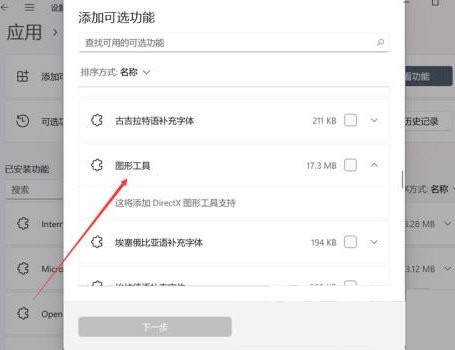
5. It is very easy to open the DirectX diagnostic tool of Win11. You can directly enter [dxdiag] to run the command through the start menu or search tool.
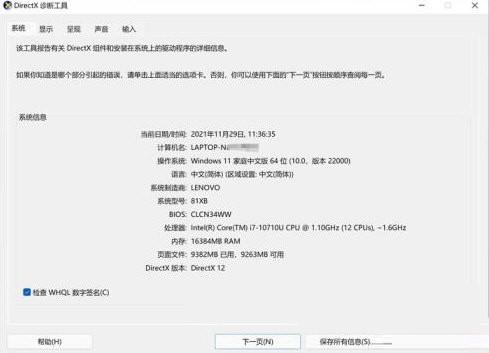
The above is the detailed content of How to open Win11 DirectX repair tool? Analysis of how to open Win11 DirectX repair tool. For more information, please follow other related articles on the PHP Chinese website!
 There is no WLAN option in win11
There is no WLAN option in win11
 How to skip online activation in win11
How to skip online activation in win11
 Win11 skips the tutorial to log in to Microsoft account
Win11 skips the tutorial to log in to Microsoft account
 How to open win11 control panel
How to open win11 control panel
 Introduction to win11 screenshot shortcut keys
Introduction to win11 screenshot shortcut keys
 Windows 11 my computer transfer to the desktop tutorial
Windows 11 my computer transfer to the desktop tutorial
 Solution to the problem of downloading software and installing it in win11
Solution to the problem of downloading software and installing it in win11
 How to skip network connection during win11 installation
How to skip network connection during win11 installation




