
php editor Zimo introduces you to the use of CorelDRAW blending tool. As a powerful graphic design software, CorelDRAW provides many practical tools, among which the blending tool is a very important and commonly used function. The blend tool lets users create smooth curves and shapes quickly and easily. This article will introduce in detail the location and use of blending tools to help you better apply them in your design work.
1. Open the CorelDRAW software to draw two pentagons of different sizes, and click [Mix] on the right toolbar

2. Select the point of the outer pentagon and drag it to the point corresponding to the inner pentagon, and you will see layers of gradient pentagons
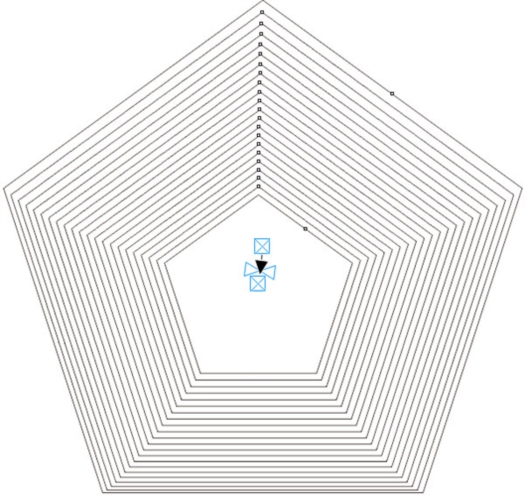
3. Select the small pentagon in the middle, click [ ] and after it turns into a circle, click the curved arrow to rotate the pentagon
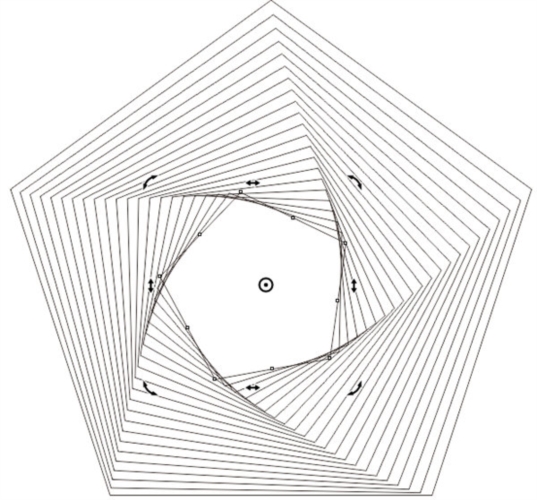
4. Changing the step size above can also change the density
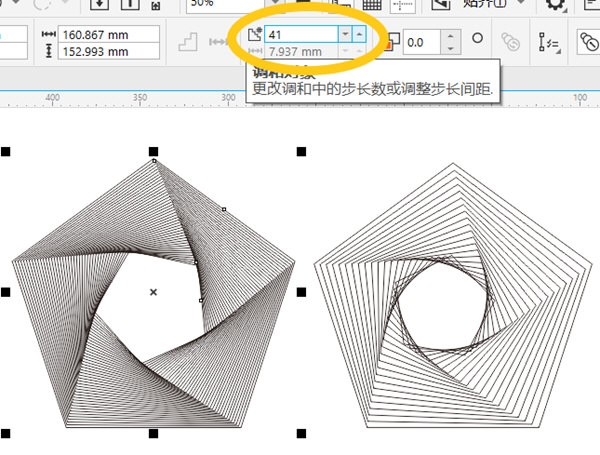
5. Click on the palette to set the color, and click on the button above to adjust the color
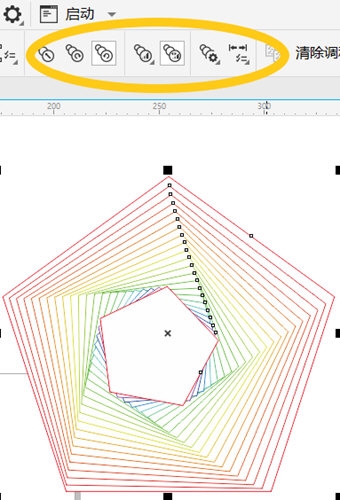
Be careful when blending colors. If your color is black, the attribute button will not work. The above is the CorelDRAW related tutorial brought by the editor, I hope it can help everyone.
The above is the detailed content of Where is the CorelDRAW blending tool and how to use it?. For more information, please follow other related articles on the PHP Chinese website!




