
php editor Xigua will answer for you: Recently, many users have reported that when using the Windows 11 operating system, they have encountered the problem of being unable to open the Start menu after booting, and the Start menu has no response. This brings certain troubles to the normal use of users. So, what should you do if you encounter this situation? In this article, we will analyze the solution in detail to help users solve the problem of unable to open the Start menu after booting, and restore your Windows 11 operating system to normal operation.
What to do if the windows 11 start menu is unresponsive Analysis
Method 1:
1. First, press the shortcut key "win S" to open the search box.
2. Then enter "Control Panel" in the search box and open it.
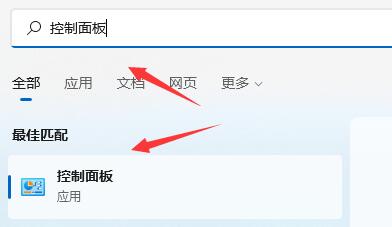
#3. After entering the control panel, find "Uninstall a program" under "Programs".
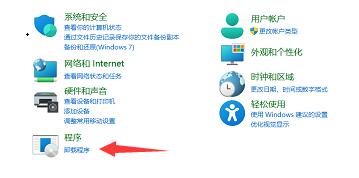
#4. Then select "View installed updates" on the left side of the page.
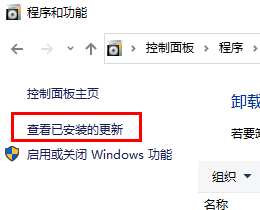
#5. Finally, select all the recent updates on the right and delete them.
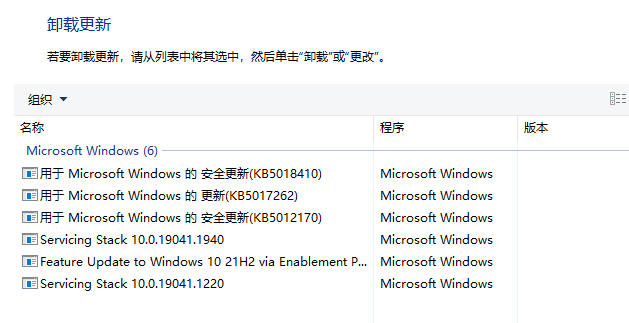
Method 2:
1. Press the key combination "Ctrl Alt Delete" and click Task Manager.
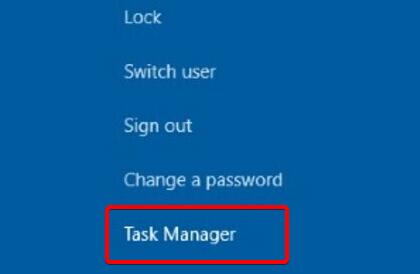
#2. After entering the interface, find "Explorer", right-click and select "Restart".
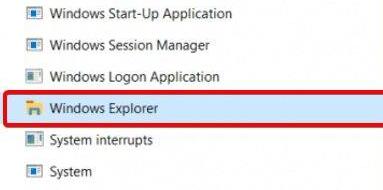
The above is the detailed content of What should I do if the Start menu cannot be opened when Windows 11 is turned on? What should I do if the Windows 11 start menu is unresponsive?. For more information, please follow other related articles on the PHP Chinese website!
 There is no WLAN option in win11
There is no WLAN option in win11
 How to skip online activation in win11
How to skip online activation in win11
 Win11 skips the tutorial to log in to Microsoft account
Win11 skips the tutorial to log in to Microsoft account
 How to open win11 control panel
How to open win11 control panel
 Introduction to win11 screenshot shortcut keys
Introduction to win11 screenshot shortcut keys
 Windows 11 my computer transfer to the desktop tutorial
Windows 11 my computer transfer to the desktop tutorial
 Solution to the problem of downloading software and installing it in win11
Solution to the problem of downloading software and installing it in win11
 How to skip network connection during win11 installation
How to skip network connection during win11 installation




