
php Editor Banana brings you a tutorial on how to customize the CorelDRAW home page interface settings. As a powerful design software, CorelDRAW provides a wealth of personalization options, allowing users to customize the homepage interface according to their own preferences and improve work efficiency. This article will introduce in detail how to set up the homepage interface, including adding toolbars, adjusting workspace layout, setting shortcut keys, etc., to help you fully utilize the potential of CorelDRAW and realize personalized design needs. Whether you're a beginner or an experienced designer, you'll find practical tips and methods. Let’s take a look!
1. Open the CorelDRAW software, click the [Gear Icon] above after the default welcome page-[Customize]
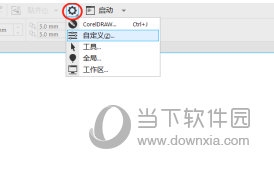
2. Check [Center Dialog Box] in [Appearance]
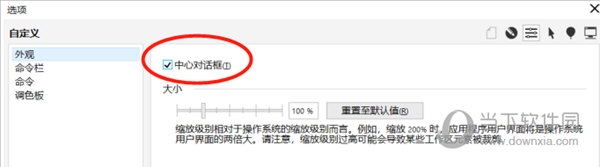
3. After that, you can set the color below. For example, theme-black, window Border - red, desktop - black
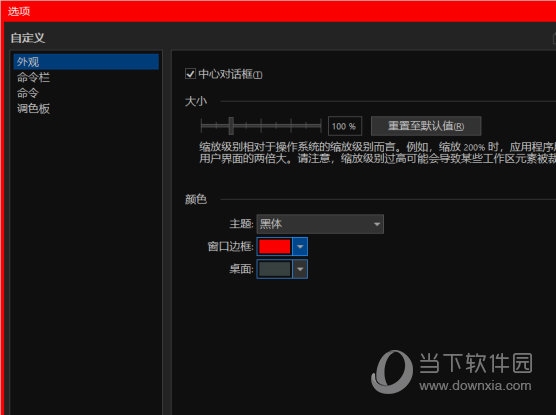
4. Click [Command Bar] on the left to set the size of the button, set a new toolbar, etc.
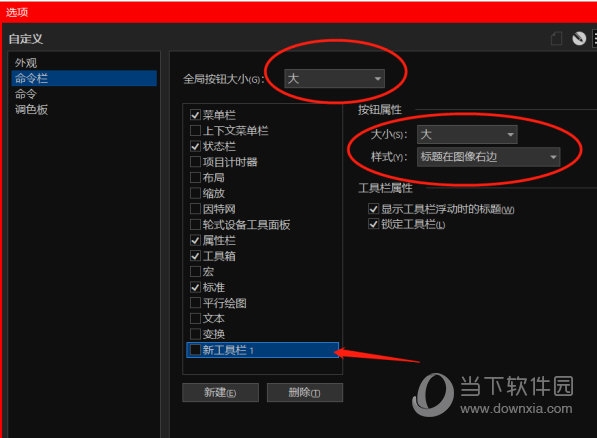
After all settings are completed, click Confirm to restart, and you will get an exclusive theme page. The above is the CorelDRAW related tutorial brought by the editor, I hope it can help everyone!
The above is the detailed content of How to set up the homepage interface of CorelDRAW and customize the method tutorial. For more information, please follow other related articles on the PHP Chinese website!




