
php editor Youzi will introduce to you the setting method of modifying the desktop file path in win7. In win7 system, modifying the desktop file path allows you to manage and organize files on the desktop more flexibly. First, right-click on the desktop and select "Personalize". Then, in the window that opens, click on the "Desktop Background" option. Next, select the new path you want to set in the "Location" drop-down menu. Finally, click "OK" to save the settings. Through this simple operation, you can easily change the desktop file path of win7 system and achieve personalized file management.
How to change the desktop file path setting in win7
1. First, create a folder for the desktop on the D drive or E drive.
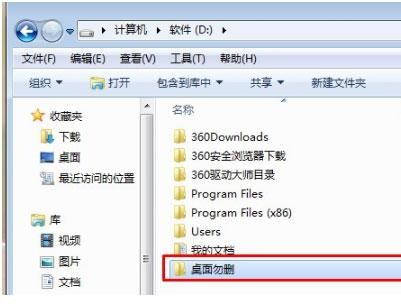
#2. Then, enter C:\Users\Administrator desktop in the search bar for quick search.
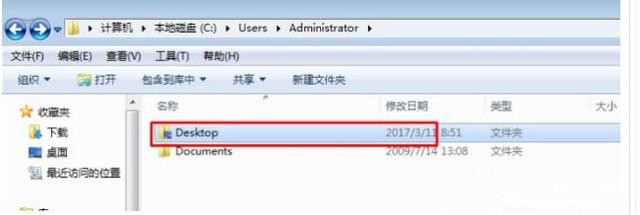
3. Right-click the file, click "Properties", click "Position", select "Move (M)", select the mouse, and open the new pop-up window Select the newly created folder.
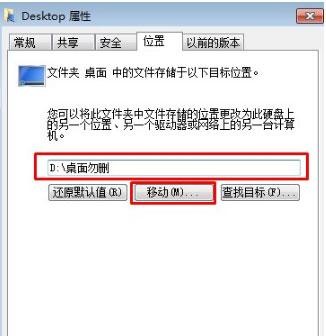
The above is the detailed content of How to modify the desktop file path in win7? How to change desktop file path settings in win7. For more information, please follow other related articles on the PHP Chinese website!
 How to create virtual wifi in win7
How to create virtual wifi in win7
 How to change file type in win7
How to change file type in win7
 How to set up hibernation in Win7 system
How to set up hibernation in Win7 system
 How to open Windows 7 Explorer
How to open Windows 7 Explorer
 How to solve the problem of not being able to create a new folder in Win7
How to solve the problem of not being able to create a new folder in Win7
 Solution to Win7 folder properties not sharing tab page
Solution to Win7 folder properties not sharing tab page
 Win7 prompts that application data cannot be accessed. Solution
Win7 prompts that application data cannot be accessed. Solution
 Introduction to screenshot shortcut keys in Windows 7 system
Introduction to screenshot shortcut keys in Windows 7 system




