
php editor Banana will share with you some tips on how to use USB flash drives on your computer. A USB flash drive is a common storage device that can easily transfer files between computers. First, insert the U disk into the USB interface of the computer and wait for the system to automatically recognize it. Then, open the "My Computer" or "This Computer" window, and you will see the icon of the USB flash drive. Double-click to open the USB flash drive and you can see the files and folders in it. Now, you can save files from your computer to a USB flash drive, or copy them from a USB flash drive to your computer, by dragging or copying and pasting. After use, remember to pull out the USB flash drive safely to avoid data loss. This is a simple and quick way to use a USB flash drive. I hope it will be helpful to you!
Most of you may usually use Windows systems, but few people may understand the principles of mounting hardware devices.
When we usually use a USB flash drive to plug it directly into the computer, we may not realize the work behind the Windows operating system. By demonstrating the process of mounting hardware devices in Linux, we can better understand how Linux adds hardware devices. In Linux, when we plug in a new hardware device, the operating system will identify the device through automatic detection. It finds the device's hardware information and drivers and loads them into the system. Once a device is identified, Linux assigns it a device file. The location of this device file in the file system is fixed, and we can access the device through it. Next, Linux will attach the device to a directory on the file system, a process called mounting. Mounting allows us to access the contents of a device at a specific location in the file system. Before mounting the device, we need to select a directory for
The general process:
Insert the hard disk--Hard disk partition--Format partition--Partition mounting use
Below we use a VMware virtual machine to demonstrate the above process.
1. First add the hard disk device in VMware
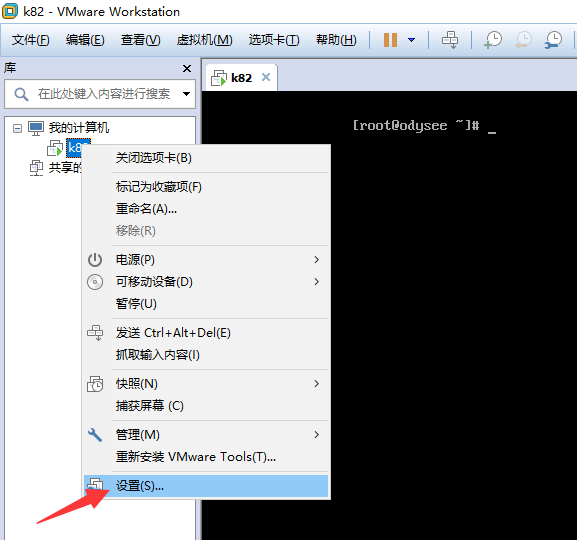
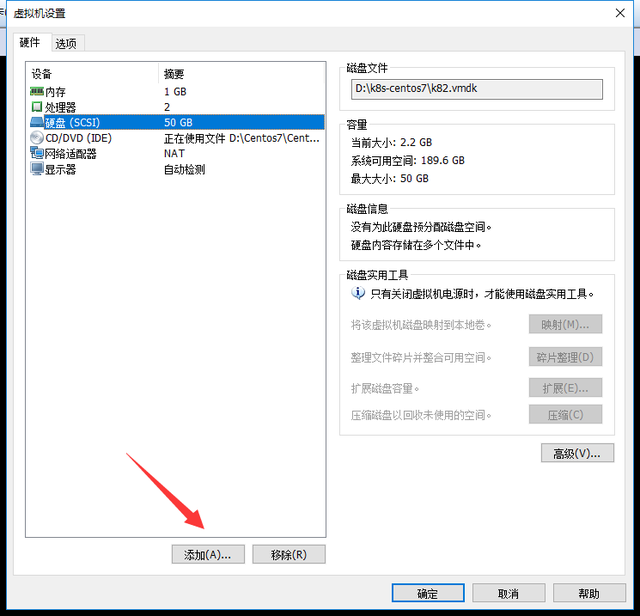
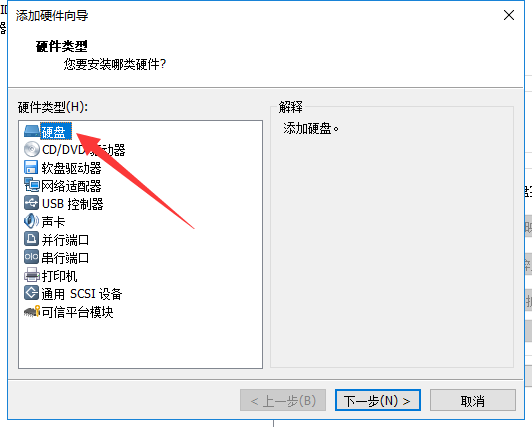
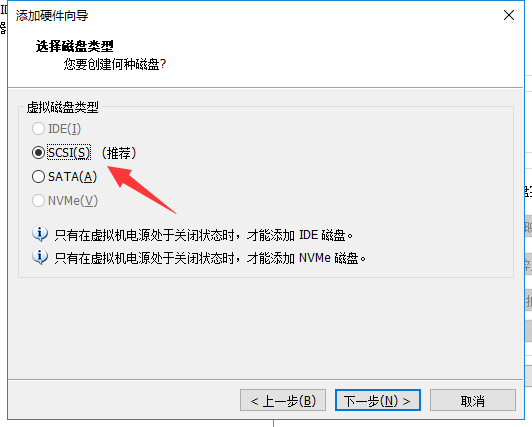
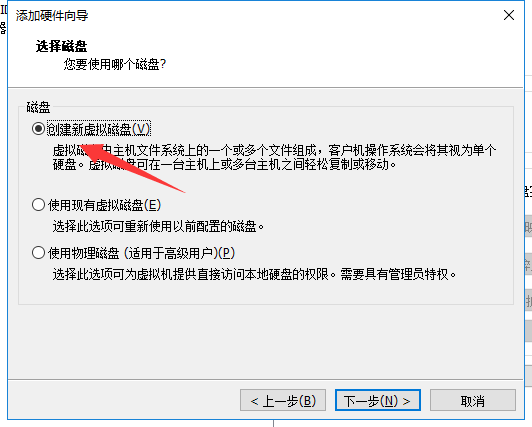
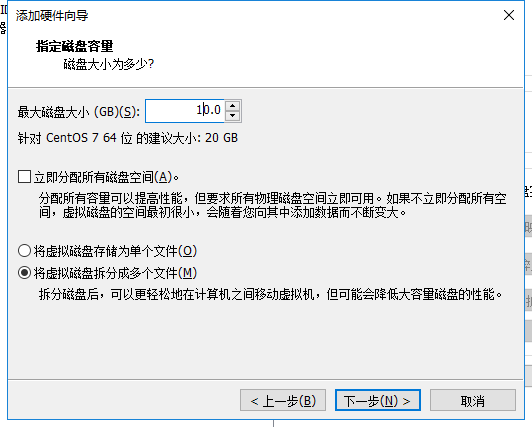
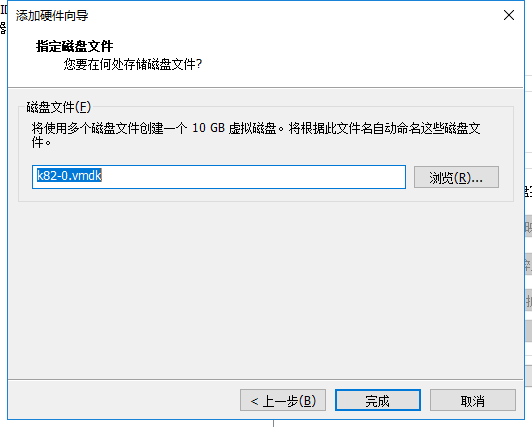
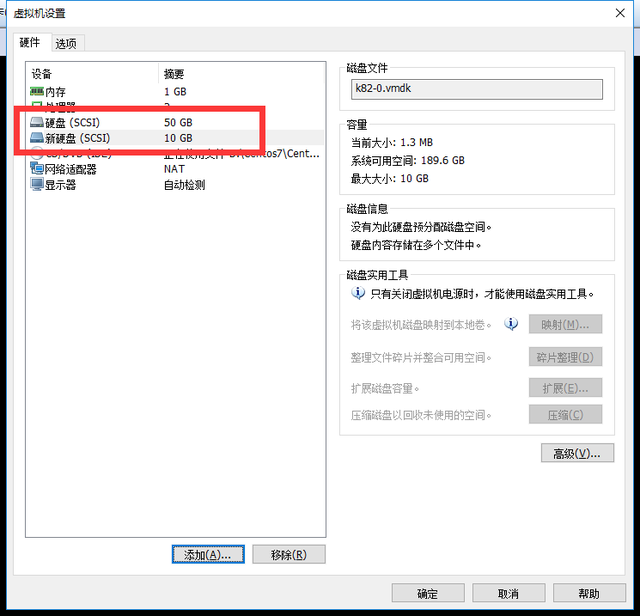
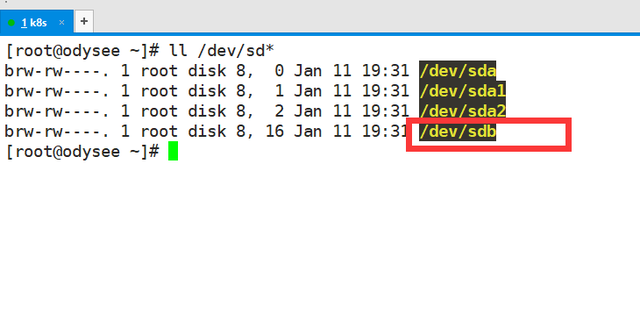 3. Use the fdisk command to /dev /sdb partitionThe following are the commonly used parameters of fdisk. m: View all available parameters n: Add a new partition d: Delete a certain partition information l: List all available partitions Typet: Change the type of a partitionp: View partition informationw: Save and exitq:Exit without saving
3. Use the fdisk command to /dev /sdb partitionThe following are the commonly used parameters of fdisk. m: View all available parameters n: Add a new partition d: Delete a certain partition information l: List all available partitions Typet: Change the type of a partitionp: View partition informationw: Save and exitq:Exit without saving
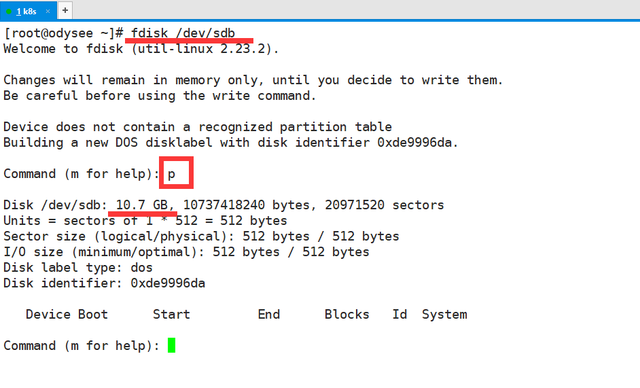
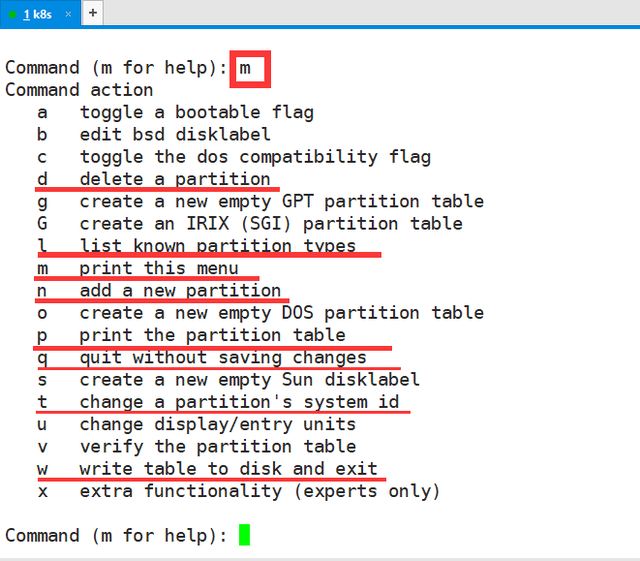 The following operations: n: Add a new partition p: Primary partition 1 : Primary partition numberPress Enter: Define the starting sector position (default is enough) 2G: Indicates the size of the created primary partitionw: Keep exiting ( Attention!!!, don’t forget it)
The following operations: n: Add a new partition p: Primary partition 1 : Primary partition numberPress Enter: Define the starting sector position (default is enough) 2G: Indicates the size of the created primary partitionw: Keep exiting ( Attention!!!, don’t forget it)
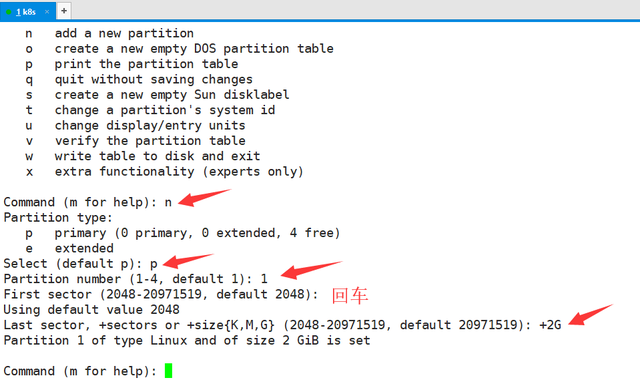
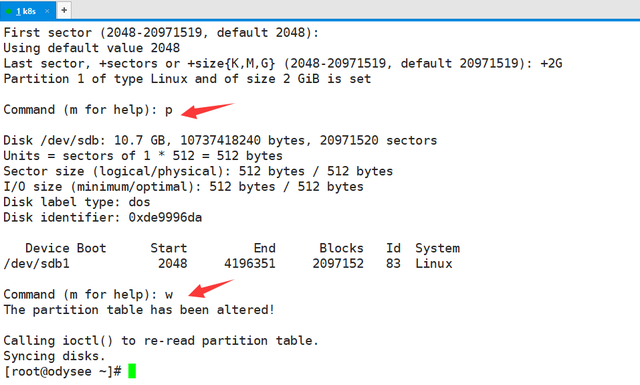 4. The partprobe command manually synchronizes the partition information to the kernelfile /dev/sdb1: shows that we just created Primary partition 1
4. The partprobe command manually synchronizes the partition information to the kernelfile /dev/sdb1: shows that we just created Primary partition 1
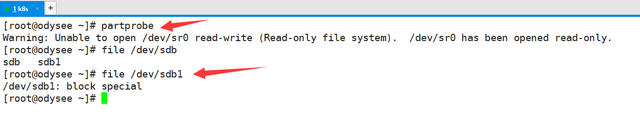 5. Use the mkfs command to format partition sdb1Supplement: The mkfs command provides us with many formatted file types
5. Use the mkfs command to format partition sdb1Supplement: The mkfs command provides us with many formatted file types
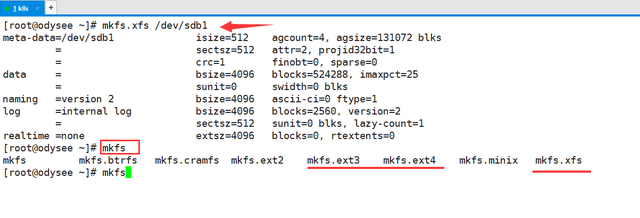 6. Create the mounting directory and mount the partition
6. Create the mounting directory and mount the partition
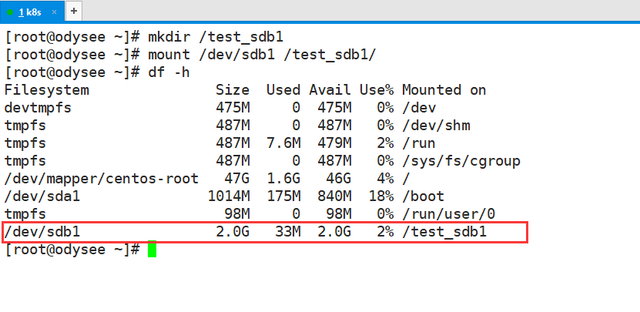 7. Write the mounting information to the configuration file /etc/fstab to make it permanent.
7. Write the mounting information to the configuration file /etc/fstab to make it permanent.
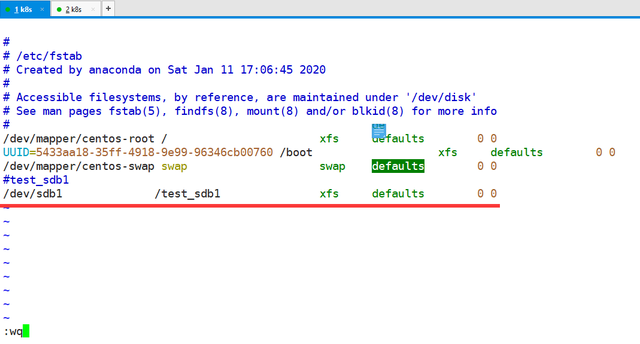 The operation is completed. In this article we demonstrate how to partition, format, and mount the hard disk.Next article: Add a swap partition
The operation is completed. In this article we demonstrate how to partition, format, and mount the hard disk.Next article: Add a swap partitionThe above is the detailed content of How to view USB flash drive on computer. For more information, please follow other related articles on the PHP Chinese website!
 Computer is infected and cannot be turned on
Computer is infected and cannot be turned on
 How to prevent the computer from automatically installing software
How to prevent the computer from automatically installing software
 Summary of commonly used computer shortcut keys
Summary of commonly used computer shortcut keys
 Computer freeze screen stuck
Computer freeze screen stuck
 How to measure internet speed on computer
How to measure internet speed on computer
 How to save files to USB drive
How to save files to USB drive
 How to set the computer to automatically connect to WiFi
How to set the computer to automatically connect to WiFi
 Computer 404 error page
Computer 404 error page




