
The Alt F4 shortcut key in Win10 is a common way to close the current window, but sometimes we may need to disable it. This article will introduce to you how to disable the Alt F4 shortcut key to close windows in Win10. Whether at work or in a game, accidentally pressing Alt F4 may cause the window to close, causing unnecessary trouble. With the following simple steps, we can easily disable the Alt F4 shortcut key to avoid accidentally closing windows.
How to disable the Alt F4 shortcut key to close the window in Win10
1. In the first step, we right-click the "Start" button, then find the "Run" option in the menu list, and click to open this option.
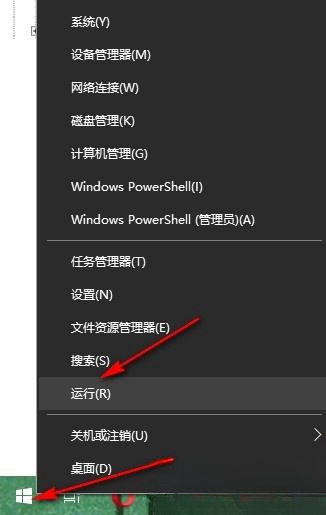
#2. In the second step, after opening the run window, we enter "regedit" in the window, and then click the Enter key or confirm the option.

3. Step 3. After entering the registry editor page, we first open "HKEY_CURRENT_USER" in the page, then open "Console", and then right-click "Console" and then select the "New" and "DWORD (32-bit) Value" options.

#4. The fourth step is to rename the new value to "AllowAltF4Close", then right-click and select the "Modify" option.

#5. Step 5. Finally, we enter "0" in the numerical data box and click OK.

The above is the detailed content of How to disable Alt+F4 shortcut key in Win10? How to disable the Alt+F4 shortcut key to close windows in Win10. For more information, please follow other related articles on the PHP Chinese website!
 win10 bluetooth switch is missing
win10 bluetooth switch is missing
 Why do all the icons in the lower right corner of win10 show up?
Why do all the icons in the lower right corner of win10 show up?
 The difference between win10 sleep and hibernation
The difference between win10 sleep and hibernation
 Win10 pauses updates
Win10 pauses updates
 What to do if the Bluetooth switch is missing in Windows 10
What to do if the Bluetooth switch is missing in Windows 10
 win10 connect to shared printer
win10 connect to shared printer
 Clean up junk in win10
Clean up junk in win10
 How to share printer in win10
How to share printer in win10




