
php editor Yuzai will introduce to you how to disable driver signature enforcement in the Windows 7 operating system. In some cases, we may need to install some drivers that are not digitally signed, but Windows 7 will force the driver's signature to be checked by default, which will cause the installation to fail. Fortunately, there are some simple steps we can take to disable driver signature enforcement and make our installation go smoothly. Next, let’s take a look at the specific operation method!
Win7 permanent shutdown of driver forced signature method
1. Press the Win R key combination to open Run, and enter: gpedit.msc command, OK or press Enter to open the Local Group Policy Editor .
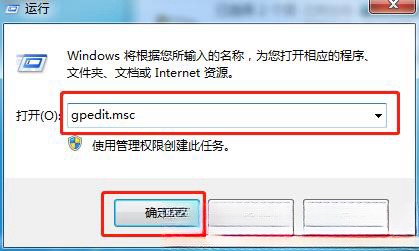
#2. In the Local Group Policy Editor window, click Administrative Templates on the left, and then double-click System.
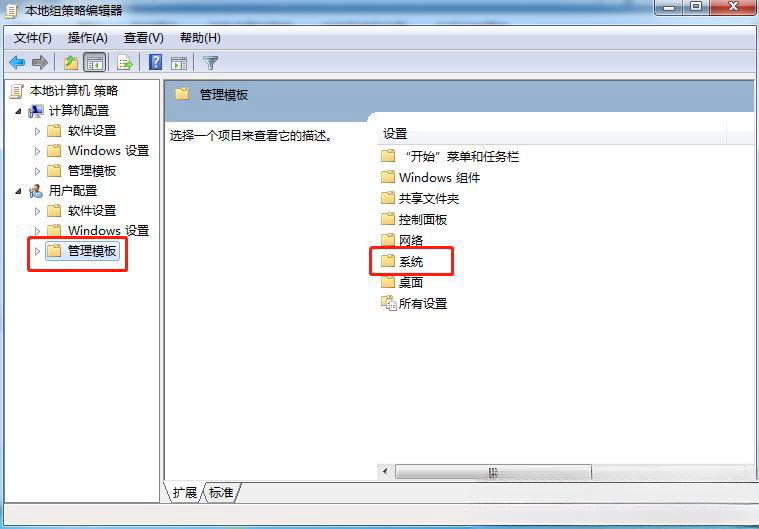
#3. Under the system, continue to find and double-click to open the driver installation.
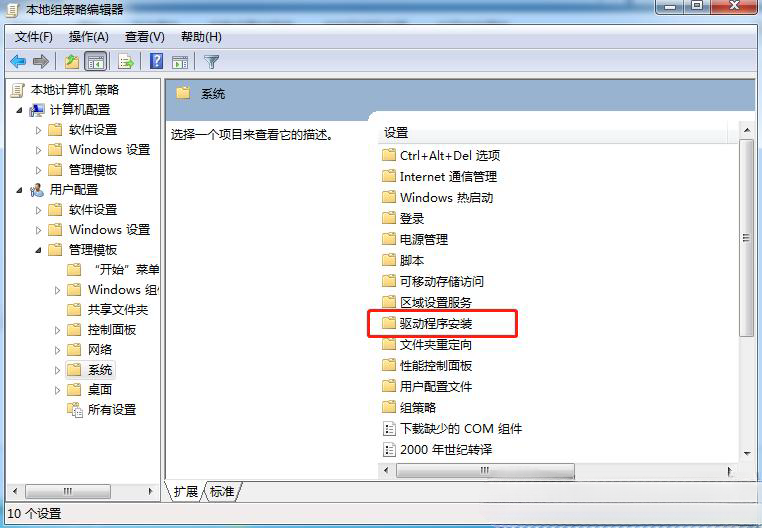
#4. Under driver installation, continue to find and double-click to open the code signature of the device driver.
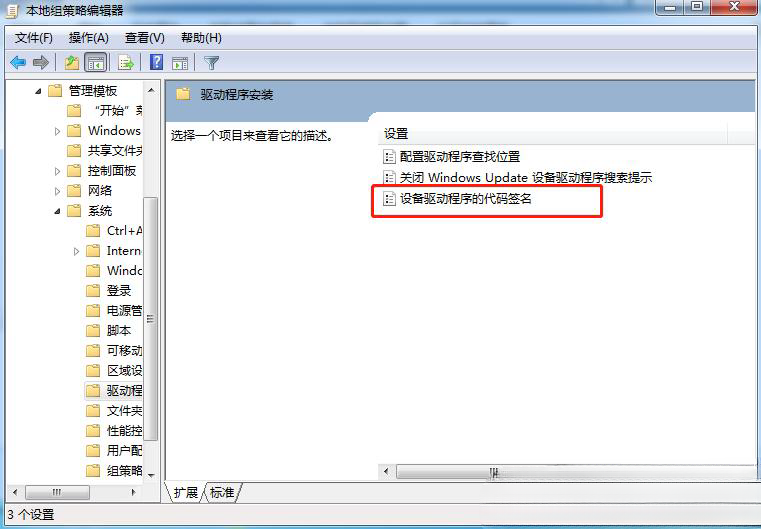
#5. The code signing window of the device driver is not configured by default. Select enabled and set the options.
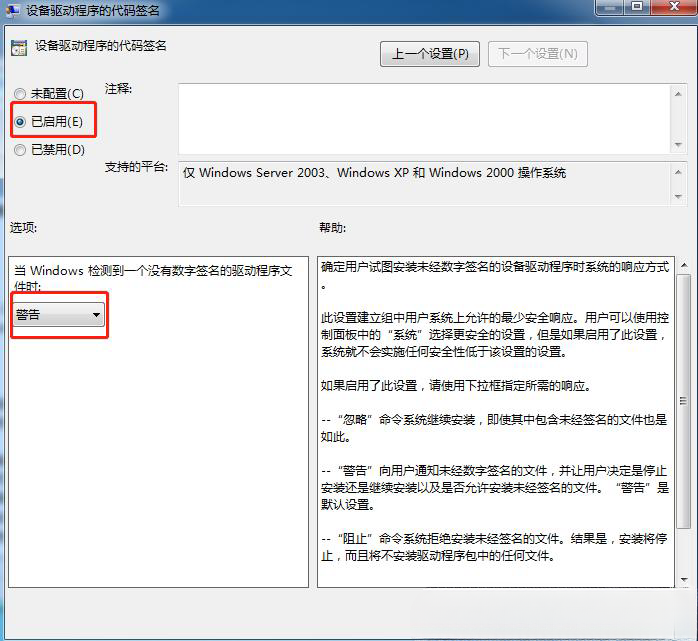
The above is the detailed content of How to disable driver signature enforcement in Windows 7?. For more information, please follow other related articles on the PHP Chinese website!
 How to create virtual wifi in win7
How to create virtual wifi in win7
 How to change file type in win7
How to change file type in win7
 How to set up hibernation in Win7 system
How to set up hibernation in Win7 system
 How to open Windows 7 Explorer
How to open Windows 7 Explorer
 How to solve the problem of not being able to create a new folder in Win7
How to solve the problem of not being able to create a new folder in Win7
 Solution to Win7 folder properties not sharing tab page
Solution to Win7 folder properties not sharing tab page
 Win7 prompts that application data cannot be accessed. Solution
Win7 prompts that application data cannot be accessed. Solution
 The difference between win7 32-bit and 64-bit
The difference between win7 32-bit and 64-bit




