
php editor Xigua brings you a tutorial on how to delete tab characters in Word. The tab character is one of the common special characters in Word documents, and it plays an important role in typesetting and alignment. However, sometimes we need to remove tab characters to meet specific needs. This tutorial will show you several ways to remove tab characters, including using the replace function, using a text editor, using macros, and more. Whether you are a beginner or an experienced Word user, this tutorial will provide you with simple and easy-to-understand guidance to help you easily remove tab characters from your documents. Let’s explore together!
1. First open the Word document that needs to delete tab characters
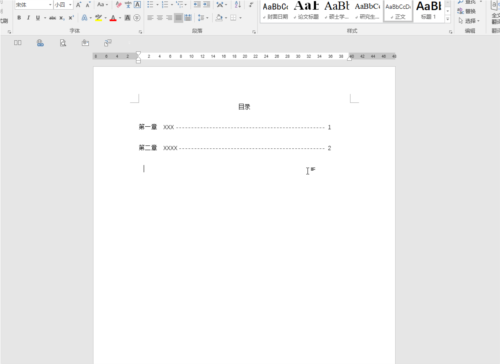
2. Select all content containing tab characters, right-click and select the sub-option Click [Paragraph] in [Start] on the document, or click the small icon in the lower right corner of the [Paragraph] column
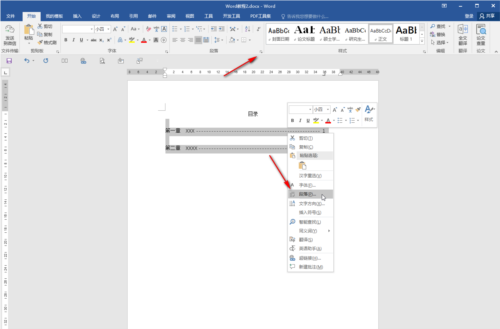
3. After entering the paragraph window, click on [Indent and Spacing] column, click [Tab Stops]
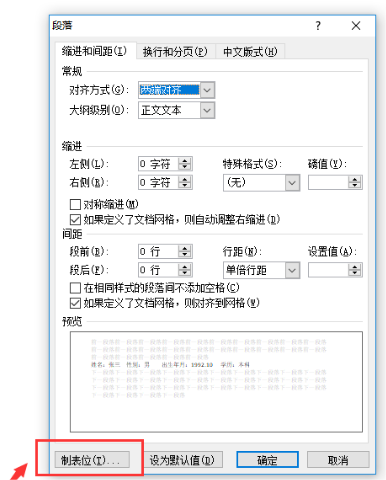
4. After entering the interface, click [Clear All], and click [OK]
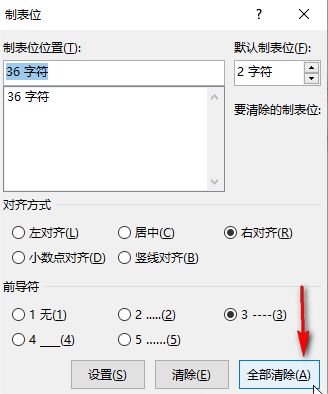
5. At this time, you can see that all the [tab characters] in the document have been deleted
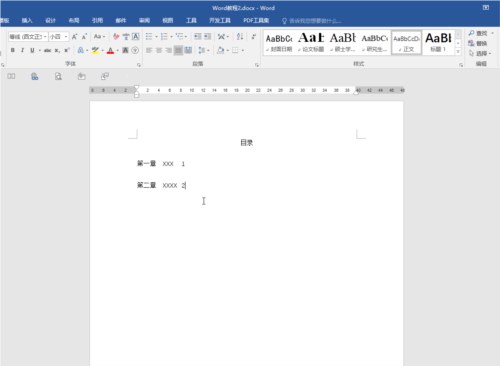
6. If you want to keep the settings, For the tab stop position and alignment, you can just click on [Leader] in the window to select [None], and then click [OK], so that the previous format will be retained
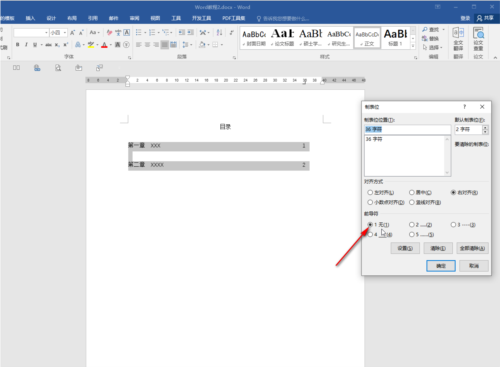
In addition to aligning our articles, "tab characters" have other functions, such as making table headers, displaying directory structures, etc., but sometimes they can also affect the beauty of articles. The above is the tutorial I brought to you on how to delete tab characters in Word. I hope it can help you.
The above is the detailed content of How to delete tab characters in Word Tutorial on how to remove them. For more information, please follow other related articles on the PHP Chinese website!




