
php editor Youzi will give you the answer: If you encounter the problem of being unable to open the network card, sound card or panel in the lower right corner when using the Win11 system, you can try the following solutions: First, check whether there are any uninstalled items in the device manager. The driver, if available, install it and restart the system. Secondly, you can try to update the system patch or install the latest driver to ensure the compatibility of the system and hardware devices. If the problem persists, you can try to reinstall the relevant software or use the system restore function to restore to the previous state. If none of the above methods work, it is recommended to contact official customer service or professionals for further investigation and resolution.
Solution to the problem that the win11 network sound icon cannot be opened
Method 1:
1. Press the [Ctrl Alt Del] key combination to bring up the lock interface, and then click 【task manager】.

#2. In the Task Manager window, find the process named [Windows Explorer].
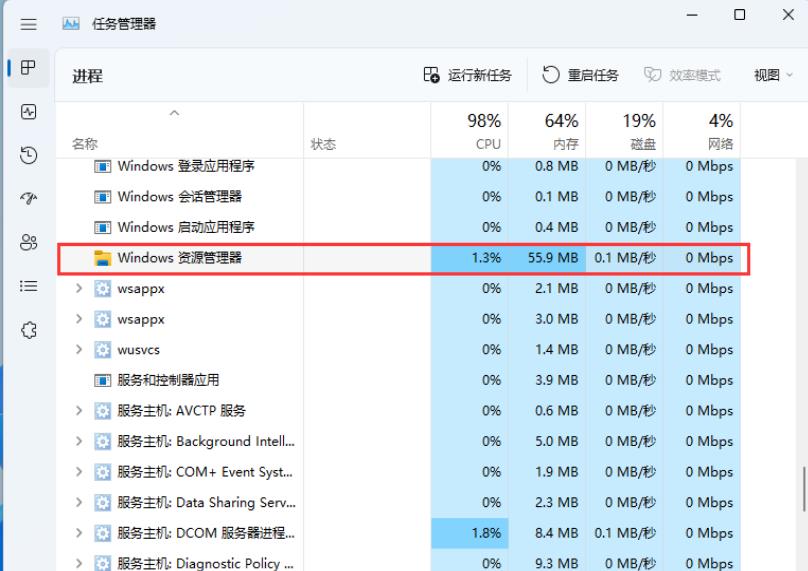
3. After selecting the [Windows Explorer] process, click [Restart Task] on the upper right to restart Windows Explorer. This is actually a Windows resource The process of restarting the manager process explorer.exe after it ends.

#4. If you accidentally end the Windows Explorer process, you can also click [Run New Task] in the upper right corner of the Task Manager window.

5. Create a new task window, enter the [explorer.exe] command, and press [OK or Enter] to restart Windows Explorer (it is recommended to check the System administrative rights to create this task).

Method 2:
1. First, press the [Win X] key combination on the keyboard, or right-click the [Windows Start logo on the taskbar ], select [Computer Management] from the hidden menu item that opens.
2. In the computer management window, click on the left sidebar to expand [Services and Applications -- Services].
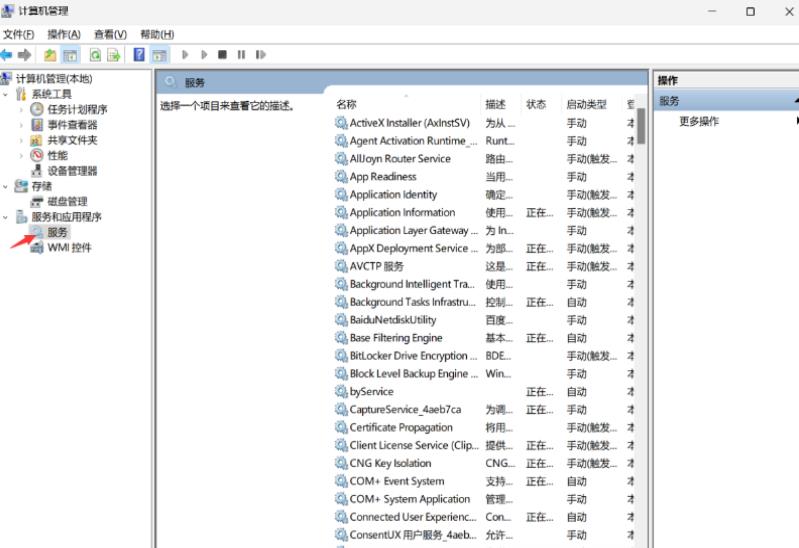
#3. Then find and double-click on the right to open the name [Windows Push Notification System Service].

4. In the Properties (Local Computer) window of the Windows Push Notification System Service, change the startup type to [Disabled], then click [Stop], and finally click [OK].
Method 3:
1. Press the [Win run】.
2. Run the window, enter the [cmd] command, and then press [Ctrl Shift Enter] to open the [Command Prompt] with administrator rights.
3. User Account Control window, do you want to allow this application to make changes to your device? Click [Yes].
4. In the administrator command prompt window, enter and press Enter to execute the [msdt.exe -id DeviceDiagnostic] command.
5. In the Hardware and Devices window, click [Advanced].

6. Check the [Automatically apply repair measures] option, and then click [Next] to try to detect and repair the problem.

The above is the detailed content of What should I do if win11 cannot open the sound card panel of the lower right network card?. For more information, please follow other related articles on the PHP Chinese website!
 There is no WLAN option in win11
There is no WLAN option in win11
 How to skip online activation in win11
How to skip online activation in win11
 Win11 skips the tutorial to log in to Microsoft account
Win11 skips the tutorial to log in to Microsoft account
 How to open win11 control panel
How to open win11 control panel
 Introduction to win11 screenshot shortcut keys
Introduction to win11 screenshot shortcut keys
 Windows 11 my computer transfer to the desktop tutorial
Windows 11 my computer transfer to the desktop tutorial
 Solution to the problem of downloading software and installing it in win11
Solution to the problem of downloading software and installing it in win11
 How to skip network connection during win11 installation
How to skip network connection during win11 installation




