
There is a memory diagnostic tool in our Windows system. Users can view the memory check results here, but many friends who use win10 system do not know it. Where to view, regarding this problem, today's win10 tutorial editor will share the detailed solution with the majority of users. Next, let us take a look at the complete viewing steps.
How to view win10 memory diagnosis results:
1. Right-click "This PC" on the desktop and select "Properties" in the option list.
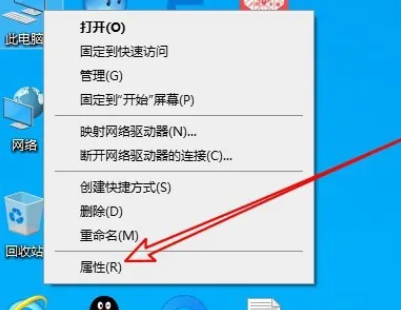
#2. After entering the new interface, click "Control Panel Home" in the upper left corner.
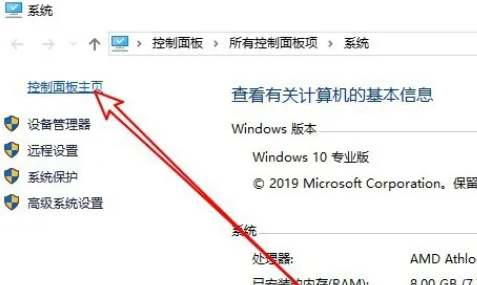
#3. Then switch the "View By" in the upper right corner of the control panel to "Large Icons".
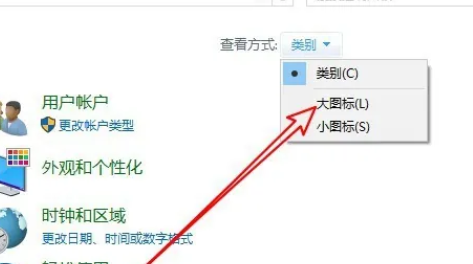
#4. Then click on the “Management Tools” option.
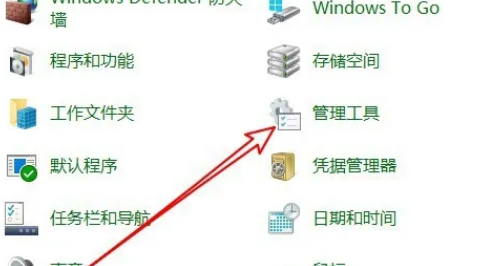
#5. Then double-click to open "Windows Memory Diagnostic".
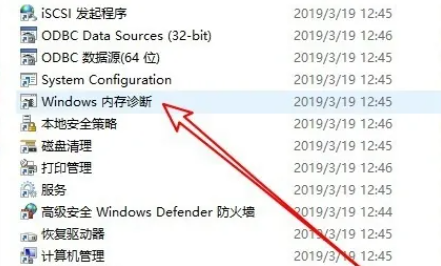
#6. A window will pop up, click "Restart now and check for problems".
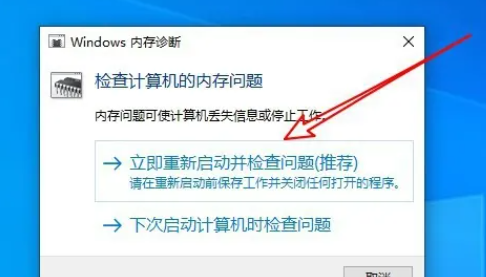
#7. Finally, the computer will restart and automatically run the memory diagnostic tool. Just wait until the detection is completed.

The above is the detailed content of How to check the memory diagnosis results in win10? How to view memory diagnosis results in Windows 10. For more information, please follow other related articles on the PHP Chinese website!
 win10 bluetooth switch is missing
win10 bluetooth switch is missing
 Why do all the icons in the lower right corner of win10 show up?
Why do all the icons in the lower right corner of win10 show up?
 The difference between win10 sleep and hibernation
The difference between win10 sleep and hibernation
 Win10 pauses updates
Win10 pauses updates
 What to do if the Bluetooth switch is missing in Windows 10
What to do if the Bluetooth switch is missing in Windows 10
 win10 connect to shared printer
win10 connect to shared printer
 Clean up junk in win10
Clean up junk in win10
 How to share printer in win10
How to share printer in win10




