
php editor Banana brings you a tutorial on creating file links in CorelDRAW. Creating file links is a very important skill when using CorelDRAW. File links let you share and update content between multiple files without copying or importing them. This tutorial will show you how to create a file link, with detailed steps and instructions to help you master this technique with ease. Whether you are a beginner or an experienced user, this tutorial can provide you with valuable content and allow you to better use CorelDRAW for design work. Let’s learn how to create file links together!
1. Open the CorelDRAW software and click [Object] - [Insert] - [Object] at the top
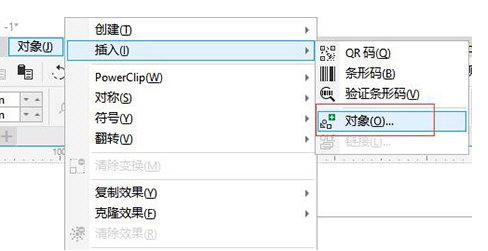
2. In the pop-up window, there are two types: [New] and [Create from File]. You must first select [Object Type] to confirm and then click [OK]
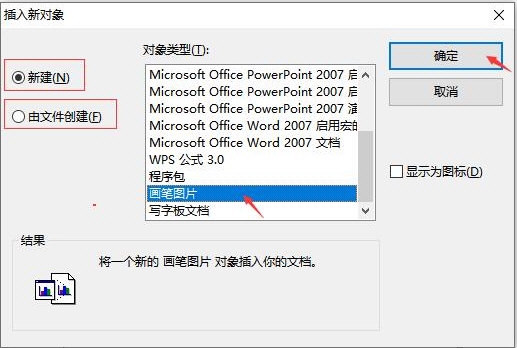
3. At this time, [Brush Software] will be automatically opened. We draw the graphics in the brush, save and close
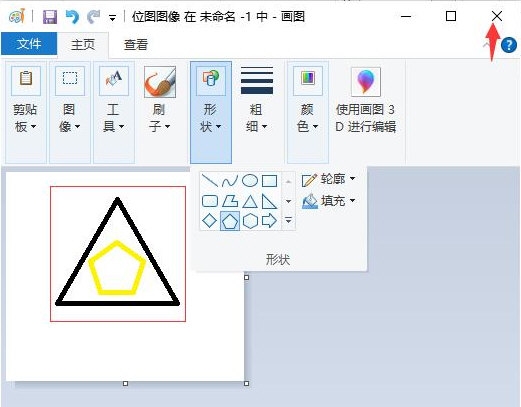
4. Return to the software and you will see the graphics you just drew
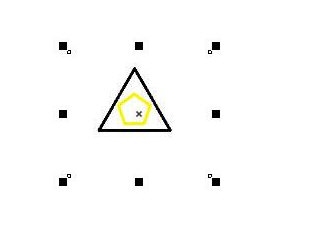
5. When creating a new file link, if we select the [Show as icon] option, the inserted picture will become an icon style. Double-click the icon to view the picture.
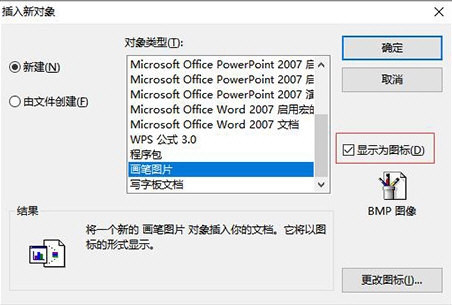
It should be noted that because images drawn using external software cannot be modified by CorelDRAW’s internal tools. If you need to edit the graphic style, select the graphic, right-click to open its shortcut menu bar, and click the "BMP Image Object-Edit" software at the top to automatically open the brush software and you can modify it. The above is the tutorial brought by the editor on creating file links with CorelDRAW. I hope it can help you!
The above is the detailed content of How to create a file link in CorelDRAW Creation method tutorial. For more information, please follow other related articles on the PHP Chinese website!




