
php editor Youzi will introduce to you how to solve the Win10 printer error status. Win10 printer error status may prevent normal printing, causing inconvenience to work and life. But don’t worry, we have a few simple ways to get your printer back to working order. First, you can try restarting the printer and computer, which usually resolves some temporary issues. If the problem persists, you can check whether the printer connection is secure and make sure the printer is properly connected to the computer. Additionally, you can try updating the printer driver to ensure compatibility with the operating system. If that still doesn't solve the problem, you can try clearing the printer queue, deleting all pending printing tasks, and then restarting the printer. If none of the above methods work, you can try uninstalling and reinstalling the printer driver. I hope these methods can help you solve the problem of Win10 printer error status and restore normal printing.
What to do if win10 printer error status occurs?
Method 1.
1. First, close the printer currently being used on the computer.

#2. Right-click the computer icon and select "Manage" from the menu.
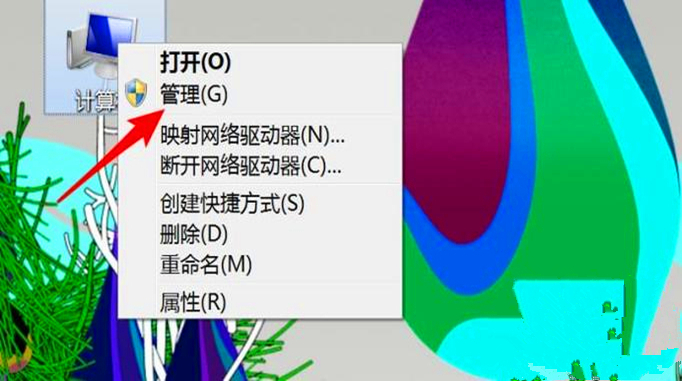
#3. Click "Services" on the left and find "print spoole".
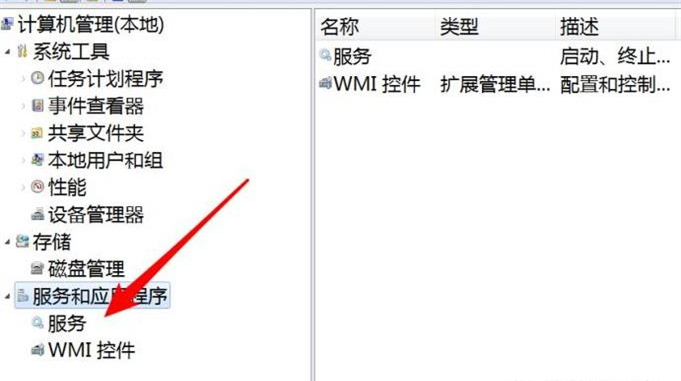
#4. Then right-click the service and click "Properties" on the menu.
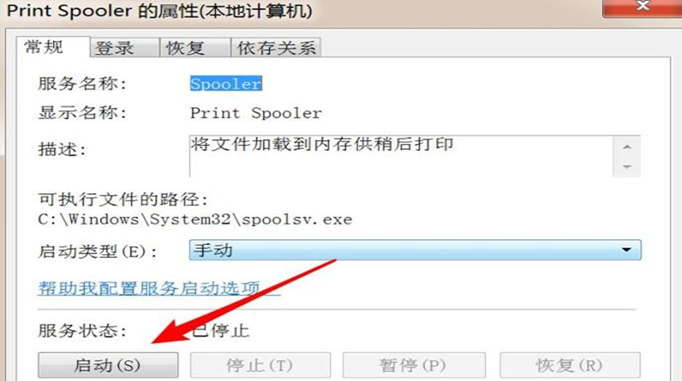
5. After opening the properties window, click "Start".
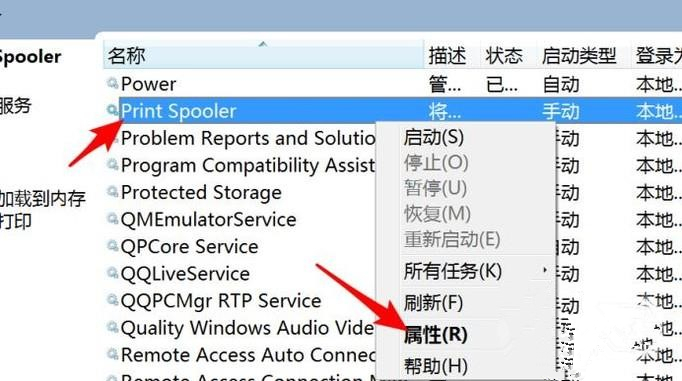
Method 2.
1. Click the Windows Start menu in the system, point to Settings, click Printers, and open the printer window.
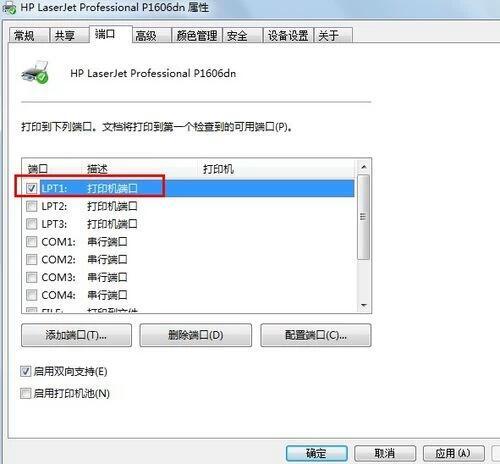
#2. Right-click the printer icon and click "Set as Default Printer".
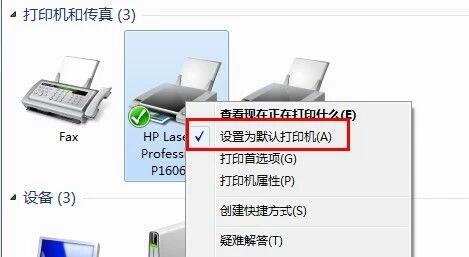
Method 3.
1. In the printer window, right-click the printer icon, and then click "Printer Properties" to select.
2. Click the Detailed Information tab, and in the Print to the following port box, make sure that the port is correctly connected. The most commonly used port setting is LPT1, but there are also printers that use USB ports.
The above is the detailed content of What to do if printer error status occurs in Windows 10? How to restore normal printing from win10 printer error status. For more information, please follow other related articles on the PHP Chinese website!
 win10 bluetooth switch is missing
win10 bluetooth switch is missing
 Why do all the icons in the lower right corner of win10 show up?
Why do all the icons in the lower right corner of win10 show up?
 The difference between win10 sleep and hibernation
The difference between win10 sleep and hibernation
 Win10 pauses updates
Win10 pauses updates
 What to do if the Bluetooth switch is missing in Windows 10
What to do if the Bluetooth switch is missing in Windows 10
 win10 connect to shared printer
win10 connect to shared printer
 Clean up junk in win10
Clean up junk in win10
 How to share printer in win10
How to share printer in win10




