
php editor Xigua will introduce you to a simple and effective method to recover the hidden Win10 disk. When using the Windows 10 operating system, you may sometimes find that some disks or partitions are missing and cannot be found in the Explorer. This situation may cause the user's data to be inaccessible, causing great inconvenience to use. But don’t worry, we can use the following methods to retrieve the hidden disk and solve this problem.
How to find out if the win10 disk is hidden
1. Right-click the computer icon, open the computer management window, and find the disk management option.
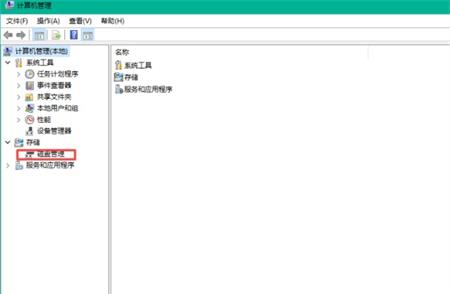
#2. As shown in the figure below, you can see that the D drive and E drive still exist, but are hidden.
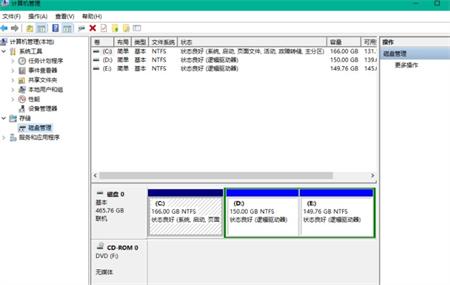
#3. Then just press the Ctrl Alt Delete key on the keyboard to bring up the Task Manager window, and click the Run New Task button under the File menu.
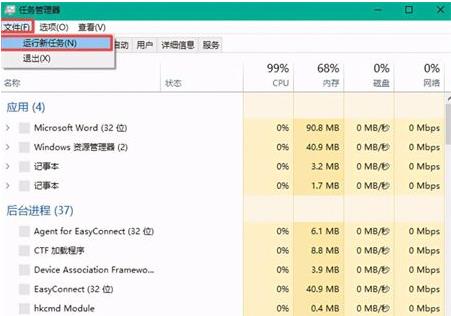
#4. Finally, enter the text d: and click the OK button to directly open the D drive space.
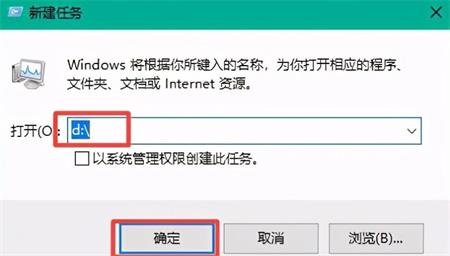
The above is the detailed content of How to restore the hidden disk in Windows 10? How to find out if the disk is hidden in Windows 10. For more information, please follow other related articles on the PHP Chinese website!
 win10 bluetooth switch is missing
win10 bluetooth switch is missing
 Why do all the icons in the lower right corner of win10 show up?
Why do all the icons in the lower right corner of win10 show up?
 The difference between win10 sleep and hibernation
The difference between win10 sleep and hibernation
 Win10 pauses updates
Win10 pauses updates
 What to do if the Bluetooth switch is missing in Windows 10
What to do if the Bluetooth switch is missing in Windows 10
 win10 connect to shared printer
win10 connect to shared printer
 Clean up junk in win10
Clean up junk in win10
 How to share printer in win10
How to share printer in win10




