
php editor Zimo will share with you some methods to help solve the problem of pop-up games and advertisements on win7 computers. In the process of using the win7 system, some annoying pop-up advertisements often appear, which not only affects the normal use experience, but may also pose security risks. Closing these advertising pop-ups can improve work efficiency and protect personal privacy. Below we will introduce some simple and effective methods to help you get rid of these problems.

How to turn off games and advertisements that always pop up on win7 computers
Method 1:
Right-click "This PC" on the desktop and click Select "Manage", open "System Tools" - "Task Scheduler Library", and then look for "Disable" all pop-ups.
Method 2:
1. Open the search, enter "internet options" in the search box, and then click "Privacy" - "Settings".
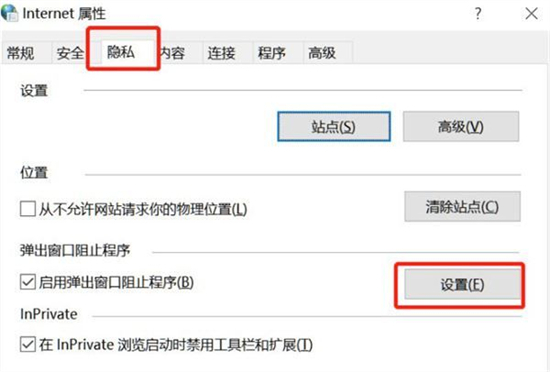
#2. Check "Show notification bar when blocking pop-ups", and then change the blocking level to "Medium".
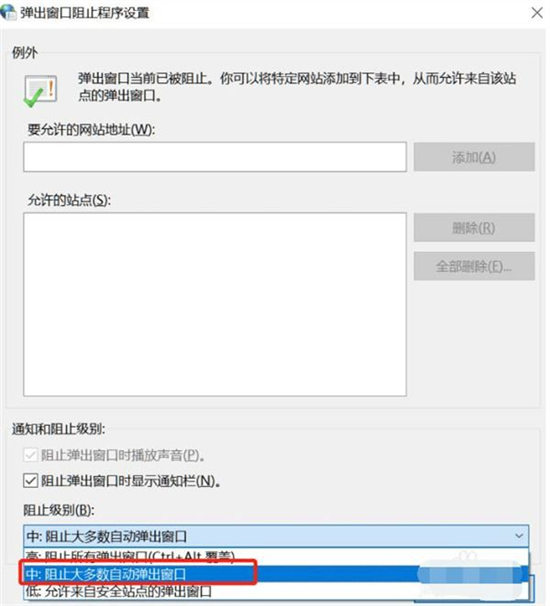
Method three:
1. After the advertisement pops up, press the ctrl Alt delete key to open the task manager, find the advertisement in the process, and right-click , select "Open file location".
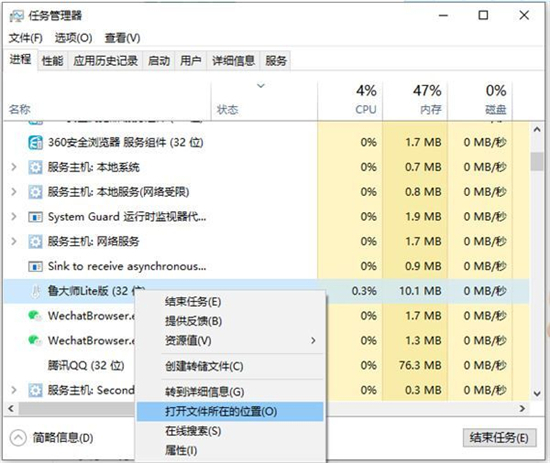
2. Change the ad name format to ".bak" and copy the full name, start a new text document, paste the copied name, it will become a fake ad.
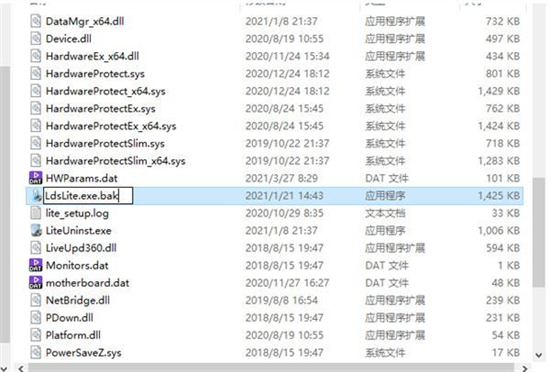
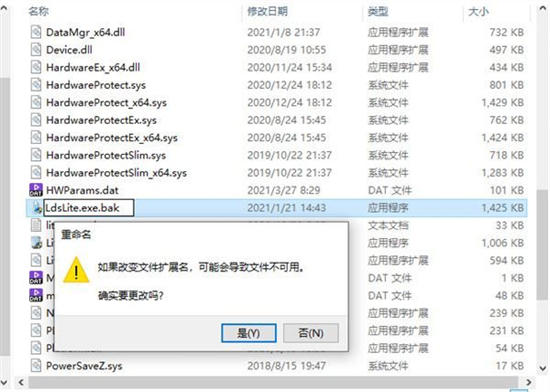
Method 4:
1. If anti-virus software is installed on the computer, you can open the anti-virus software and open "Security" Tools", find and click "Pop-up Blocker".
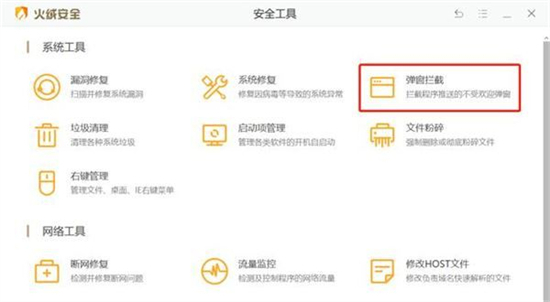
#2. Click the "switch" at the back and turn on "Block Unwanted Pop-ups". Below you can set the software advertisements to be blocked and the advertisement position of the software.
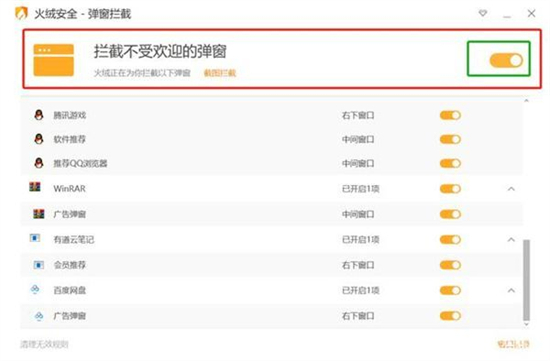
The above is the detailed content of How to close games and ads that keep popping up on Windows 7 computer? How to close advertising pop-ups in Windows 7. For more information, please follow other related articles on the PHP Chinese website!
 How to create virtual wifi in win7
How to create virtual wifi in win7
 How to change file type in win7
How to change file type in win7
 How to set up hibernation in Win7 system
How to set up hibernation in Win7 system
 How to open Windows 7 Explorer
How to open Windows 7 Explorer
 How to solve the problem of not being able to create a new folder in Win7
How to solve the problem of not being able to create a new folder in Win7
 Solution to Win7 folder properties not sharing tab page
Solution to Win7 folder properties not sharing tab page
 Win7 prompts that application data cannot be accessed. Solution
Win7 prompts that application data cannot be accessed. Solution
 Introduction to screenshot shortcut keys in Windows 7 system
Introduction to screenshot shortcut keys in Windows 7 system




