
Win11, as the latest operating system released by Microsoft, brings many new features and improvements. Among them, using the keyboard to control the volume is a concern for many users. In Win11, you can easily adjust the volume by setting shortcut keys to improve usage efficiency. This article will introduce you to how to set the volume shortcut keys in Win11, so that you can easily control the volume through the keyboard and improve the operating experience. The following is a detailed tutorial compiled by PHP editor Banana for everyone.
How to set the volume shortcut key in win11
1. First, right-click on a blank space on the desktop, and select New Shortcut in the menu item that opens.
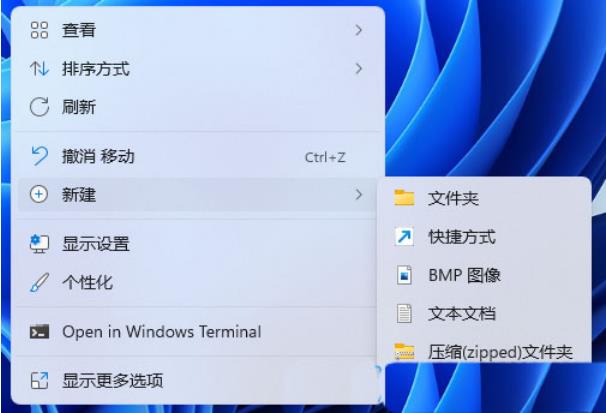
2. A shortcut creation window will pop up. Please enter the location of the object and the following: %windir%\System32\SndVol.exe -f 49825268
Click Next to continue.
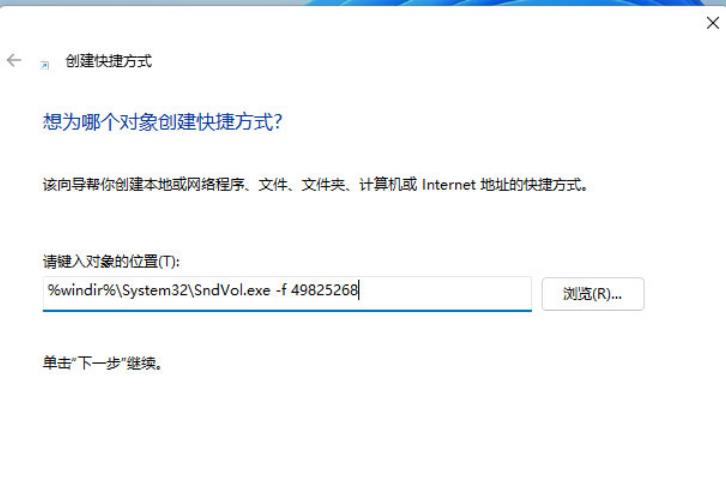
#3. Type the name of the shortcut (the system will fill in SndVol by default), and then click to finish creating the shortcut.
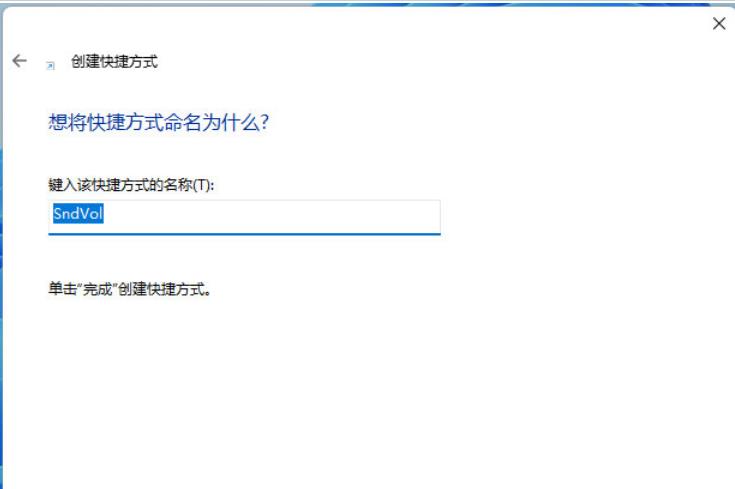
4. Find the shortcut you just created named SndVol, then right-click and select Properties from the menu item that opens.
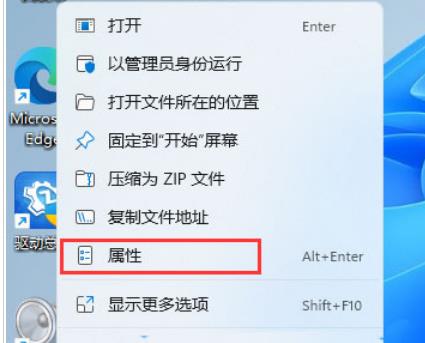
5. In the SndVol property window, in the shortcut key position, press the sound adjustment shortcut key you want to use and save it.
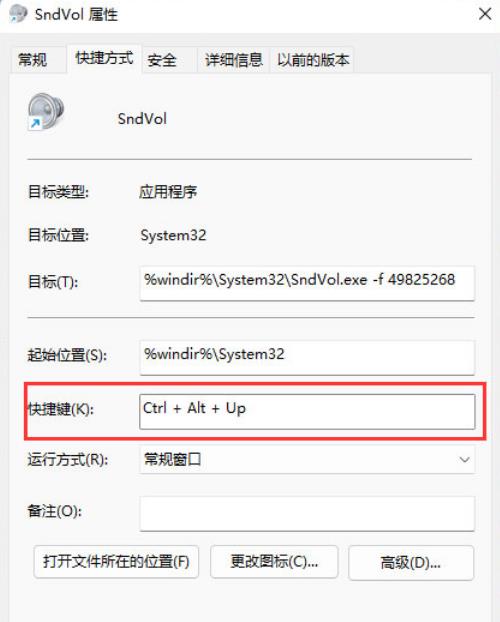
#6. After saving, press the set shortcut key to adjust the volume.
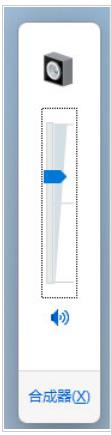
#7. Of course, we can also set other shortcut keys such as: Ctrl Alt Q.
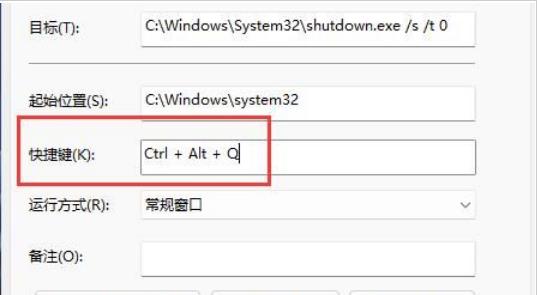
#8. After saving, press the set shortcut key, and then use the "up and down direction keys" to adjust the volume.
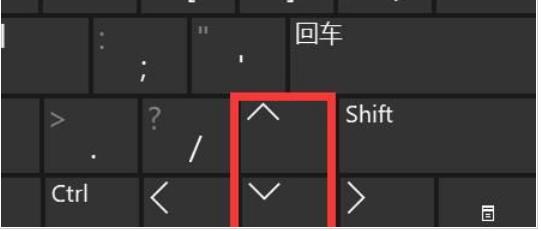
The above is the detailed content of How to control volume with keyboard in win11? How to set volume shortcut keys in win11. For more information, please follow other related articles on the PHP Chinese website!
 There is no WLAN option in win11
There is no WLAN option in win11
 How to skip online activation in win11
How to skip online activation in win11
 Win11 skips the tutorial to log in to Microsoft account
Win11 skips the tutorial to log in to Microsoft account
 How to open win11 control panel
How to open win11 control panel
 Introduction to win11 screenshot shortcut keys
Introduction to win11 screenshot shortcut keys
 Windows 11 my computer transfer to the desktop tutorial
Windows 11 my computer transfer to the desktop tutorial
 Solution to the problem of downloading software and installing it in win11
Solution to the problem of downloading software and installing it in win11
 How to skip network connection during win11 installation
How to skip network connection during win11 installation




