
php editor Banana brings you a tutorial on CorelDRAW export shortcut key settings. CorelDRAW is a powerful vector graphics design software. In order to improve work efficiency, it is very important to master the setting method of export shortcut keys. This article will introduce in detail how to set export shortcut keys in CorelDRAW, and provide some practical export methods. Whether you are a beginner or an experienced designer, you can get practical tips and methods from this article to make your design work more efficient!
After opening the CorelDRAW software, click [Tools] above, then select [Options], and then click [Customize]. When the window pops up, click [Command], then click [Shortcut Key] on the right, and finally select [View All].

2. Click [Export to CSV] below

3. After setting the storage location, click [Save]
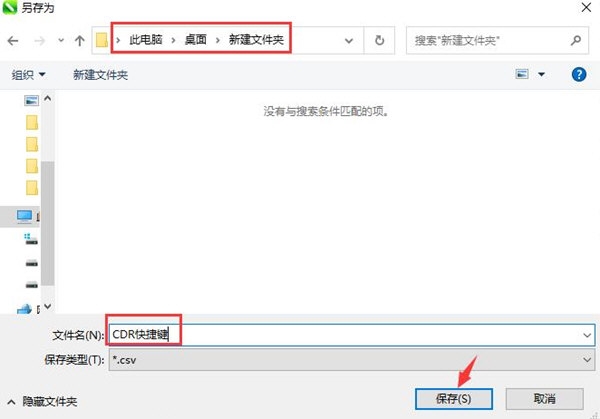
After opening the saved file, the shortcut keys will be displayed in a table for users to view at any time. The above is the CorelDRAW export shortcut key setting tutorial brought by the editor. I hope it can help you.
The above is the detailed content of How to export shortcut key settings in CorelDRAW Export method tutorial. For more information, please follow other related articles on the PHP Chinese website!




