
php Editor Strawberry today brings you a tutorial on how to quickly modify the size of CorelDRAW images in batches. During the design process, we often encounter situations where we need to modify the size of multiple pictures at the same time. It is obviously quite tedious to modify one by one manually. Therefore, it is very important to master a method to modify the size of images in batches. This tutorial will introduce you in detail to the techniques of quickly modifying the image size in CorelDRAW to help you improve your work efficiency. Next, let us learn together!
Method 1: Quickly modify pictures of different sizes
1. Open the CorelDRAW software and import all the materials that need to be modified
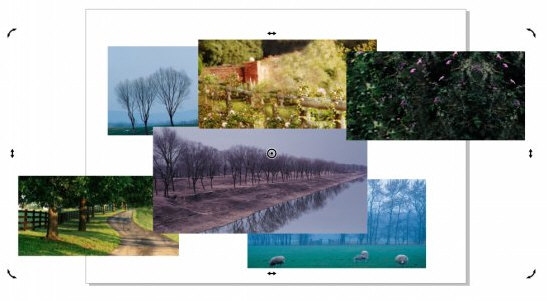
2. Select one of the materials and change it to the size we want in the property bar
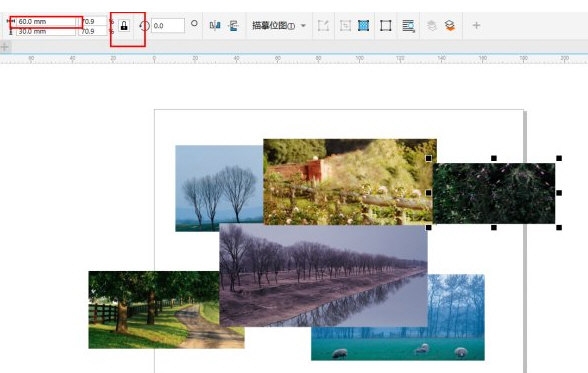
3. Then select the other one Material, press [Ctrl R] to change the size to the same size as the previous one
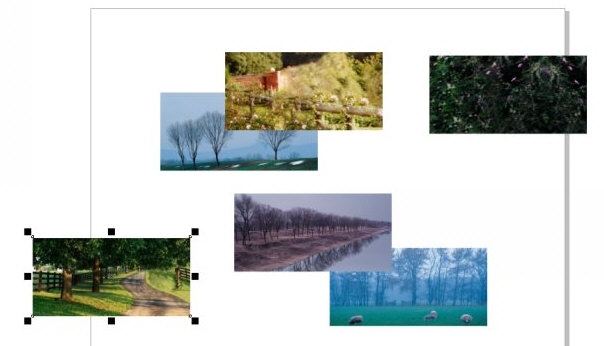
Method 2: Quickly modify pictures of the same size
1. Import pictures, click [Object] - [Alignment and Distribution] above to open the panel
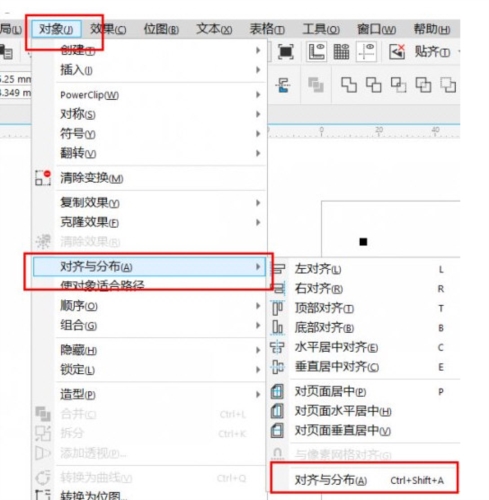
2. Select all pictures, click [Horizontal Alignment] and [Vertical Alignment]
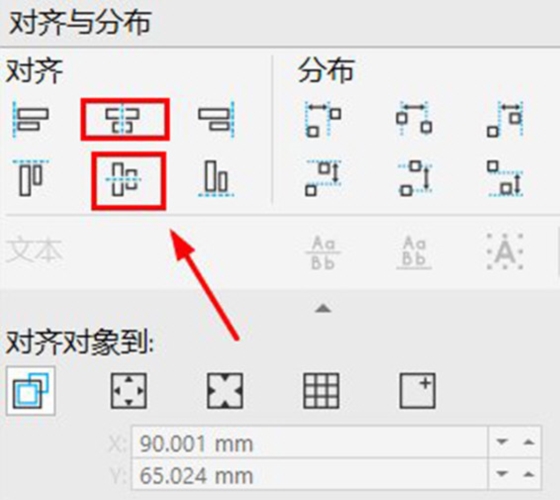
3. At this time, all the pictures will be stacked together. You can change the size of all pictures at once by changing the size in the property bar
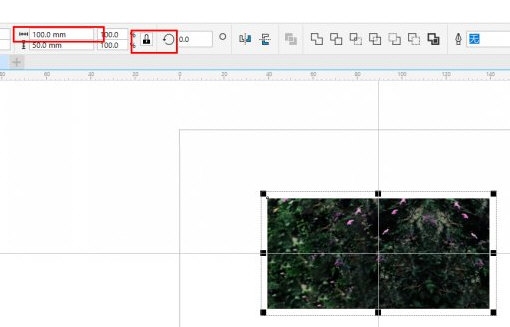
The above is the detailed content of How to batch modify image size in CorelDRAW. Quick modification method tutorial. For more information, please follow other related articles on the PHP Chinese website!
 How to make charts and data analysis charts in PPT
How to make charts and data analysis charts in PPT
 Android voice playback function implementation method
Android voice playback function implementation method
 AC contactor use
AC contactor use
 The difference between vscode and visual studio
The difference between vscode and visual studio
 The difference between Java and Java
The difference between Java and Java
 Introduction to hard disk interface types
Introduction to hard disk interface types
 nagios configuration method
nagios configuration method
 How to delete a folder in linux
How to delete a folder in linux




