
php editor Youzi will introduce to you how to change the startup music of Win11 system and how to set the startup music. Win11 system, as the latest operating system released by Microsoft, brings users a brand new interface and functional experience. As a part of the system, startup music can bring users a more pleasant startup experience. Next, we will take a look at how to change and set the startup music.
How to set startup music in Windows 11?
1. First open the start menu at the bottom and select Settings to open.

#2. Then find Personalization on the left and click it, then select a theme to open it.
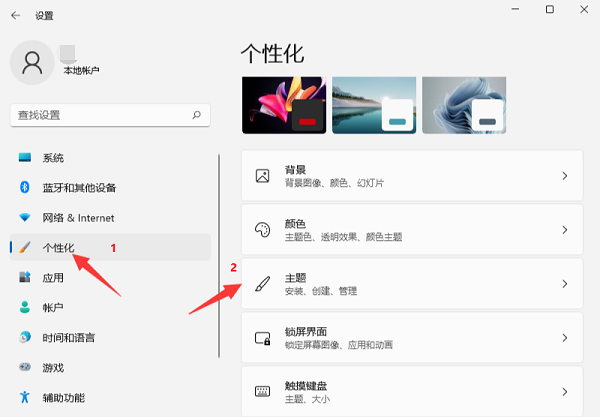
3. Select the sound option to open.
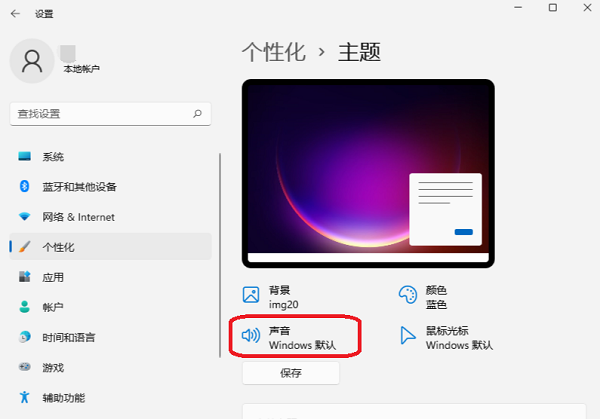
4. In the sound properties page that opens, there is a "Play Windows startup sound" option at the bottom. Please click this option to check the "Play Windows startup sound" option. Finally, click the Apply and OK buttons respectively.
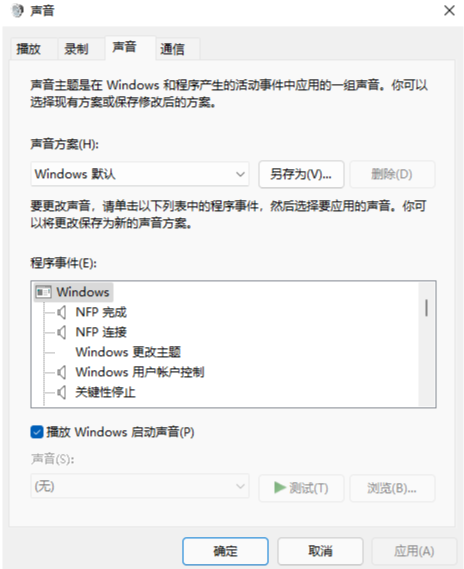
You can click on each sound effect to listen to it. If you are not satisfied, change it to your favorite audio.
The above is the detailed content of How to change the startup music of Win11 system? How to set startup music in Windows 11?. For more information, please follow other related articles on the PHP Chinese website!
 There is no WLAN option in win11
There is no WLAN option in win11
 How to skip online activation in win11
How to skip online activation in win11
 Win11 skips the tutorial to log in to Microsoft account
Win11 skips the tutorial to log in to Microsoft account
 How to open win11 control panel
How to open win11 control panel
 Introduction to win11 screenshot shortcut keys
Introduction to win11 screenshot shortcut keys
 Windows 11 my computer transfer to the desktop tutorial
Windows 11 my computer transfer to the desktop tutorial
 Solution to the problem of downloading software and installing it in win11
Solution to the problem of downloading software and installing it in win11
 How to skip network connection during win11 installation
How to skip network connection during win11 installation




