
When using the Windows 7 operating system, sometimes we will encounter the taskbar suddenly disappearing, which brings inconvenience to our use. So if the Win7 taskbar disappears, how to restore it? Here PHP editor Zimo will introduce two simple and effective methods to help you quickly restore the Win7 taskbar and make your operation smoother. Whether the taskbar disappeared unexpectedly or was closed accidentally, the following methods can help you solve the problem and restore the normal taskbar display. Let’s take a look next!
Win7 taskbar recovery method:
Method 1:
1. Open the "win R" shortcut key and enter "gpedit.msc", then press the Enter key to open it.
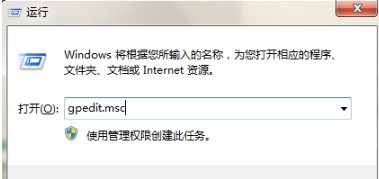
2. Enter the Group Policy Editor and click "User Configuration>Administrative Templates>Start Menu and Taskbar" on the left.
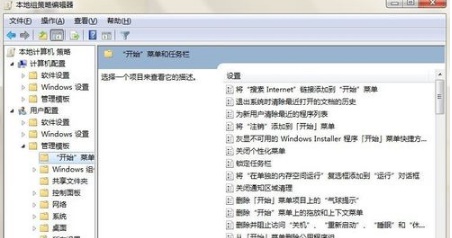
#3. Then find "Show Quick Start on the taskbar" on the right and double-click it to open it.
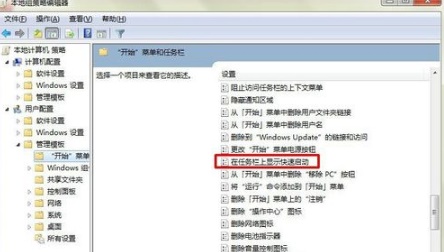
#4. Finally, in the window that opens, check "Enabled" in the upper left corner and click OK to save.
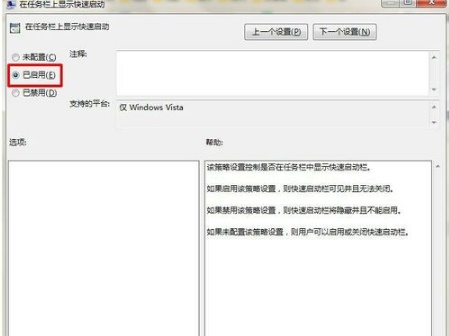
Method 2:
"win R" to open the shortcut key, enter "regsvr32 /n /i:u shell32", press Enter to run, wait a few seconds Seconds are enough.
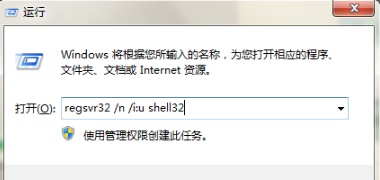
The above is the detailed content of How to restore the taskbar disappeared in win7? Two methods to restore win7 taskbar. For more information, please follow other related articles on the PHP Chinese website!
 How to create virtual wifi in win7
How to create virtual wifi in win7
 How to change file type in win7
How to change file type in win7
 How to set up hibernation in Win7 system
How to set up hibernation in Win7 system
 How to open Windows 7 Explorer
How to open Windows 7 Explorer
 How to solve the problem of not being able to create a new folder in Win7
How to solve the problem of not being able to create a new folder in Win7
 Solution to Win7 folder properties not sharing tab page
Solution to Win7 folder properties not sharing tab page
 Win7 prompts that application data cannot be accessed. Solution
Win7 prompts that application data cannot be accessed. Solution
 The difference between win7 32-bit and 64-bit
The difference between win7 32-bit and 64-bit




