
php editor Strawberry will answer your question on how to disable the laptop's built-in keyboard in win11 and only use the external one. In win11 system, it is possible to disable the laptop's built-in keyboard and only use an external keyboard. First, open Device Manager and expand Keyboard Options. Find the keyboard that comes with your laptop and select "Disable Device" from the right-click menu. At this time, the laptop's built-in keyboard will be disabled and only an external keyboard can be used for operation. If you need to re-enable the keyboard that comes with your laptop, just find the keyboard again in the Device Manager and select "Enable Device". In this way, you can conveniently choose to use the laptop's built-in keyboard or an external keyboard according to your needs.
How to disable the laptop's built-in keyboard in win11 and only use an external keyboard
1. Click the start menu or "Search" at the bottom of the computer.
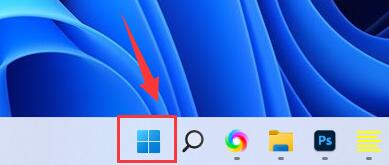
#2. Click the "Search bar" above.
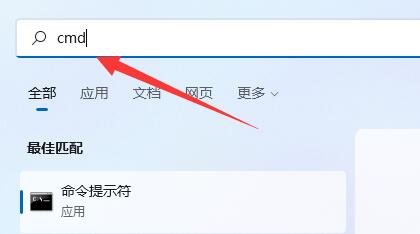
#3. Enter "cmd" and click "Run as administrator" on the right.

#4. After opening, enter "sc config i8042prt start= disabled" and press Enter to disable the laptop keyboard.
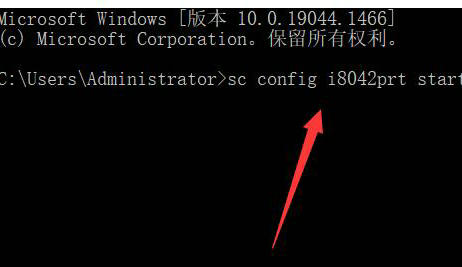
#5. If you want to restart, you can return to this location and enter "sc config i8042prt start= auto".
The above is the detailed content of How to disable the laptop's built-in keyboard in win11 and only use the external one?. For more information, please follow other related articles on the PHP Chinese website!
 There is no WLAN option in win11
There is no WLAN option in win11
 How to skip online activation in win11
How to skip online activation in win11
 Win11 skips the tutorial to log in to Microsoft account
Win11 skips the tutorial to log in to Microsoft account
 How to open win11 control panel
How to open win11 control panel
 Introduction to win11 screenshot shortcut keys
Introduction to win11 screenshot shortcut keys
 Windows 11 my computer transfer to the desktop tutorial
Windows 11 my computer transfer to the desktop tutorial
 Solution to the problem of downloading software and installing it in win11
Solution to the problem of downloading software and installing it in win11
 How to skip network connection during win11 installation
How to skip network connection during win11 installation




