
php editor Baicao today brings you how to uninstall the wireless network card driver. When using the Windows 11 operating system, you may sometimes need to uninstall the wireless network card driver, whether it is to replace the driver, solve network problems, or other reasons. This article will introduce two simple and effective methods to help you easily uninstall the wireless network card driver and make your network connection more stable and smooth. Next, let’s take a look at the specific steps!
How to uninstall the win10 wireless network card driver method
1. First, right-click the "Windows Logo" at the bottom.
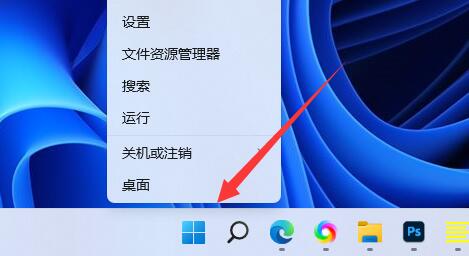
#2. Then click on "Device Manager" in the right-click menu.
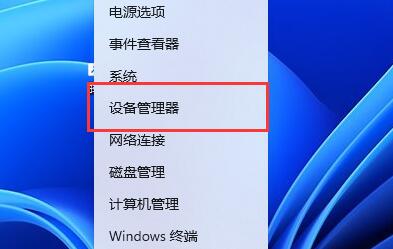
#3. After opening, expand "Network Adapters" and find the network card device.
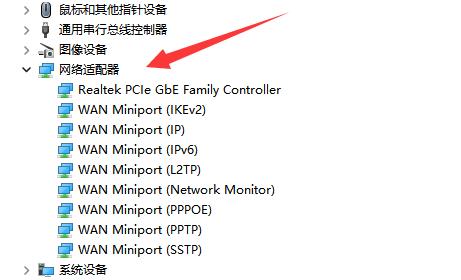
#4. Then double-click to open the device you want to uninstall the driver and enter "Driver".
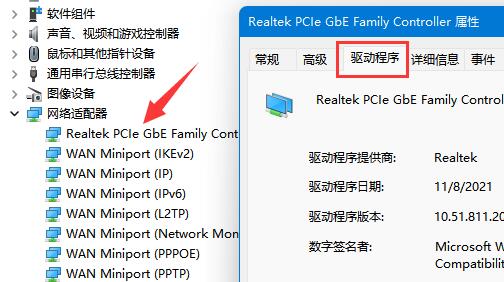
#5. Finally, select "Uninstall Device" to uninstall the Win11 network card driver.
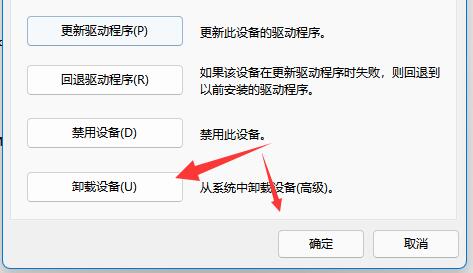
#6. If we want to download and install again after the uninstallation is completed, we only need to restart the computer.
The above is the detailed content of How to uninstall the wireless network card driver in win11?. For more information, please follow other related articles on the PHP Chinese website!
 win10 bluetooth switch is missing
win10 bluetooth switch is missing
 Why do all the icons in the lower right corner of win10 show up?
Why do all the icons in the lower right corner of win10 show up?
 The difference between win10 sleep and hibernation
The difference between win10 sleep and hibernation
 Win10 pauses updates
Win10 pauses updates
 What to do if the Bluetooth switch is missing in Windows 10
What to do if the Bluetooth switch is missing in Windows 10
 win10 connect to shared printer
win10 connect to shared printer
 Clean up junk in win10
Clean up junk in win10
 How to share printer in win10
How to share printer in win10




