
When php editor Youzi uses the Windows 10 system, he sometimes encounters the problem of restarting the printer service to connect to the printer. This problem may be caused by the printer service malfunctioning or not starting correctly. Restarting the printer service can help re-establish the connection with the printer and solve the problem of being unable to print. The following details how to resolve this issue so that you can use your printer smoothly.
Why can't I restart the printer service in win10 to connect to the printer?
1. Start--Run--services.msc--Enter Print Spooler settings to start automatically.
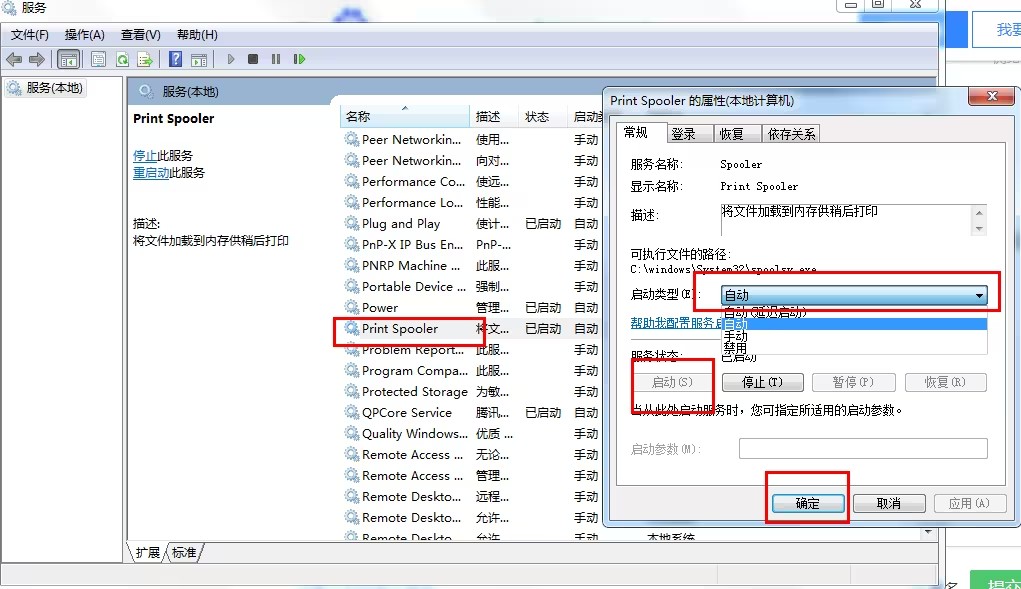
2. Try to have a "print spooler" in the service, right-click, click Properties, and change the "Allow service to interact with desktop" in the "Login" option. Uncheck it and restart the service.
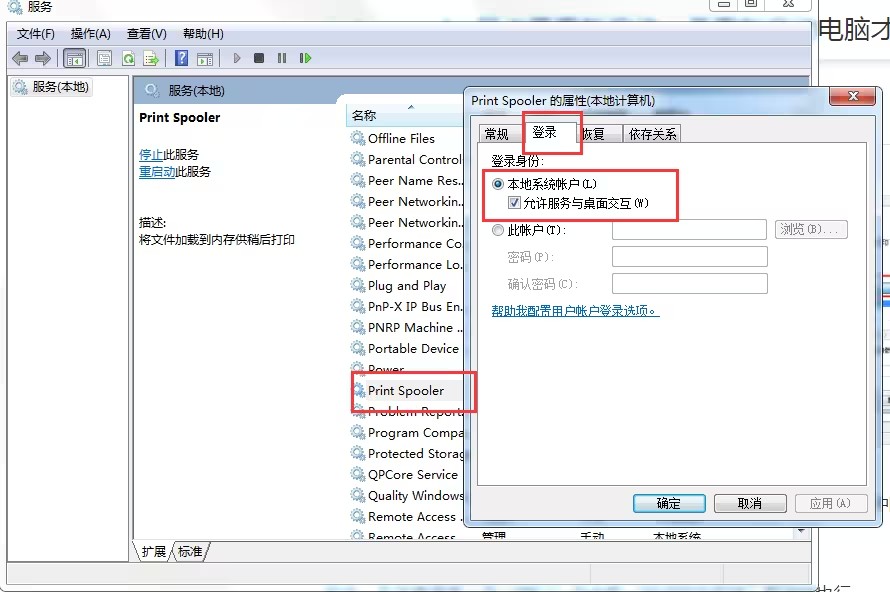
#3. In addition, in sharing, you can also cancel "Enable bidirectional support" in the "Port" page.
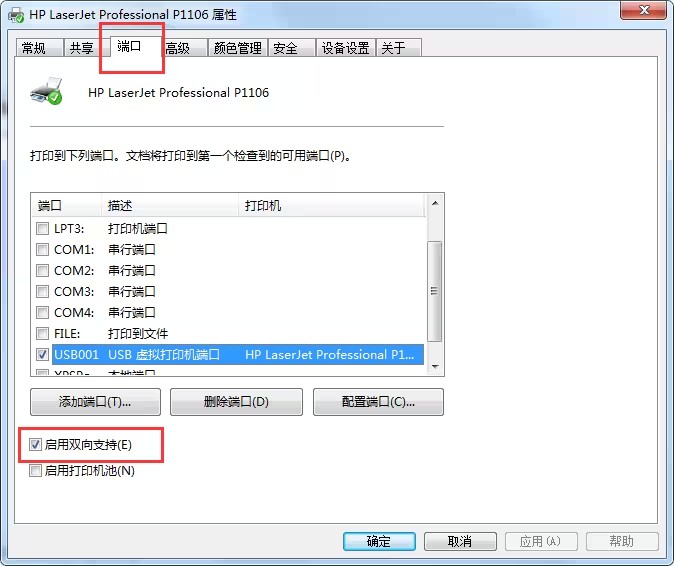
4. Start-Control Panel-Computer Management-Services, check whether the print spooler service is set to "Automatic" and click "Start".
5. Disable this program in 360. Just reopen it: 360 Advanced Tools-Boot Acceleration-"System Key Services" under the service option, find the print spooler and click "Restore Start".
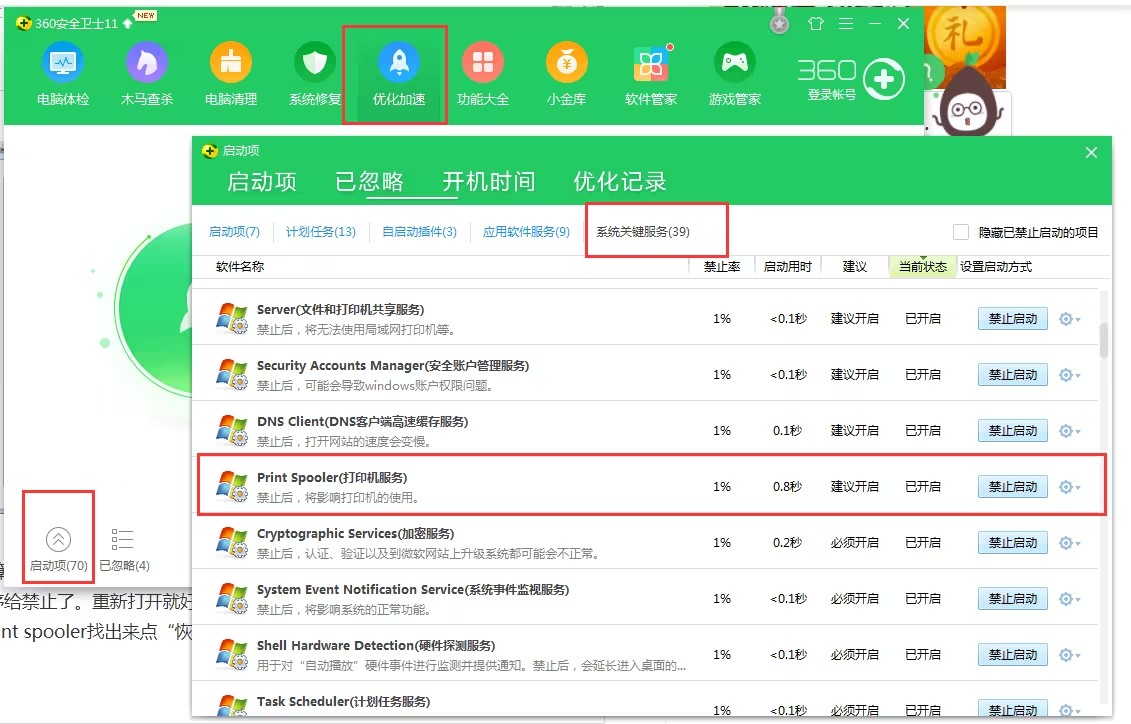
The above is the detailed content of Why can't I restart the printer service in Windows 10 to connect to the printer?. For more information, please follow other related articles on the PHP Chinese website!
 win10 bluetooth switch is missing
win10 bluetooth switch is missing
 Why do all the icons in the lower right corner of win10 show up?
Why do all the icons in the lower right corner of win10 show up?
 The difference between win10 sleep and hibernation
The difference between win10 sleep and hibernation
 Win10 pauses updates
Win10 pauses updates
 What to do if the Bluetooth switch is missing in Windows 10
What to do if the Bluetooth switch is missing in Windows 10
 win10 connect to shared printer
win10 connect to shared printer
 Clean up junk in win10
Clean up junk in win10
 How to share printer in win10
How to share printer in win10




