
php editor Apple will give you an answer to the problem that Windows Hello fingerprint cannot be set up in Win10. When using Win10 system, some users may encounter the situation that they cannot set up fingerprint recognition. This may be due to various reasons such as driver issues, device compatibility, etc. In response to this problem, we will analyze it in detail and help you find a solution. Whether you are a newbie or an experienced user, you will find useful information and steps in this article. Let’s solve this annoying problem together!
Win10 cannot set up fingerprint recognition problem analysis
Method 1: Applicable to home version users
1. Start running with the "win R" shortcut key, enter "msconfig", Press Enter to open.
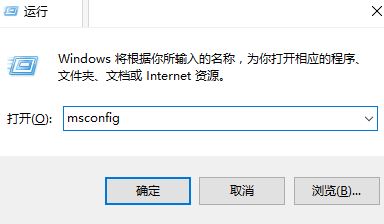
#2. In the window that opens, click the "Tools" tab above, select "Change UAC Settings", and click the Start button.
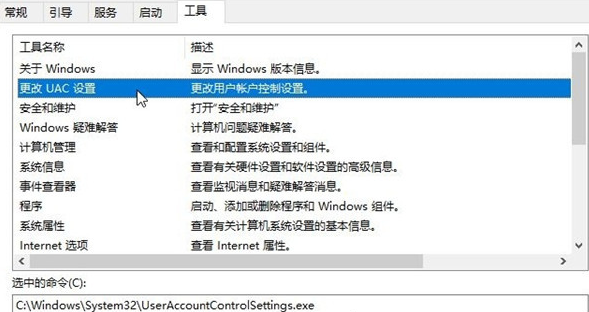
#3. Then open the User Account Control, slide the slider to the position in the picture below, and click OK to save.
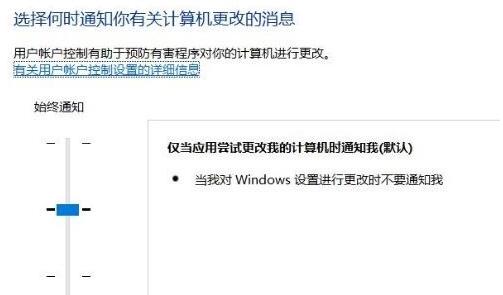
#4. Then enter "regedit" with the "win R" shortcut key and press Enter to open it.
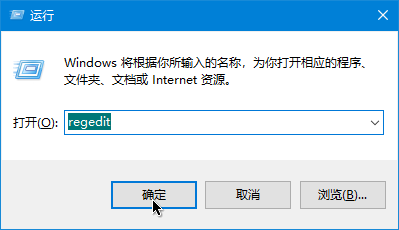
5. Enter the registry editor, copy and paste "ComputerHKEY_LOCAL_MACHINESOFTWAREMicrosoftWindowsCurrentVersionPoliciesSystem" into the address bar above, and press Enter to locate it.
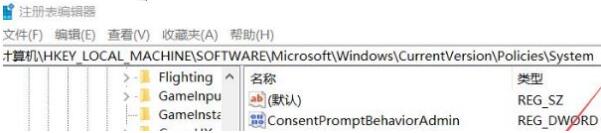
#6. Find the "FilterAdministratorToken" on the right, double-click to open it, and change the "Value Data" to "1" in the window. If there is no such value on the right, right-click and select "New" a "DWORD Value", name it "FilterAdministratorToken", and change the "Value Data" to "1", and then restart the computer, as shown in the figure shown.
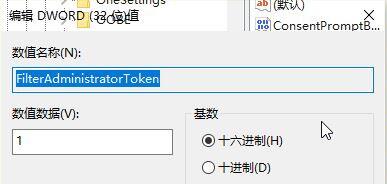
Method 2: Applicable to win10 system with group policy
1. Start running with the "win R" shortcut key, enter "gpedit.msc", Press Enter to open it, as shown in the picture.
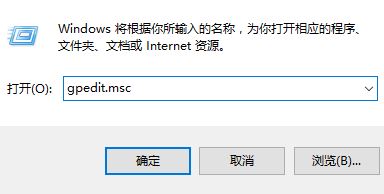
2. Open the Group Policy Editor and click "Computer Configuration - Windows Settings - Security Settings - Local Policy - Security Options" on the left. as the picture shows.
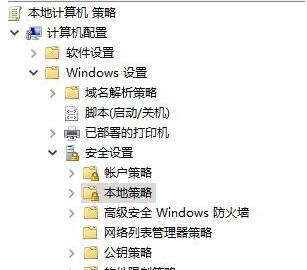
3. Find "User Account Control: Administrator Approval Mode for Built-in Administrator Accounts" on the right and check "Enabled" in the window. Select it as shown in the picture.
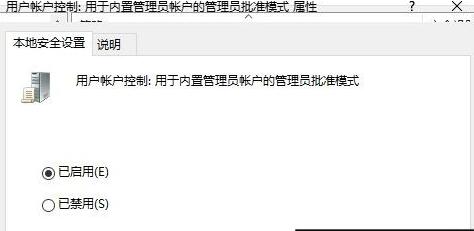
4. Then find "User Account Control: Run all administrators in administrator approval mode" on the right, double-click to open it, and check "Enabled" in the window. Select it and click OK to save to solve the problem, as shown in the figure.
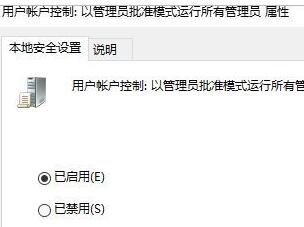
The above is the detailed content of What to do if Win10 cannot set up Windows Hello fingerprint? Analysis of the problem that win10 cannot set up fingerprint recognition. For more information, please follow other related articles on the PHP Chinese website!
 win10 bluetooth switch is missing
win10 bluetooth switch is missing
 Windows checks port occupancy status
Windows checks port occupancy status
 Check port occupancy windows
Check port occupancy windows
 Why do all the icons in the lower right corner of win10 show up?
Why do all the icons in the lower right corner of win10 show up?
 Windows photos cannot be displayed
Windows photos cannot be displayed
 Check the occupied port status in windows
Check the occupied port status in windows
 Windows cannot access shared computer
Windows cannot access shared computer
 The difference between win10 sleep and hibernation
The difference between win10 sleep and hibernation




