
php Xiaobian Yuzai introduces you to a powerful image processing tool - CorelDRAW's contour tracing tool. This tool can help us achieve the effect of cutting out images with one click, making our image processing more convenient and faster. In this article, we will introduce in detail how to use the outline tracing tool to cut out images to help you master this technique easily. Whether we want to cut out a specific object or replace the background, this tool can help us achieve the desired effect easily. Let’s take a look at the specific operation method!
1. Open CorelDRAW, import the image to be processed, select the image, right-click and click [Contour Tracing] - [High Quality Image]
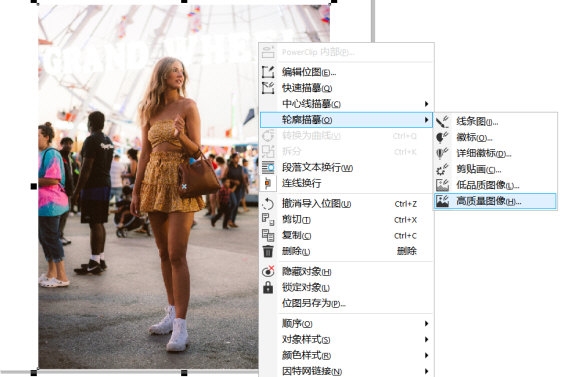
2. In today’s settings, first adjust the [Detail Value]. This varies according to each picture. There is no standard value. You can determine the specific effect based on the comparison chart on the left side of the interface. detail value. Then we check [Delete original image] and [Remove object overlap-group objects according to color]
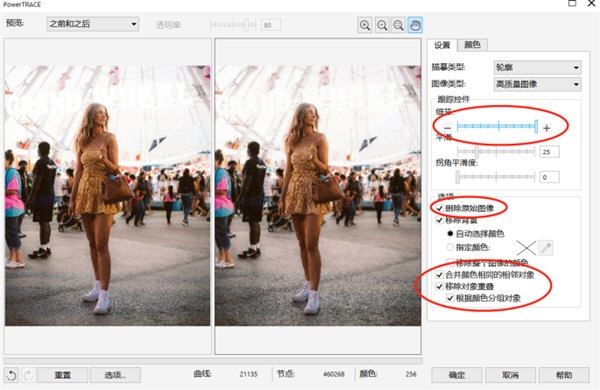
3. Right-click the traced picture, and then click [ Ungroup objects], break up the traced pictures and turn them into separate graphics and color blocks with many nodes
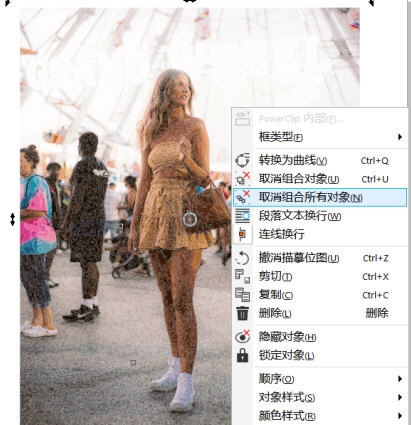
4. Click on the tool [Selection Tool] in the column, select the node and press the [Delete] key on the keyboard to delete the redundant graphics
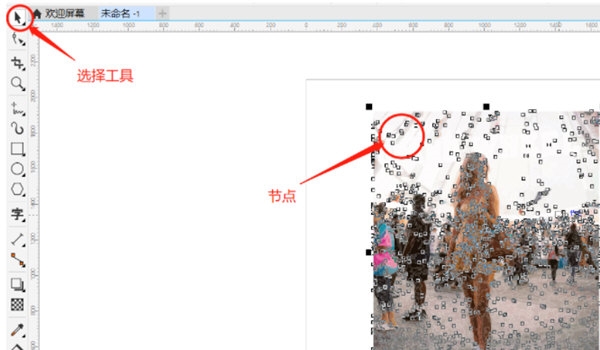
5. Use the selection tool to select the entire graphic, right-click, Click [Combined Object] to regroup the previously separated graphics, and then click "Export" to save the cut out graphics.
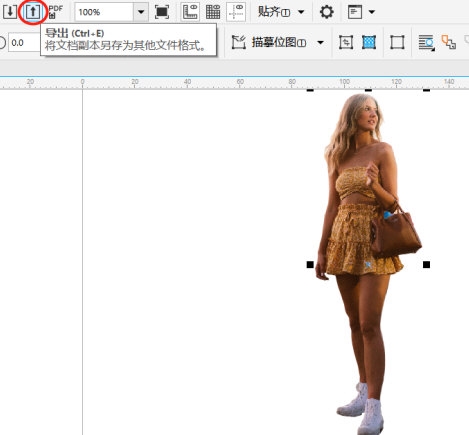
This method It can deduct the parts that users need from more complex pictures, which is more suitable than Bezier tools. The above is the CorelDRAW effect usage tutorial brought by the editor, I hope it can help everyone!
The above is the detailed content of How to use the contour tracing tool to cut out images with one click in CorelDRAW. How-to tutorial. For more information, please follow other related articles on the PHP Chinese website!
 How to turn off win10 upgrade prompt
How to turn off win10 upgrade prompt
 The difference between lightweight application servers and cloud servers
The difference between lightweight application servers and cloud servers
 CMD close port command
CMD close port command
 The difference between external screen and internal screen broken
The difference between external screen and internal screen broken
 How to jump with parameters in vue.js
How to jump with parameters in vue.js
 Cell sum
Cell sum
 How to intercept harassing calls
How to intercept harassing calls
 virtual digital currency
virtual digital currency




