
php editor Apple introduces you how to delete the inetpub file on the C drive in win10. The inetpub folder is the default folder of IIS (Internet Information Services), which stores files related to websites and applications. If you no longer need to use IIS or need to free up disk space, you can delete this folder. The method is as follows: First, open "This PC" or "File Explorer" and find the inetpub folder under the C drive; then, right-click the folder and select "Delete"; finally, the system will prompt you to confirm the deletion operation. Just click "OK". Note that after deleting the inetpub folder, the websites and applications related to it will not be accessible normally, so please operate with caution.
How to delete the inetpub file on the C drive in win10
1. First, use the shortcut operation [Win x], or right-click on the start menu to open the menu and click [Programs and Features].
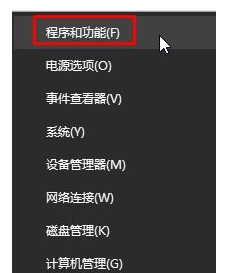
#2. Find [Turn Windows features on or off] on the left side of Programs and Features and click it.
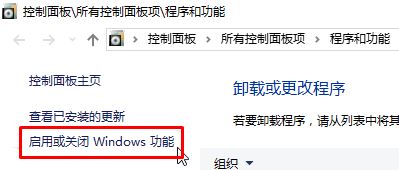
3. In the Windows function interface, uncheck [internet lnformation services] and [internet lnformation services can host Web core], click [OK], and wait for the system Just turn off the iis function automatically.
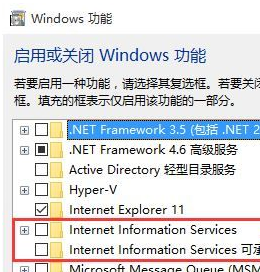
The above is the detailed content of How to delete the inetpub file on the C drive in win10? How to delete inetpub file on C drive in win10. For more information, please follow other related articles on the PHP Chinese website!
 win10 bluetooth switch is missing
win10 bluetooth switch is missing
 Why do all the icons in the lower right corner of win10 show up?
Why do all the icons in the lower right corner of win10 show up?
 The difference between win10 sleep and hibernation
The difference between win10 sleep and hibernation
 Win10 pauses updates
Win10 pauses updates
 What to do if the Bluetooth switch is missing in Windows 10
What to do if the Bluetooth switch is missing in Windows 10
 win10 connect to shared printer
win10 connect to shared printer
 Clean up junk in win10
Clean up junk in win10
 How to share printer in win10
How to share printer in win10




