
php editor Xiaoxin will introduce to you how to set the USB disk startup item on your Toshiba computer. In some cases, we may need to use a USB flash drive to start the computer, such as system installation or repair. Toshiba computers usually provide simple setup options to achieve this function. Next, we will introduce in detail how to set up USB disk boot items on Toshiba computers to help you easily solve related problems.
Required tools: USB boot disk
1. List of startup hotkeys for various brands of motherboard desktops, brands of all-in-one computers, and laptops:
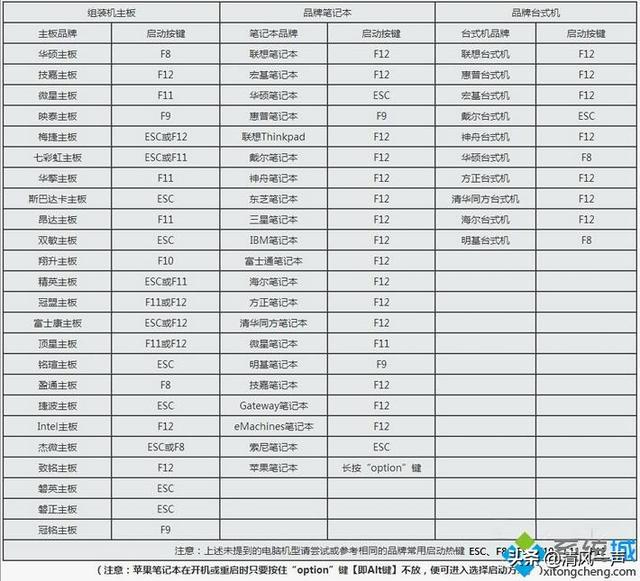
2. Use the startup hotkey to set up the U disk startup method with one click:
1. Insert the prepared Professor U startup U disk into the computer USB interface, turn on or restart, and press the corresponding Startup hotkey, such as F12

2. In the pop-up startup item interface, press the ↑↓ direction keys to select the U disk option, which is usually an option with USB Flash, USB Storage, and USB HDD. Press Enter key to enter;

3. At this time, the computer will enter the main interface of the U disk boot disk installation system.
3. BIOS setting usb boot steps
1. If the boot hotkey is not supported, insert the USB disk, restart and press Del, F2, F1, F8 Wait for the button to enter the BIOS. Different brands of computers have different methods of booting into the BIOS interface;
2. If it is the following interface, select Advanced BIOS Features and press Enter;
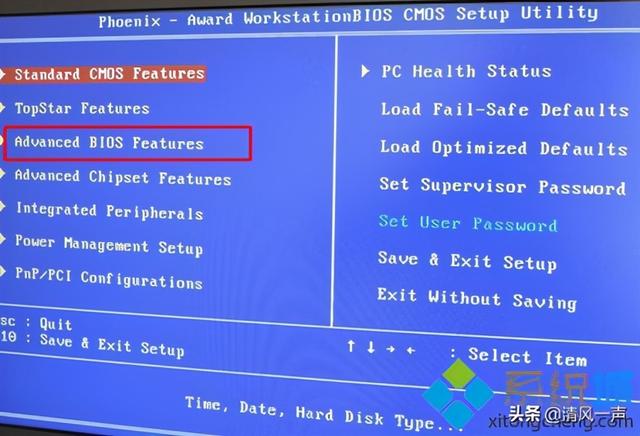
3. Select Hard Disk Boot Priority and press Enter;
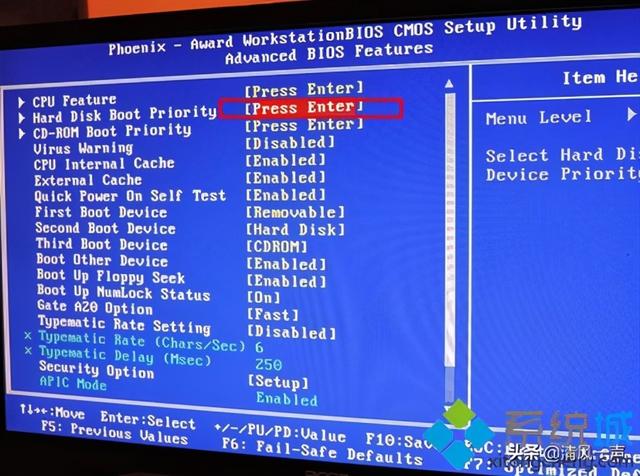
4. Select USB-HDD and press the plus or minus sign, F5/F6 or PageUP/PageDown, move to the first position, press F10 and press Enter to restart;
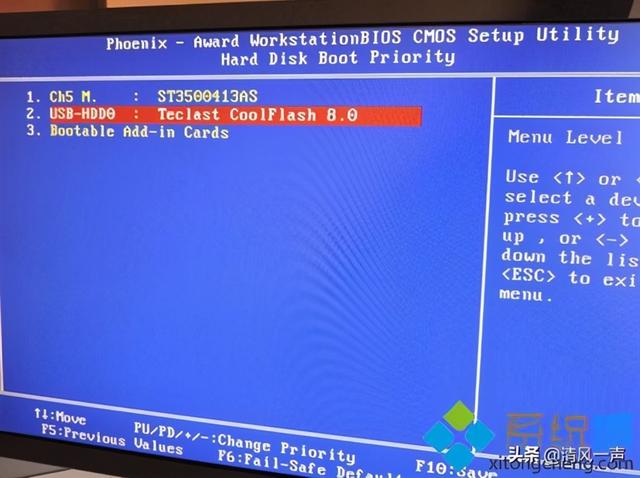
5 . If it is the following interface, switch to Boot or Startup, select Hard Drive BBS Priorities and press Enter;
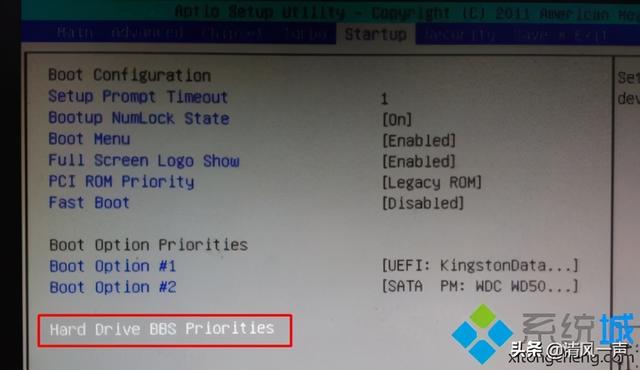
6. Select Boot Option #1 and press Enter, press ↑ Or use the ↓ direction key to move the selection, select the recognized U disk option, and press the Enter key. It usually has the word USB or the brand name of the U disk. For example, in the picture below, KingstonDataTraveler is a Kingston U disk. Select this to be the U disk boot disk;
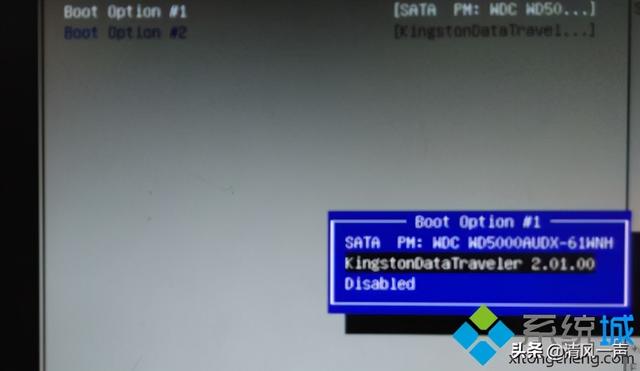
7. Press ESC to return, then select Boot Option #1 and press Enter. Select the U disk option, press Enter, and press F10 to save and restart.
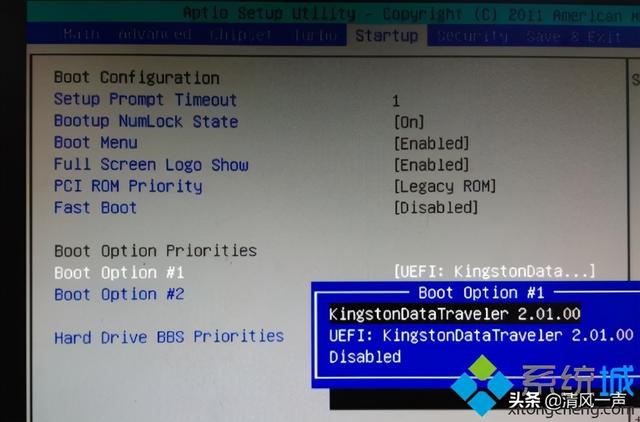
The above is the detailed content of How Toshiba sets USB boot options for USB boot. For more information, please follow other related articles on the PHP Chinese website!




