
PHP editor Zimo will introduce to you the 4gu disk vidpid. 4gu disk vidpid is a hardware ID used to identify USB devices. Through vidpid, the manufacturer and device type of the device can be determined to facilitate system identification and driver installation. For developers, understanding vidpid is very important for developing and debugging USB devices. In this article, we will explain in detail the meaning of 4gu disk vidpid, common vidpid values and how to obtain and use them. Whether you are a developer or an ordinary user, mastering the knowledge of 4gu disk vidpid can help you better understand and use USB devices.
1. Tools and software to be prepared:
A USB flash drive larger than 4G, XPEnology multifunctional toolbox
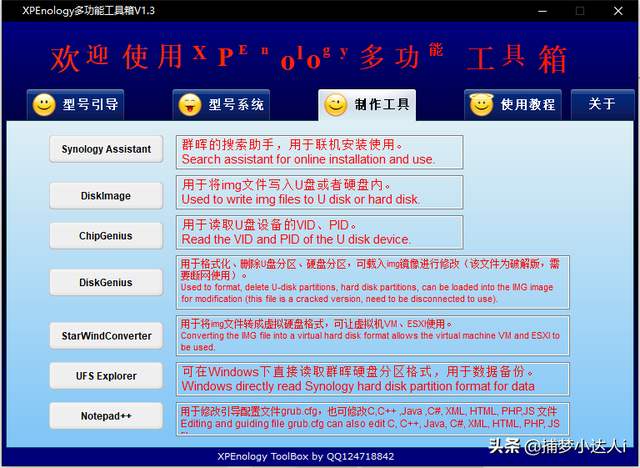
2. Production U disk environment
Use the toolbox [DISKGENIUS] software, right-click the U disk and select Quick Partition-Customize a partition-4096 sectors-Save
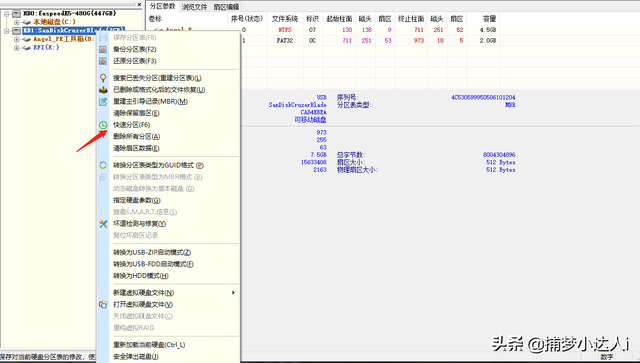
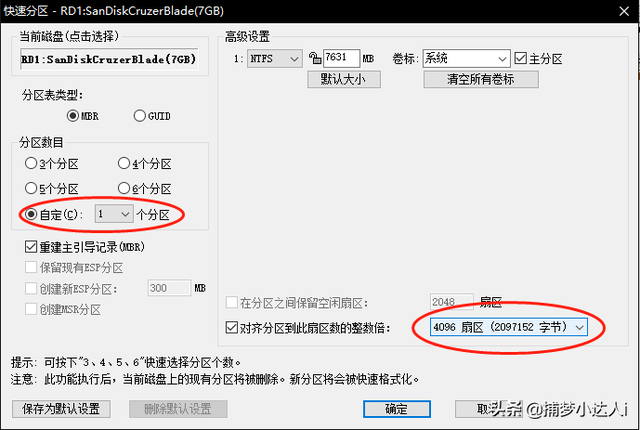
3. Query the vid and pid information of the U disk
Use the toolbox [ChipGenius] software to easily record the pid and vid values of the U disk. It is recommended to save the value in a new txt file, or send it to WeChat, QQ, etc. where it can be saved for a long time.
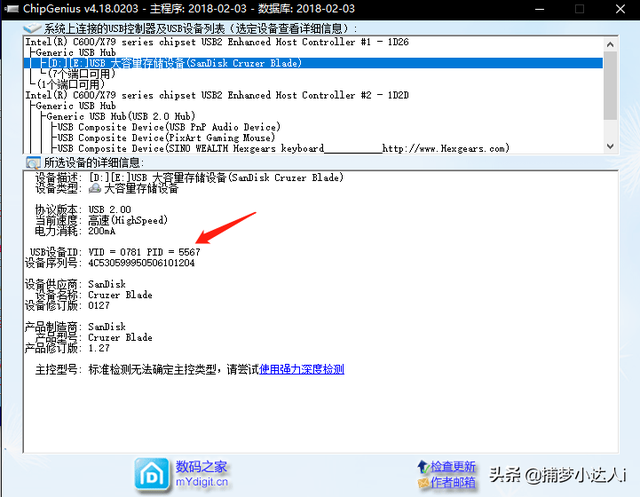
4. Write the Synology boot file
Click on the write disk tool and select the boot file ending with IMG. Select the U disk as the disk, and then Click Write to start writing to the disk. There will be a prompt after success, as shown in the figure:
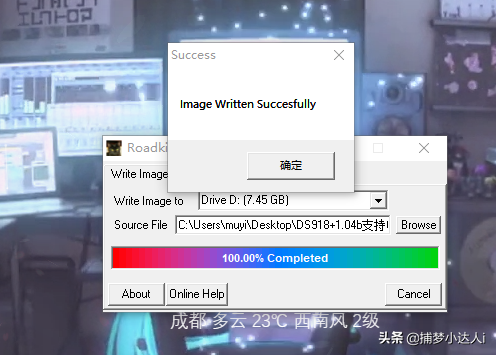
5. After writing the disk, re-edit the GRUB boot file
Write to the disk After success, use the DISKGENIU tool to open the USB flash drive, find the GRUB file, copy it to the desktop, and then edit it. 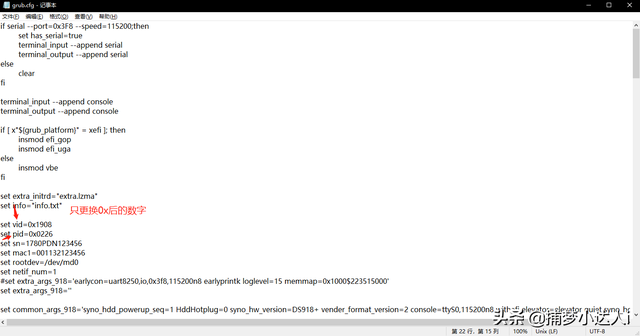
Note: Black Group Hui whitewash can be done by replacing the sn and mac below.
6. Copy the changed GRUB file to the USB flash drive and overwrite the original file. The production is completed:
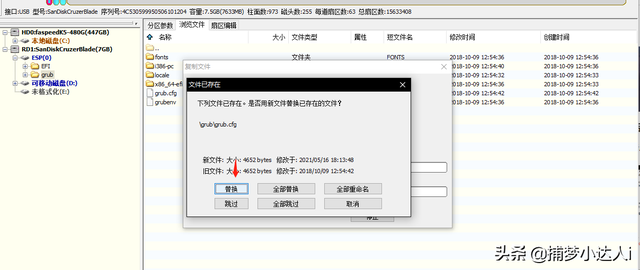
7. After the USB flash drive pops up, insert it into the group Hui
Remember to connect Synology to the LAN cable, insert the USB flash drive and enter the bios, select the USB flash drive to boot, wait for about five minutes after startup, and use the Synology search tool in the toolbox to search. 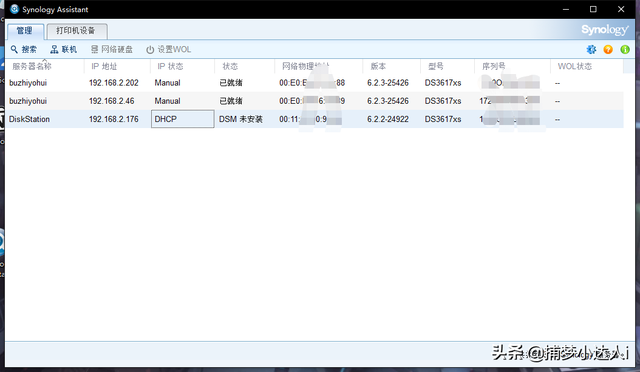
8. Install the Synology system
Double-click to enter the Synology system installation page and choose to install the system manually.
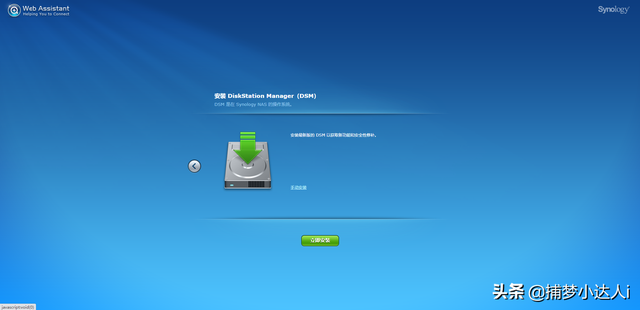
During installation, Synology will clear all data on the hard drive.
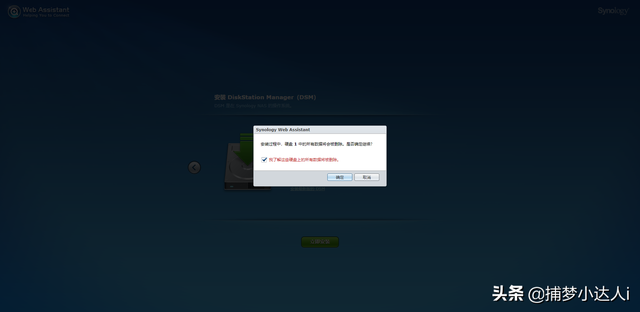
Wait patiently and Synology will automatically restart.
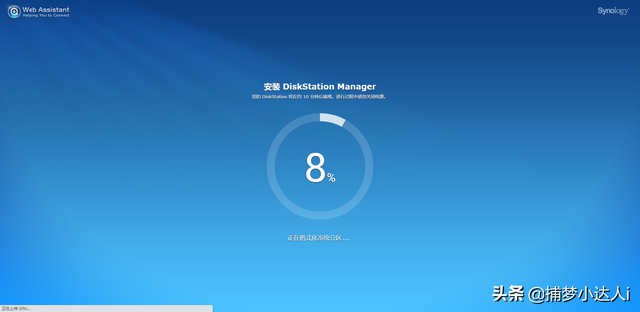
After restarting, create an account password and you can use it.
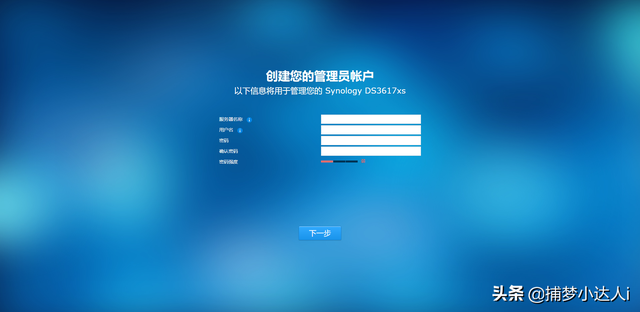
9. Frequently Asked Questions:
Writing failed and Error #5 occurred while writing to disk at sector 4096Problem
Step 4 Tool Replacement Rewrite boot firmware for Win32DiskImager.
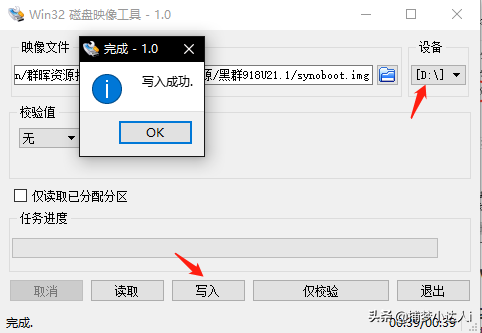
Cannot find Synology after restarting
Enter the motherboard bios, change the U disk to the first startup item, save, and then select the U disk to boot.
Note that 3617 needs to be changed to traditional boot, not uefi. This article takes 3617 as an example.
Download link: #小program://Dream Catcher/Article Details/Iiv0qrDb0cPoQyi
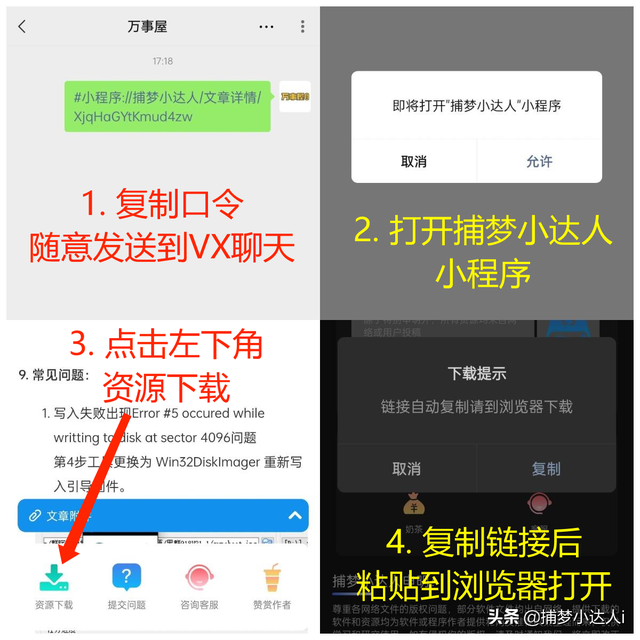
The above is the detailed content of 4gu disk vidpid. For more information, please follow other related articles on the PHP Chinese website!




