
php editor Strawberry brings you a detailed analysis and usage tutorial on the CorelDRAW alignment command. CorelDRAW is a powerful vector graphics design software, and alignment commands are one of its important functions. With the align command, we can easily adjust and align graphic elements to make the design more precise and professional. This article will introduce in detail the use of alignment commands in CorelDRAW, including horizontal alignment, vertical alignment, center alignment and other techniques, to help readers better master and apply this function. Whether you're a beginner or an experienced designer, this tutorial will provide you with practical tips and guidance to make your designs even better!
1. Open the CorelDRAW software, create several rectangles with different lengths, select them all and click [Alignment and Distribution Options]
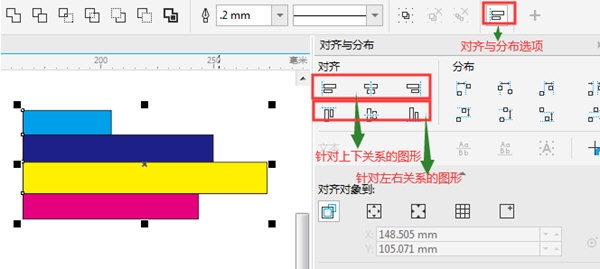
2. Left alignment, which belongs to the top-down relationship graphics, can align the left side of the graphics
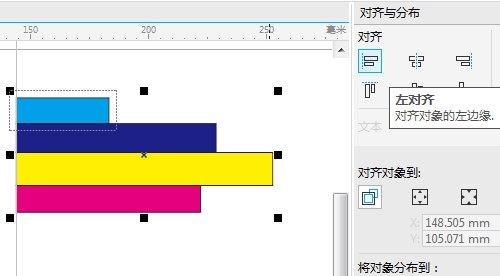
3. Horizontal center alignment, which belongs to the top-bottom relationship graphics, can align the left side of the graphics The graphics are more centrally aligned
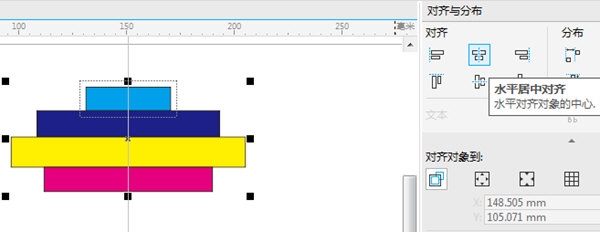
4. Right alignment, which is a top-down relationship graphic, can align the right side of the graphics
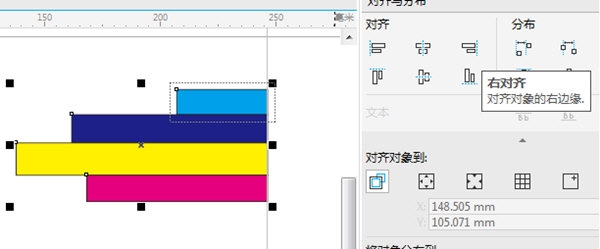
5. Top alignment, which is a left-right relationship graphic. Align the top of the picture
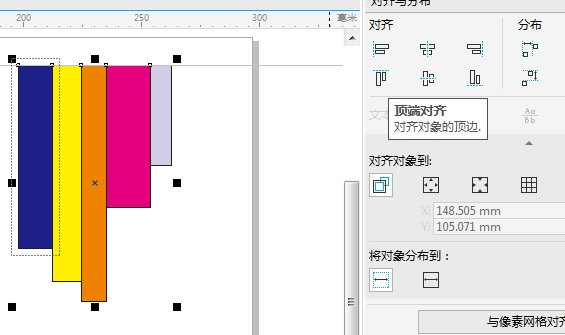
6. Vertically align the middle end, which is a left-right relationship graphic. Let the graphic center line on the horizontal axis Alignment
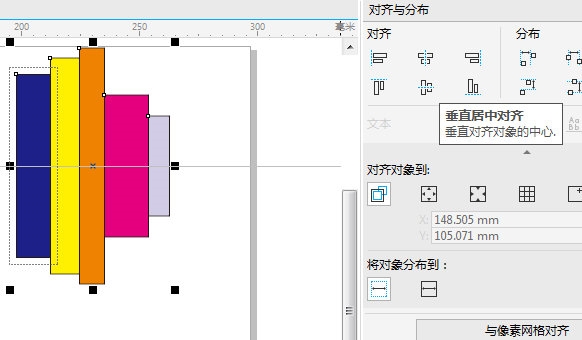
7. Bottom alignment, which belongs to the left and right relationship graphics, align the bottom of the picture
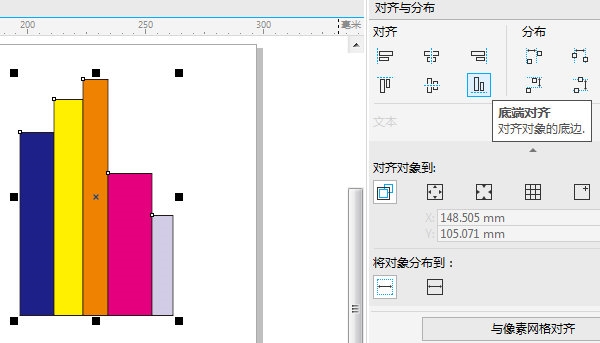
After understanding the alignment After the type, you can sort it better when designing the arrangement. The above is the CorelDRAW related tutorial brought by the editor, I hope it can help everyone!
The above is the detailed content of Detailed explanation of CorelDRAW alignment command usage tutorial. For more information, please follow other related articles on the PHP Chinese website!
 Commonly used permutation and combination formulas
Commonly used permutation and combination formulas
 How to vertically center div text
How to vertically center div text
 What private information will Douyin's close friends see?
What private information will Douyin's close friends see?
 What to do if the documents folder pops up when the computer is turned on
What to do if the documents folder pops up when the computer is turned on
 How to delete WeChat emoticons
How to delete WeChat emoticons
 Can the appdata folder be deleted?
Can the appdata folder be deleted?
 How to use count function
How to use count function
 OKEX official website
OKEX official website




