
php Xiaobian Yuzai will introduce to you how to set up the method of turning off the screen without sleeping in Win10 system. When using the computer, sometimes we want the computer to keep working without automatically going to sleep or turning off the screen. So how to set it up? Don’t worry, the Win10 system provides a simple setting method. We can easily turn off the computer’s sleep and screen-off functions to keep the computer in working condition. Next, let’s learn about the specific setup steps!
How to set win10 to never sleep
1. Click the Start icon on the desktop, click Settings, and click System.
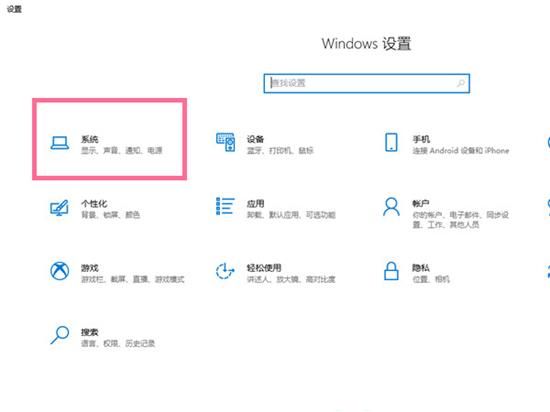
#2. Click on the Power and Sleep option.
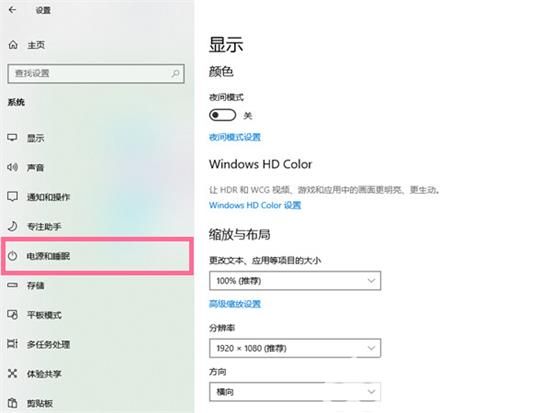
#3. Under the sleep time column, select Never.
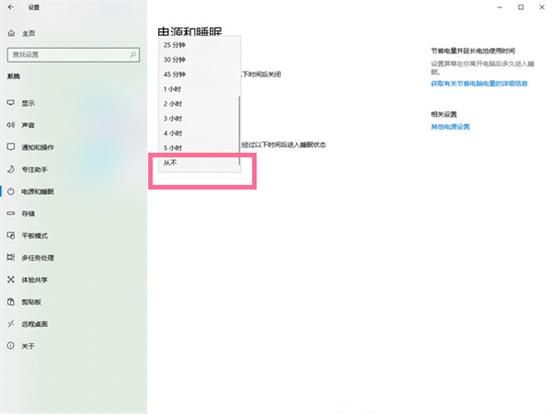
The above is the detailed content of How to set win10 to not sleep and turn off the screen? How to set win10 to never sleep. For more information, please follow other related articles on the PHP Chinese website!
 win10 bluetooth switch is missing
win10 bluetooth switch is missing
 Why do all the icons in the lower right corner of win10 show up?
Why do all the icons in the lower right corner of win10 show up?
 The difference between win10 sleep and hibernation
The difference between win10 sleep and hibernation
 Win10 pauses updates
Win10 pauses updates
 What to do if the Bluetooth switch is missing in Windows 10
What to do if the Bluetooth switch is missing in Windows 10
 win10 connect to shared printer
win10 connect to shared printer
 Clean up junk in win10
Clean up junk in win10
 How to share printer in win10
How to share printer in win10




