
php Editor Banana brings you a tutorial on how to customize the color of the CorelDRAW palette. CorelDRAW is a powerful graphic design software, and color palette is one of its important tools. During the design process, we often need to modify the color to achieve the desired effect. This tutorial will introduce in detail how to use the color palette function of CorelDRAW and how to customize the color palette to help you easily achieve precise control of colors. Whether you are a beginner or an experienced designer, you can get practical tips and methods from this tutorial to improve your design results. Let’s take a look!
1. Open the software and click [Window], [Palette], [Palette Editor] at the top in order
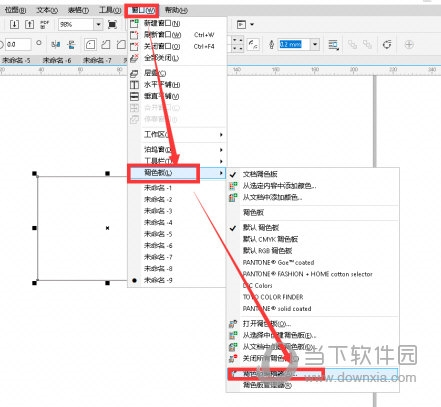
2. Click the [first icon] in the upper right corner, edit the name on the pop-up [New Palette] and save it
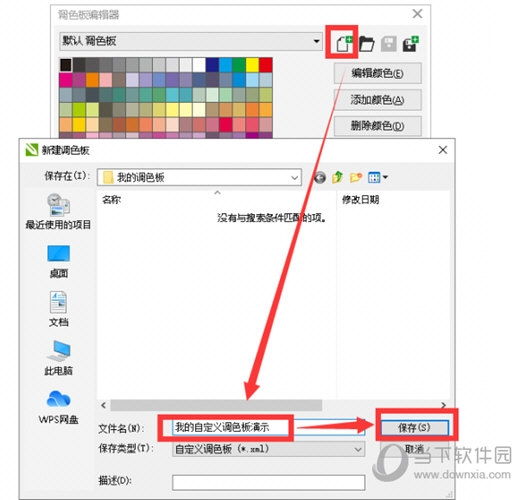
3. [Palette Editor Window] Customize your favorite commonly used colors
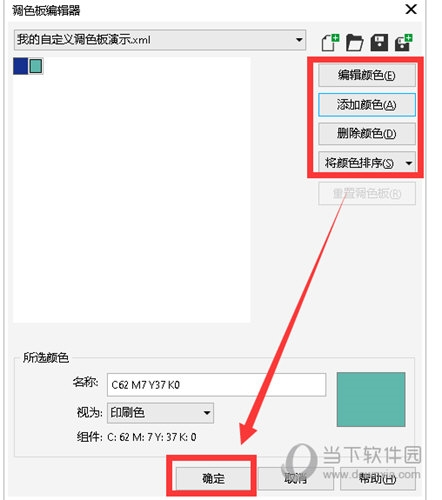
4. Return to the homepage, click [Window], [Palette] again, When you see [My Custom Palette], click it and the palette we set will appear to the right of the default palette
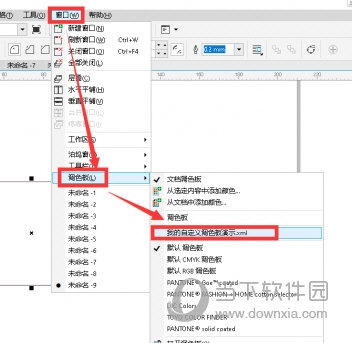
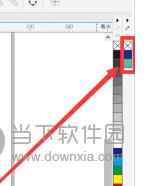
Through this method, users can edit their favorite and commonly used colors together without having to adjust them separately, which can effectively increase the user's drawing efficiency. The above is the CorelDRAW related tutorial brought to you by the editor, I hope it can help you!
The above is the detailed content of How to modify colors in CorelDRAW palette Custom method tutorial. For more information, please follow other related articles on the PHP Chinese website!




