
php editor Apple will introduce to you how to reset the Win10 recharge login password. In the process of daily use of computers, we sometimes forget the login password, which brings inconvenience to our work and life. However, no need to worry! Win10 provides a simple method to reset the login password, allowing us to re-enter the system and continue to use the computer. Below, let’s take a look at the specific steps!
System version and operating environment descriptionThe system software version is as shown in the figure below. The system runs in the "VMware Workstation 16 Pro" environment.
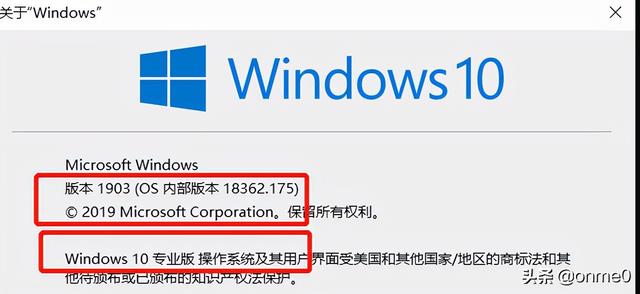 Operation Idea
Operation IdeaStep 1: Mount the system ISO image;
Step 2: Press the "ESC" key to enter "Boot Manger" during system startup, and select "CDROM" Start;
Step 3: Enter "Troubleshooting" in "Repair Computer" mode, enter "Command Prompt", and modify the program name of cmd.exe;
Step 4: Shut down, uninstall the ISO image, and start the system normally;
Step 5: Use the "Easy to Use" icon on the login interface and select "On-Screen Keyboard" to start the CMD command prompt. Check the system login account and reset the login password through the command prompt. After the modification is completed, close the CMD command prompt and try to log in to the system using the new password.
Step 6: After successful system login, shut down the system. Follow steps 1-4 to restore the modified program name.
Detailed operation stepsAfter mounting the system ISO image, press the "ESC" key to enter "Boot Manger" during the system startup process, and select "CDROM" to start, as shown in the figure below;
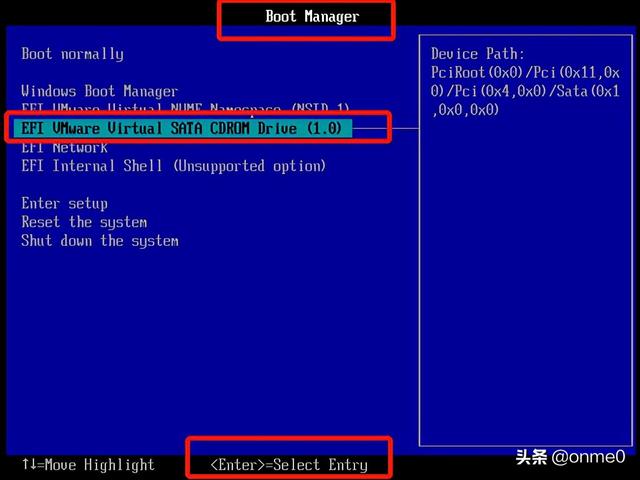
Enter the operating system installation interface, click "Next", as shown below;
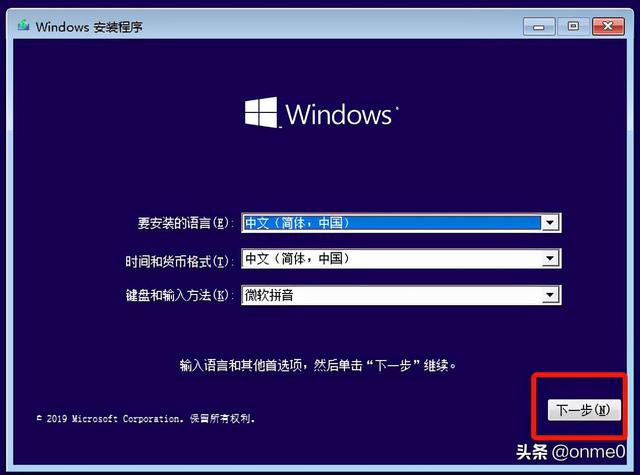
Click "Repair Computer", as shown below;

Enter "Repair" Computer" page, click to enter the "Troubleshooting" page, as shown in the figure below;
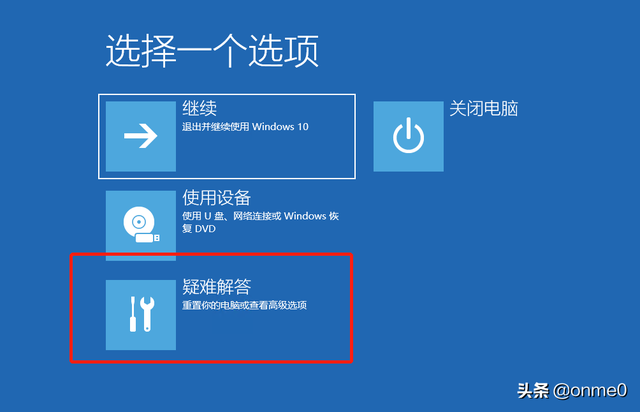
On the "Advanced Options" page, click to enter the "Command Prompt", as shown in the figure below;
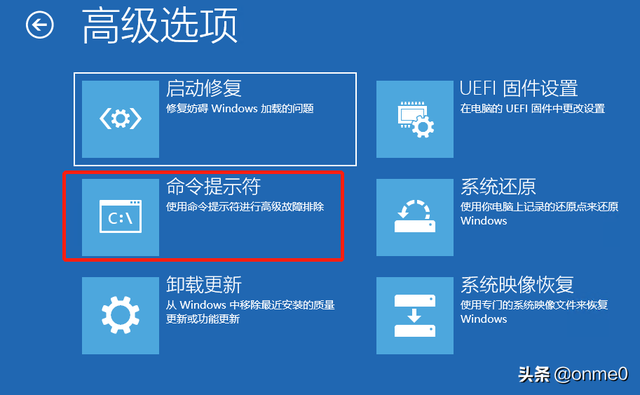
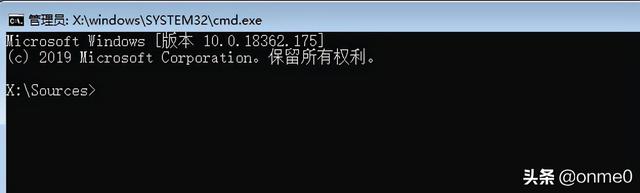
Use the command to enter the specified directory on the system disk, search for the CMD and OSK programs, then modify the CMD and OSK program names, and finally shut down the system, as shown in the figure below;
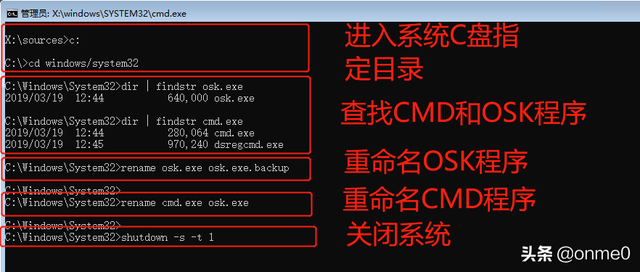
After logging in interface, click to enter the "Ease of Use" icon, as shown in the figure below;

Select "On-screen Keyboard" to indirectly start the CMD command prompt, as shown in the figure below;
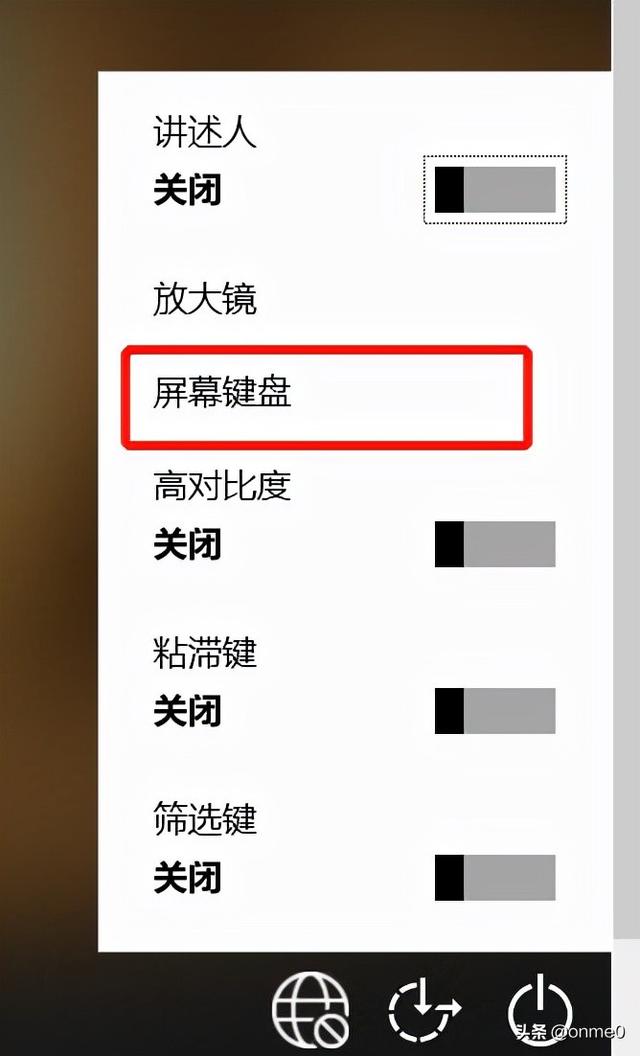
View the system login account through the command prompt and reset the login password of the system account. After the modification is completed, close the CMD command prompt, as shown in the figure below;
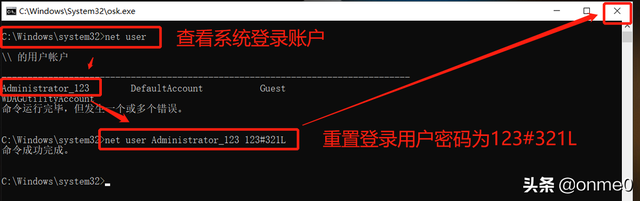
After the system login is successful, close the system . Follow steps 1-4 in "Operation Guidelines" to restore the modified program name.
SummaryThe idea of using the CMD command prompt to reset the Windows system login password is the same. Compared with the process of resetting the Windows 2008 system login password, the process of resetting the Windows 10 system selects the C drive as the default system disk. If there are any deficiencies in the above sharing, you are welcome to leave comments and correct me.
The above is the detailed content of win10 recharge login password. For more information, please follow other related articles on the PHP Chinese website!
 win10 bluetooth switch is missing
win10 bluetooth switch is missing
 Why do all the icons in the lower right corner of win10 show up?
Why do all the icons in the lower right corner of win10 show up?
 The difference between win10 sleep and hibernation
The difference between win10 sleep and hibernation
 Win10 pauses updates
Win10 pauses updates
 What to do if the Bluetooth switch is missing in Windows 10
What to do if the Bluetooth switch is missing in Windows 10
 win10 connect to shared printer
win10 connect to shared printer
 Clean up junk in win10
Clean up junk in win10
 How to share printer in win10
How to share printer in win10




