
php editor Xigua will introduce to you how to add plug-ins to the Edge browser in Win10 system. The Edge browser is the default browser that comes with Win10 system, but it does not initially support third-party plug-ins. However, with the latest version update, the Edge browser already supports adding plug-ins. Adding plug-ins can add various functions and extensions to the browser and improve the user's online experience. The following will introduce you in detail how to install the Edge browser plug-in in Win10 system.
How to install the Edge browser plug-in in Win10 system
1. We open the Edge browser. We see the "..." button in the upper right corner of the program and click it with the left mouse button.
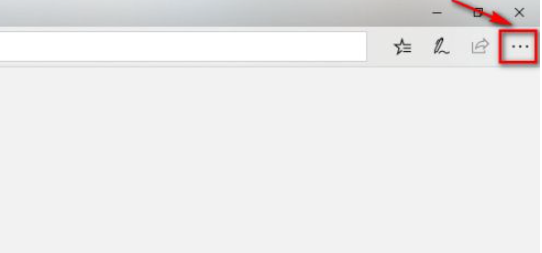
#2. In the pop-up menu, we click the last extended button.
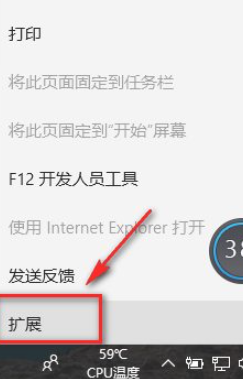
#3. Click to get the extension from the app store. It should be noted that the Edge browser extension cannot be downloaded from other places and can only come from the official app store.
4. On the plug-in homepage, we can see that there are many Edge plug-ins for us to download. Here we download the adblock plug-in, which is a popular ad blocking plug-in.
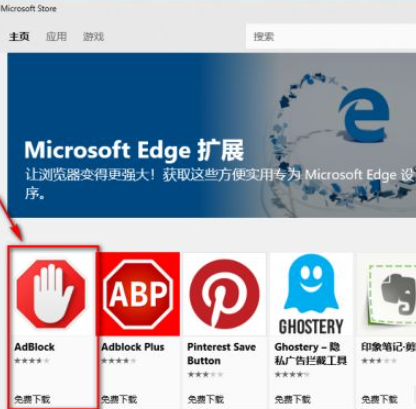
#5. Here is the homepage of the plug-in introduction. This plug-in can only be applied to computers. We just click to install it. The application store will automatically download and install it.
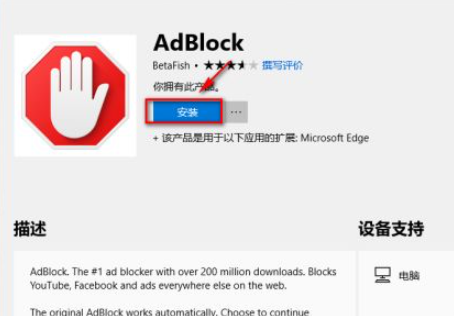
#6. After the installation is successful, we just click the start button on the plug-in page.
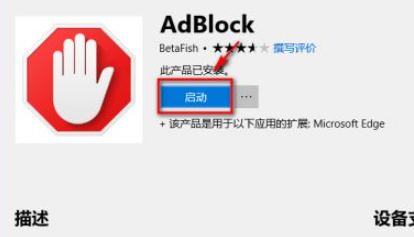
#7. At this time, the Edge browser will prompt, including some privacy permissions and other issues, we can click to enable it.
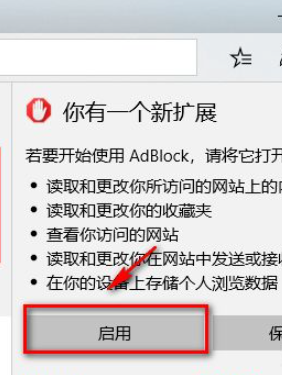
#8. After successfully enabling the plug-in, we can see the adblock plug-in icon in the navigation bar. We can click the icon at any time to disable this plug-in.
The above is the detailed content of How to add plug-ins to edge browser in win10 system? How to install the Edge browser plug-in on Win10 system. For more information, please follow other related articles on the PHP Chinese website!
 win10 bluetooth switch is missing
win10 bluetooth switch is missing
 edge browser compatibility settings
edge browser compatibility settings
 Why do all the icons in the lower right corner of win10 show up?
Why do all the icons in the lower right corner of win10 show up?
 The difference between win10 sleep and hibernation
The difference between win10 sleep and hibernation
 Win10 pauses updates
Win10 pauses updates
 What to do if the Bluetooth switch is missing in Windows 10
What to do if the Bluetooth switch is missing in Windows 10
 win10 connect to shared printer
win10 connect to shared printer
 Clean up junk in win10
Clean up junk in win10




