
php editor Baicao is here to share with you some solutions to the problem that Gigabyte motherboard bios does not boot the system without a USB disk. Sometimes we may encounter such problems when installing the system or performing some system maintenance. The U disk boot option was not found in the bios settings, resulting in the inability to use the U disk to boot and install the system. Don’t worry, here are some solutions to help you solve this problem successfully.
I first entered the BIOS to check and found that there was no hard disk in the priority boot item and I could only see my USB flash drive. Although the motherboard can recognize and read the hard disk normally, the BIOS startup item cannot discover the hard disk, resulting in the failure to start normally. This is my first time encountering this situation.
I first replaced a motherboard battery, but the problem persisted. Subsequently, I restored the Bios to factory state, but the problem was still not solved. I tried turning on CSM again and using Win PE to repair the Win10 startup items, but unfortunately it was unsuccessful. After some fiddling, I found that while turning on CSM, I also needed to set the hard disk mode to AHCI. This will solve the problem.
The following are my solution steps
1. Turn on F2 or DELETE to enter the BIOS. If you don’t understand English, you can set it to Simplified Chinese.
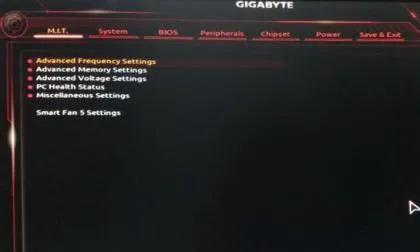
Figure 1
2. Find the BIOS column, select CSM Support and press Enter, change it to Enabled.
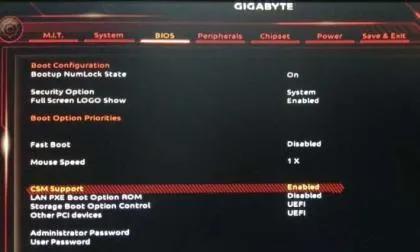
Figure 2
3. Find the Peripherals column, press Enter to enter the SATA And RST Configuration setting option, and set SATA Controller(s) to Enabled. And set SATA Mode Selection to AHCI.
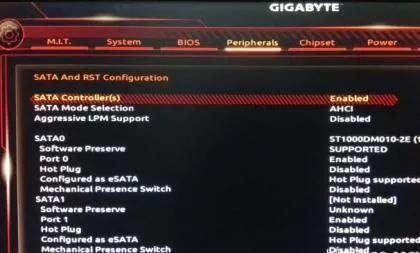
Figure 3
Follow the above steps and you can successfully enter the operating system when the computer is turned on.
When encountering similar problems, first check whether the motherboard BIOS settings can detect the hard disk, whether CSM support is enabled, whether the hard disk mode is normal, and troubleshoot the problem in order.
The above is the detailed content of Gigabyte motherboard bios does not have a USB disk to boot and the system cannot be started. For more information, please follow other related articles on the PHP Chinese website!
 win10 bluetooth switch is missing
win10 bluetooth switch is missing
 How to enter BIOS on thinkpad
How to enter BIOS on thinkpad
 Why do all the icons in the lower right corner of win10 show up?
Why do all the icons in the lower right corner of win10 show up?
 The difference between win10 sleep and hibernation
The difference between win10 sleep and hibernation
 bios cannot detect solid state drive
bios cannot detect solid state drive
 What does bios mean?
What does bios mean?
 Win10 pauses updates
Win10 pauses updates
 What to do if the Bluetooth switch is missing in Windows 10
What to do if the Bluetooth switch is missing in Windows 10




