
phpXinyi is a platform dedicated to providing users with technical support and solving problems. When using the Windows 10 operating system, sometimes you encounter the problem of being unable to shut down or restart, which may cause some trouble to users. This article will introduce some common solutions to help you quickly solve the problem of Win10 unable to shut down and restart. No matter you encounter a situation where you cannot shut down or restart normally, we will provide corresponding solutions and hope to help everyone solve this problem.
Solution steps:1. Double-click the Control Panel (the Control Panel has been placed on the desktop), and then click Power Options;
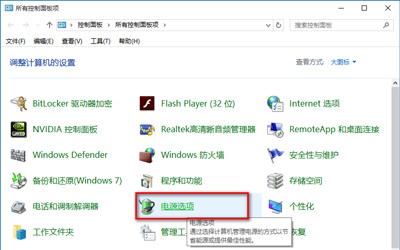
2. In the open Power Options window, left-click Key click: Select the function of the power button and open the system settings;
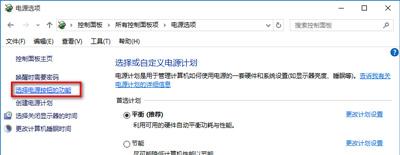
3. In the system settings window, we left click: Change the currently unavailable settings;

4. Pull down the slider on the right to find the shutdown setting. Left-click: Enable quick startup and remove the check mark in the small box in front; click again: Save changes;
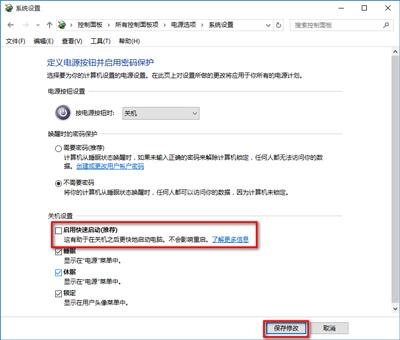
5. Click Start, left Key click: Shutdown Options - Shutdown, the computer can shut down smoothly.
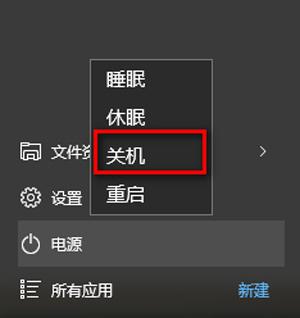
To set the ability to shut down and then turn on again, click Enable Fast Startup in the system settings window, check the small box in front, and save the changes.

The above is the detailed content of win10 cannot shut down and restart. For more information, please follow other related articles on the PHP Chinese website!
 win10 bluetooth switch is missing
win10 bluetooth switch is missing
 Why do all the icons in the lower right corner of win10 show up?
Why do all the icons in the lower right corner of win10 show up?
 The difference between win10 sleep and hibernation
The difference between win10 sleep and hibernation
 Win10 pauses updates
Win10 pauses updates
 What to do if the Bluetooth switch is missing in Windows 10
What to do if the Bluetooth switch is missing in Windows 10
 win10 connect to shared printer
win10 connect to shared printer
 Clean up junk in win10
Clean up junk in win10
 How to share printer in win10
How to share printer in win10




