
php editor Xiaoxin shared with you a skill about WPS tables, that is, how to accurately find keywords. When using WPS tables, sometimes you need to quickly find the location of a certain keyword. This technique will help you achieve this goal easily. Through simple steps, you can quickly locate the cell where the keyword you want to find is located, improving work efficiency. Next, we will learn this practical technique together.
You can select the cell range you want to search in the worksheet. These cells can be two or more on the worksheet, and they can be adjacent. , or they can be non-adjacent. If you want to search the entire worksheet, just click on any cell.
2. Do the following to open the Find and Replace dialog box:
On the Home tab, select Find in the Find Selection drop-down list or "replace".
Shortcut key Ctrl F or Ctrl H.

3. Specify the search content, search range and related option settings:
Type the content to find and replace: it can be a number or text, and supports wildcard search .
Format search and format replacement in options: can be setting format, format, font color, fill color, font color and fill color.
Other functions in the options: you can limit the search content to be case-sensitive, cells to be fully matched, and full-width to distinguish.
Search scope: You can choose to search by worksheet or workbook; you can choose to search by columns or by rows; you can choose to search for formulas, values, or comments.
4. If you want to find all content, after setting the relevant options, click "Find All" directly, as shown in the figure below:
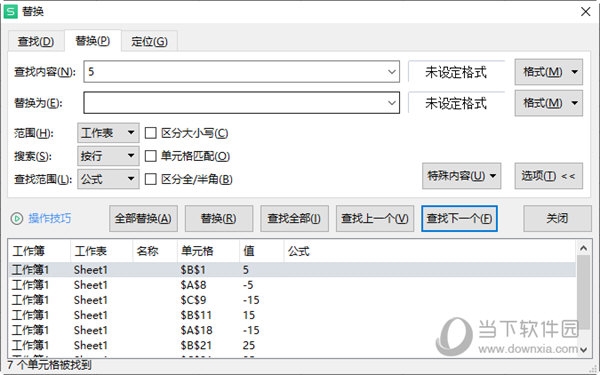
The above is the detailed content of How to search for keywords in WPS tables accurately? This trick will teach you. For more information, please follow other related articles on the PHP Chinese website!




