
php editor Youzi brings you a tutorial on how to export ai files with CorelDRAW. CorelDRAW is a powerful vector graphics design software that can meet the various needs of designers. Exporting ai files is one of the commonly used operations by designers, because ai files are widely used in printing, advertising and other industries. This tutorial will introduce in detail the steps for exporting ai files with CorelDRAW to help you easily complete this operation and improve work efficiency. Whether you are a beginner or someone with some design experience, you can quickly master the skills of exporting ai files through this tutorial. Let’s find out together!
1. Open the software and import the file to be converted
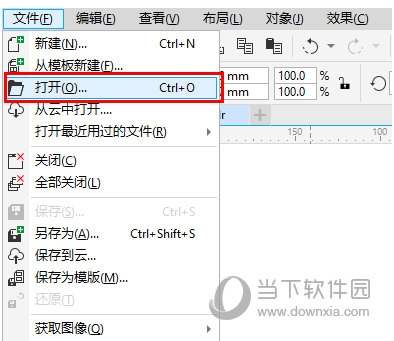
2. Click [Save As], Expand the save type and select [AI-Adobe illustrator]

3. An [AI export window] will pop up, where you can set compatibility, export range, etc. Different settings will cause changes in file size

If there are multiple documents in the original cdr file, you need to set the export range to be the current document or the selected content. And if the size of the AI file is not considered, it is recommended to export the elements into an editable format, which can avoid many problems. The above are the CorelDRAW related questions brought by the editor, I hope they can help you.
The above is the detailed content of How to export ai files from CorelDRAW How-to tutorial. For more information, please follow other related articles on the PHP Chinese website!




